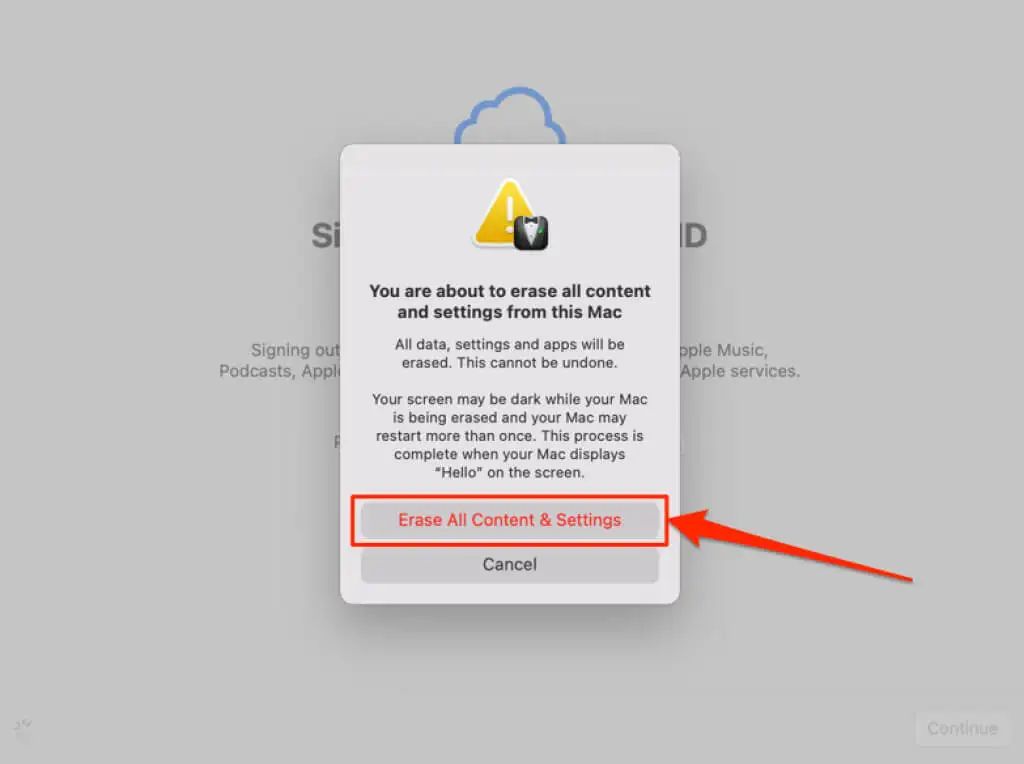Erasing all content and settings on a Mac essentially factory resets the device, wiping the hard drive and restoring it to default settings. This process removes all user data, apps, settings, and restores the Mac to the state it was in when it first came out of the box.
Why Would You Erase All Content and Settings?
There are several reasons why someone may want to erase all content and settings on their Mac:
- Preparing to sell or give away the Mac – Erasing the Mac removes all personal data and customizations, allowing the next owner to start fresh.
- Troubleshooting software issues – Wiping the Mac can fix stubborn software problems, malware infections, or crashes by completely resetting the operating system.
- Removing sensitive data – Before disposing of or recycling an old Mac, users will want to securely erase any private, financial or other sensitive data.
- Fresh reinstall of macOS – Erasing the Mac provides a clean slate for freshly installing the operating system.
How to Erase All Content and Settings
Here are step-by-step instructions for erasing all content and settings on a Mac:
- Backup your Mac data. Erasing will delete all data so make sure anything important is backed up first.
- Restart your Mac and immediately press and hold Command-R keys to boot into Recovery Mode.
- Select Disk Utility from the Utilities menu.
- Click Continue to proceed.
- Select the disk or volume you want to erase from the sidebar.
- Click Erase at the top of the Disk Utility window.
- Select Mac OS Extended (Journaled) for Format.
- Type a name for the disk.
- Click Erase to confirm.
- Quit Disk Utility when done erasing.
- From the Utilities window choose Reinstall macOS and follow prompts to reinstall the Mac operating system.
Be patient as the erase process can take over an hour depending on your Mac model and disk size. The Mac will be completely reset to factory default settings once the reinstallation of macOS is complete.
What Exactly Gets Erased?
Erasing all content and settings will delete:
- All user accounts and related settings
- All user data files like documents, photos, music, downloads, etc.
- All apps and utilities installed by the user
- All system settings and preferences customized by the user
- All security, privacy, and sharing settings
- All internet settings and network configurations
- All dashboard widgets and screen saver settings
Essentially, the entire hard drive is wiped clean including the operating system. The only data that remains are the factory restore files allowing you to reinstall macOS from scratch.
What Gets Restored to Default Settings?
In addition to deleting all user data and apps, resetting all content and settings also restores these system defaults:
- Desktop background set to default image
- Dock settings return to factory preferences
- Location services turned off
- Keyboard settings like keyboard repeat rate reset
- Touchpad tracking speed and scroll direction restored
- All parental controls disabled
- FileVault encryption turned off
- Siri settings like voice feedback reset
- Advertising tracking settings revert to defaults
- Services like iCloud, iMessage, FaceTime disabled
Essentially all system preferences are erased and returned to their default factory settings.
Will My Files Be Deleted Completely?
When Disk Utility erases a drive, the files are not just deleted, but actually overwritten to prevent recovery. Here is what happens:
- Disk space occupied by files and folders is marked as available for new data to be written.
- The drive reclaims this space and fills it with zeros or random data.
- This makes it virtually impossible to recover original files using data recovery tools.
So files and personal data are completely erased and unrecoverable after following these steps. That’s why it’s crucial to have a backup before erasing.
Can I Selectively Erase Data?
Erasing all content and settings completely resets the Mac with no ability to selectively erase. But there are other options if you want to selectively delete certain data or files:
- Delete specific user accounts in System Preferences > Users & Groups.
- Go through the files/folders and selectively move items you want to erase to the Trash.
- Use a secure delete tool like Permanent Eraser to overwrite specific files.
- Enable FileVault encryption to encrypt personal data before selling/giving away a Mac.
So while erasing everything is an option for selling, giving away or troubleshooting a Mac, other selective erase options are available for day-to-day file deletion.
Steps to Take Before Erasing a Mac
Before erasing all content and settings, it’s important to:
- Backup your data – Copy important files, photos, etc. to an external hard drive or cloud storage.
- Deauthorize iTunes – Open iTunes, deauthorize your computer from playing purchased content.
- Sign out of iCloud – Sign out of iCloud and other cloud services on the Mac.
- Unlink devices – Open Finder, go to Settings > iCloud and unlink devices signed into your iCloud account.
This prepares your Mac for erasing by protecting your data and unlinking it from online services tied to your Apple ID.
Will I Lose macOS By Erasing All Content and Settings?
Erasing the entire hard drive does remove the macOS system files. However, the process retains the macOS Base System files that get reinstalled from Recovery Mode after erasing completes. So you are able to reinstall a fresh copy of the operating system, as long as the Mac is connected to the internet.
The process will download the original macOS version that came with your Mac model. This reinstalls macOS while retaining the Factory Recovery partition used by Internet Recovery mode.
Is a Time Machine Backup Essential Before Erasing a Mac?
Doing a Time Machine backup is highly recommended but not absolutely essential. Here’s why:
- Time Machine makes reinstalling apps, files and settings easy after erasing the Mac.
- But Internet Recovery reinstalls a working copy of macOS without a Time Machine backup.
- You can also manually move important files to cloud storage or an external drive.
- Time Machine just automates and streamlines the backup process.
So while a Time Machine backup is ideal before erasing, your Mac data can also be preserved manually if needed.
Does Erasing Delete the Mac Firmware?
The firmware on a Mac is stored separately from the hard drive on a dedicated chip. Erasing the hard drive does not touch the firmware or EFI (Extensible Firmware Interface).
Firmware is responsible for low-level hardware interactions like:
- Powering on the Mac
- Initial booting and hardware checks
- Initializing components like RAM and drives
- Launching the bootloader to load macOS
So firmware essential to boot up the Mac remains intact when erasing all content and settings.
Can You Reverse Erasing All Content and Settings?
Unfortunately, there is no way to reverse the effects of erasing all content and settings. As soon as the process completes, all user data is permanently deleted from the hard drive.
Even data recovery software cannot bring back erased files, as the disk space they occupied is overwritten with zeros or random data to prevent recovery.
This is why it’s critical to maintain a backup before starting the erasing process on any Mac.
Does Erasing Improve Mac Performance?
Erasing and reinstalling macOS can provide a performance boost, since it:
- Clears out clutter and bloat accumulated over time.
- Removes unnecessary files, language packs and old backups.
- Resets bloated system caches back to their optimized state.
- Fixes disk errors that may slow down read/write speeds.
- Starts with a clean slate without bogged down prefs and history.
Performance after erasing a Mac really depends on its hardware specs. Older Macs will only see moderate speed gains. But newer models can experience significant performance improvements from a fresh macOS install.
Does Erasing Delete the Rescue Partition?
The rescue partition or Recovery HD on a Mac contains the boot files needed for Recovery Mode and macOS reinstallation. When erasing all content and settings:
- The Recovery HD is erased along with all other partitions and data.
- But the macOS installer automatically recreates the recovery partition.
- So you can still boot to Recovery Mode and reinstall macOS.
The recovery partition is stored at the end of the drive and gets rebuilt after system erasure.
Conclusion
Erasing all content and settings performs a complete factory reset on your Mac. It erases all user data, apps, and settings, with the following effects:
- Permanently deletes all user accounts, files, apps, settings and preferences.
- Restores system settings and defaults to their original state.
- Allows macOS to be freshly installed and set up from scratch.
- Prepares a Mac for selling, donation or disposal by fully wiping data.
- Fixes software issues, system problems and malware infections.
Before erasing, be sure to backup any important files, deauthorize iTunes and iCloud, and unlink connected devices. While not always necessary, having a Time Machine backup provides additional protection and simplifies data restoration later.
Overall, erasing all content and settings is a one-way street, so proceed cautiously. But when performed properly, it can provide a much needed refresh and bring new life to a sluggish Mac.