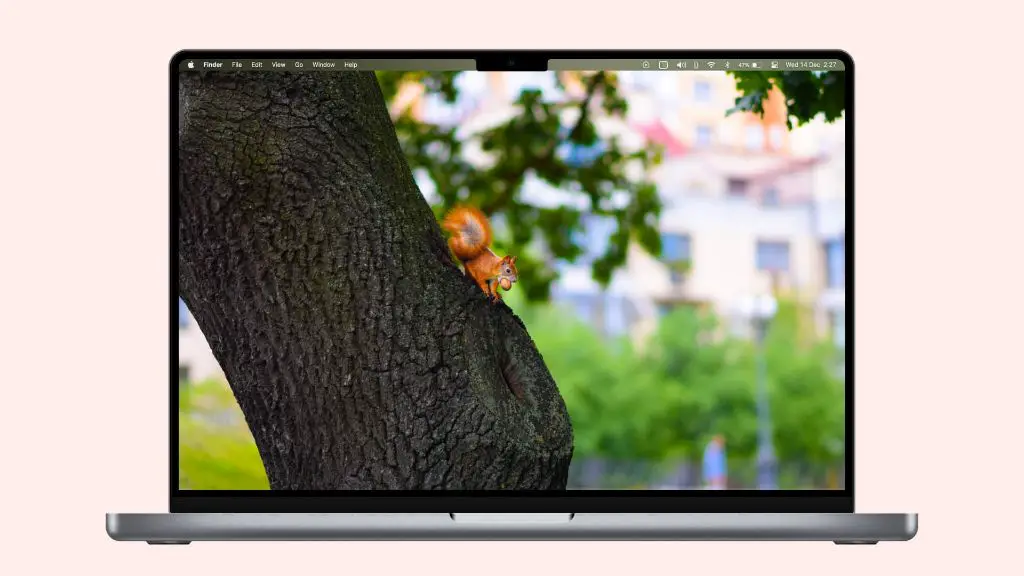Flashing on an iMac screen refers to visual disturbances such as flickering, blinking, or pulsing. This can indicate several underlying issues ranging from software glitches to hardware problems. While flashing may seem harmless, it often signifies a more serious problem that will likely worsen over time. Identifying the root cause is key to resolving the flashing and preventing further complications.
Flashing can stem from the iMac’s hardware, software, or even third party accessories. Common culprits include a faulty power supply, cable damage, overheating, corrupted files, and incompatible devices. The specific pattern, frequency, and triggers of the flashing provide insight into the probable cause. Once the issue is pinpointed, steps can be taken to troubleshoot and repair the iMac.
This guide will cover the most common reasons for iMac screen flashing and provide troubleshooting tips to diagnose the problem. With the right information and targeted solutions, the flashing can be stopped and the iMac restored to proper working order.
Hardware Issues
Flashing or flickering on an iMac screen is often caused by hardware problems inside the computer or display. Some common hardware issues that can lead to flashing include:
Failing graphics card – The graphics card inside the iMac generates the image on the screen. If it is failing, it may cause random flashing or flickering. This usually requires replacing the graphics card or logic board to resolve.
Bad display cable/connector – There is a cable that connects the iMac’s graphics card to the display panel. If this cable is pinched, frayed, or has a bad connection, it can cause intermittent flashing.
Loose internal components – If connections inside the iMac are loose, such as the RAM or hard drive cables, it can cause random glitches and flashing on the screen. Reseating internal components may help.
Overall, hardware issues like these require opening up the iMac to diagnose and repair. Flashing or flickering that originates internally, rather than from a software issue, will likely require professional repair or replacement of hardware components.
Software Issues
Sometimes a flickering screen on an iMac can be caused by software problems rather than hardware faults. Buggy operating system or driver updates, corrupted software files, and malware are potential culprits.
Apple regularly releases updates to macOS to add new features and fix bugs. However, occasionally these updates can introduce new issues. For example, some users have reported screen flickering problems arising after updating to macOS Catalina or Big Sur [1]. Reverting to a previous OS version or waiting for a patch update may resolve flickering caused by a buggy system update.
Corrupted OS files can also lead to display problems. A damaged Finder preferences file, font library, or other critical system resources can cause screen glitches. Using Disk Utility to verify and repair the startup disk may fix these errors. Malware and adware sometimes manipulate screen settings to cause flickering as well. Running a full antivirus scan helps remove any malicious programs.
In summary, screen flashing on an iMac can sometimes stem from software faults as opposed to hardware failure. Keeping the operating system, apps, and security tools up-to-date helps prevent and troubleshoot these types of issues.
Overheating
One of the most common causes of a flashing or flickering screen on an iMac is overheating. The internal components in the iMac, like the CPU and GPU, generate a lot of heat during normal use. Excessive heat buildup can cause these components to malfunction or shutdown, resulting in screen artifacts or flashing. This is often accompanied by loud fan noise as the fans try to cool the system down.
Dust buildup in the cooling system is a major contributing factor to overheating issues. The cooling fans and heat sinks rely on airflow to dissipate heat away from sensitive components. But over time, dust can accumulate and restrict airflow, reducing the cooling capacity. This leads to rapid heat buildup under load. Cleaning the dust out of the cooling system can help lower temperatures and reduce flashing from overheating.
Another sign of overheating is when the internal cooling fans become stuck or fail. Without active cooling, the iMac will overheat quickly. Replacing broken or stuck fans can restore proper airflow and temperature regulation. Fans may need to be lubricated or replaced after years of wear.
If overheating seems to be the culprit, steps should be taken to improve cooling and reduce internal temperatures. Cleaning the dust buildup inside the iMac is a good starting point. Checking the fans for proper operation is also advised. Keeping the iMac well ventilated will also help. But if issues persist, professional repair may be required to fix any underlying problems causing overheating and screen flashing.
Source: https://www.lappymaker.com/blog/macbook-screen-flickering/
Faulty Power Supply
One potential cause of flashing or flickering on an iMac is a faulty or failing power supply. The power supply provides regulated power to the entire system, and if it starts to fail, it can cause intermittent power issues that lead to screen flickering. According to a post on iFixit, “I suspect you really have a power supply problem here. From the sounds of it I think one or more of the filter caps are bad.” (Source).
Specifically, when the power supply is failing, it may struggle to provide stable power when the iMac boots up or wakes from sleep. This cycling on and off of power can manifest as flashing or flickering of the display. Another user on Apple Discussions reported, “No flicker. Next day at start up, flicker again. Battery shows 100% charged External connections during Shutdown – Power supply (Apple) …” (Source).
If the flashing or flickering seems to coincide with power cycling the iMac on and off, it’s a strong sign the power supply should be inspected and potentially replaced. An Apple Authorized Service Provider can diagnose for certain if the power supply is the root cause.
Loose Cable
One common cause of screen flashing on an iMac is a loose internal cable connection. Over time, cables inside the iMac can become loose from repeated opening and closing of the display or from normal wear and tear. This can cause an intermittent connection resulting in a flickering or flashing screen.
To check for a loose cable, the iMac will need to be opened up to visually inspect the connections. Focus on cables like the display cable connecting the monitor to the logic board, as well as the battery cable and any other internal connectors. Check that the cables are fully seated in their connectors and that the locking tabs are clicked into place. Reseat any loose cables by unplugging and firmly plugging them back in.
As suggested in the Apple Support Communities, a loose cable on the side that connects to the logic board can also cause screen flashing issues. Carefully check these connections as well.
If a loose cable is found and firmly reseated, that will often resolve random screen flashing problems on an iMac. This simple fix can prevent the need for full display replacement.
Corrupted Files
Flashing or flickering on an iMac screen can sometimes be caused by corrupted system files or application caches. When system files become damaged, it can lead to performance issues and visual glitches. Reinstalling or repairing key system files may help resolve a flickering display.
To reinstall system files on an iMac, you can boot into macOS Recovery by restarting your iMac and holding Command+R at startup. This will launch the macOS utilities where you can reinstall the OS or run diagnostics 1. You can also try clearing application caches and temporary files using a cleaning utility like Onyx or CleanMyMac 2. Deleting caches forces applications to rebuild these support files, which may fix any corrupted caches causing display issues.
Reinstalling core system files or clearing application caches requires restarting your iMac. But it’s a worthwhile troubleshooting step if you’re experiencing an intermittent or flashing screen.
Third Party Hardware
Sometimes screen flashing can be caused by issues with non-Apple accessories, hubs, adapters, or other third party hardware connected to the iMac. Using uncertified or faulty cables, adapters, docking stations, or hubs can cause problems with power delivery and data transfer that lead to display flickering.
For example, low quality or damaged HDMI or USB-C cables can intermittently disconnect or fail to deliver a steady data stream to the iMac’s display. This disrupted signal can manifest as a flickering or flashing screen. Similarly, using generic or poor quality hubs and docking stations, especially ones with underpowered components, can starve the iMac of steady power which can also lead to display issues.
If you start noticing screen flickering or flashing only after connecting a new third party accessory or hardware component, try disconnecting it to see if the issue resolves. You can also try replacing the accessory with an Apple-certified or premium alternative. Using only certified, high quality cables, adapters, and accessories can help avoid many display errors.
Additionally, some third party displays or televisions connected to an iMac via HDMI or other output may have compatibility issues and produce a flickering output signal. Checking with the device manufacturer for driver updates or adjusted display settings may help resolve this.
Overall, issues with non-Apple hardware are a common potential culprit for screen flashing. Troubleshooting by disconnecting or swapping these accessories can help isolate the root cause.
Troubleshooting Steps
Flashing or flickering on an iMac screen can often be resolved with some basic troubleshooting steps. Here is a step-by-step guide to diagnosing the issue:
1. Restart your iMac – A simple restart can fix temporary software issues causing the flickering. Shut down your iMac, wait a few seconds, then turn it back on and see if the issue persists.
2. Check for loose connections – Ensure all the cables connecting your iMac display are properly secured, including the power cable, display cable, and any others. Re-seat the cables fully into their ports.
3. Update your software – Make sure your macOS, apps, and any drivers are up to date by going to System Preferences > Software Update. Installing the latest updates can fix compatibility issues leading to display problems.
4. Reset NVRAM/PRAM – Hold Command+Option+P+R while restarting to reset the NVRAM and refresh settings that could be causing screen glitches.
5. Run Apple Diagnostics – Restart your iMac and hold down D to run diagnostics and check for hardware issues with the display or graphics card.
6. Check Activity Monitor – Open Activity Monitor and look for any apps using high CPU, as software conflicts can sometimes manifest as screen flashing.
7. Try safe mode – Restart your iMac and hold Shift to boot into safe mode with default settings. If the issue does not occur in safe mode, it points to software/login items as the cause.
8. Reset SMC – For Macs with removable batteries, check Apple’s SMC reset steps. This resets power management and hardware settings.
9. Back up and reinstall OS – A clean install of your Mac’s operating system can act as a final fix for stubborn software-related flashing issues.
If the problem persists after trying these steps, the culprit may be a hardware issue requiring professional service/repair.
When to Seek Repair
In most cases, screen flickering issues on an iMac can be resolved through basic troubleshooting steps like restarting, updating software, checking connections, etc. However, there are certain situations where you may need to seek professional repair:
If the screen flickering persists after trying all the DIY troubleshooting tips, it’s a sign of a hardware issue that likely requires repair. Common culprits include:
- Faulty display cable connection: If reseating cables doesn’t fix flickering, the cable may be damaged and need replacing.
- Failing GPU (graphics processing unit): GPU failure can lead to screen artifacts and flickering.
- Loose display panel connectors: Connector issues between the display and logic board can cause flickering.
- Cracked display panel: Physical screen damage can also manifest as flickering.
In these cases, you’ll need professional repair as DIY fixes won’t resolve the underlying hardware problem. Apple suggests contacting an Apple Authorized Service Provider for diagnosis and repair if software fixes don’t resolve the issue.
Likewise, if the flickering is accompanied by other serious issues like no video/image at all, distortion, or lines/bars on the screen, professional service is recommended. The iMac may have substantial internal damage requiring repair.
Seeking timely repair is important to avoid further damage or component failure. Leaving hardware issues unchecked can lead to more expensive fixes down the line.