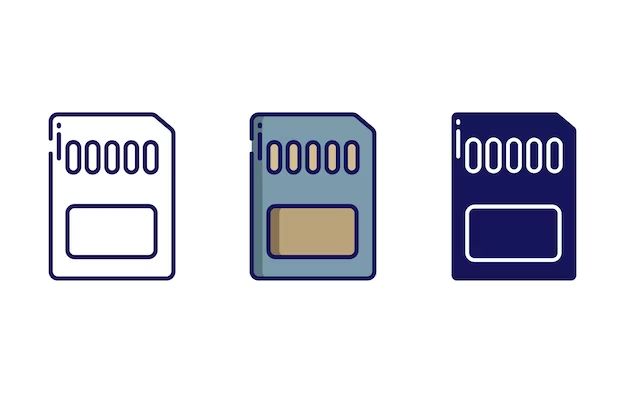Formatting an SD card on your phone is the process of preparing the memory card for use by erasing all of its data. When you format an SD card, the card is reset to its factory default state with no files, photos, or other data stored on it. Formatting wipes the card clean so you can use it to store new information.
Some common reasons you may need to format an SD card on your phone include:
- Preparing a new, unused SD card for initial use
- Removing data from a used SD card before using it for new storage
- Fixing corruption or errors on the SD card
- Deleting all data and restoring the card to full capacity
Formatting does not permanently delete data – it simply removes the references to the locations of files so they are no longer accessible to the device. However, formatting will allow new data to overwrite the old. So formatting effectively lets you start fresh with an SD card.
How to Format an SD Card on Android
The process for formatting an SD card is simple on Android devices. Here are the general steps:
- Open your device’s Settings app
- Select “Storage”
- Choose your SD card from the list
- Tap “Format” or “Format as internal”
- Confirm to erase all data
This will completely format the SD card and reset it to factory settings. All files, photos, apps and other data on the card will be deleted.
Steps for Specific Android Versions
The formatting steps may vary slightly depending on your specific Android version:
Android 9 Pie
- Go to Settings > Device care > Storage
- Tap SD card > Format
- Confirm formatting
Android 8 Oreo
- Go to Settings > Storage
- Select your SD card
- Tap Storage settings > Format
- Confirm formatting
Android 7 Nougat
- Go to Settings > Storage & USB
- Select your SD card
- Tap the menu icon in the top right
- Choose Settings > Format
- Confirm formatting
Android 4-6
- Go to Settings > Storage
- Select your SD card
- Tap Format SD card > Erase & format
- Confirm formatting
What Happens When You Format an SD Card
When you format an SD card, here are some key things that happen:
- The file structure is recreated – This erases all references to existing files and resets the organizational structure used to store files.
- All data is deleted – Formatting wipes all user files like photos, videos, music, documents, app data, and any other stored information.
- The card is restored to full capacity – With no data left, the full original storage capacity of the SD card is restored.
- The card is prepared for new data – Formatting optimizes the SD card to store new files, apps, media, etc after the format.
- Lingering data remnants may remain – Low-level formatting is needed to completely sanitize a card by overwriting all data sectors.
In essence, formatting clears out space on your SD card to start fresh. But keep in mind, data remnants can linger even after a standard format. For a more secure erase, you may want to do a full card format.
Quick Format vs Full Format
Android devices generally use a quick format for SD cards. This simply removes file references and erases the path to your data. It is faster, but does not overwrite existing data sectors.
A full format takes longer because it overwrites all sectors to replace your existing data with blank spaces. This more securely erases all traces of your data. But a quick format is sufficient for most use cases.
Reasons to Format an SD Card
Here are some of the top reasons you may want or need to format your phone’s SD card:
To Prepare a New SD Card
When you insert a brand new, unused SD card into your phone, you will be prompted to format it before use. Formatting sets up the blank card to function in your phone and initializes the file system.
To Erase Data Before Reuse
If you want to reuse an SD card from another device or restart storage on a used card, formatting it will wipe all existing data so you can start fresh.
To Troubleshoot Card Errors
If your SD card becomes corrupted or stops functioning, formatting it can often fix errors and make it usable again. Formatting refreshes the entire card.
To Clear Up Storage Space
Formatting deletes all files and clears up the full capacity of the SD card. So if you need more available storage, formatting can help maximize unused space.
To Remove Sensitive Data
Before selling, exchanging or disposing of an old phone, you should format the SD card to wipe sensitive personal data and safely remove it.
To Solve Performance Issues
A full format (not quick) may help improve slow transfer speeds, lagging performance, or file errors if the card has become fragmented over time.
To Fix Damaged Partitions
Formatting an SD card can reconstruct damaged partition tables and fix other filesystem errors that may arise.
To Change File Systems
You can format an SD card to use a different file system. For example, to switch from FAT32 to exFAT for larger capacity.
When Not to Format an SD Card
Formatting your phone’s SD card can solve a lot of issues and prepare it for new usage. But there are a few cases where you’ll want to avoid formatting:
- You have important files still on the card – Formatting erases everything, so make sure to transfer essential data off first.
- To remove select data – Use the deletion function instead to target specific files you want to delete.
- If the card is working fine – Don’t format just for fun as it’s unnecessary wear on your SD card.
- You used the card in another device – Check for device-specific formatting needs for optimal performance.
- Issues persist after formatting – This may indicate a damaged card that needs replacing.
Unless you need to wipe and restore your SD card, formatting may be an unnecessary step that deletes valuable data.
How to Recover Deleted Files After Formatting SD Card
If you formatted your SD card and then realized you still need some of the deleted files, here are some ways to try to recover them:
- Data recovery software – Use reputable recovery programs like Recuva, Photorec or EaseUS to scan your card and restore deleted files if they were not overwritten.
- Undelete apps – Some Android file manager apps have an Undelete function you can try.
- Factory reset – If you immediately factory reset your phone after formatting, files may not have been fully overwritten yet.
- Backups – Restore any files you had previously backed up to cloud storage or other devices.
- Data recovery service – For valuable files, a professional recovery service may be able to recover more data from an SD card.
But there is no guarantee – the more you use the card after formatting, the less likely recovery is. Act quickly for the best chance to get your deleted files back.
How to Avoid Losing Data When Formatting in the Future
To avoid accidentally deleting important files when you format an SD card, make sure to:
- Regularly back up your card data to another source like cloud storage or a computer.
- Copy important files off the card before formatting.
- Double check you have the correct card selected before erasing.
- Know before formatting if you need any data still on the card.
- Use the card minimally after formatting to increase recovery chances.
- Store valuable photos/videos directly on phone storage rather than SD.
- Have multiple backups of irreplaceable data.
Tips for Formatting SD Cards
To ensure the formatting process goes smoothly, keep these tips in mind:
- Close all apps accessing the SD card before formatting to avoid errors.
- Use a full format instead of quick if you need more secure data deletion.
- Check the estimated formatting time so you can let the process complete.
- Make sure you selected the correct drive before erasing to avoid deleting the wrong data.
- Format the card using your phone to ensure optimal compatibility.
- Back up valuable photos, videos, documents, and other data beforehand.
- Avoid using the SD card until the format is 100% finished.
- Restart your phone after formatting for the changes to fully take effect.
Following these tips will help the formatting complete as intended so you can start smoothly using your cleared SD card.
FAQs About Formatting SD Cards on Android
Is formatting an SD card necessary?
Formatting is necessary to prepare new SD cards for initial use, wipe reused cards before storing new data, fix errors, or delete all user data when removing a card from a device.
Does formatting an SD card delete everything?
Yes, formatting will delete all data on an SD card and restore it to factory default state. Be sure to back up any needed files before formatting.
Is it safe to format an SD card in Android?
Yes, it is generally safe to format SD cards on an Android device as long as you select the correct drive and back up any data you need beforehand.
How do I format SD card to original size?
Formatting an SD card will restore it to its original size by erasing all user files and clearing the memory. Just be sure to use your Android device to format it.
Do I need to format SD card before using in Android?
Brand new SD cards will require formatting before initial use in Android. But you generally only need to format again to fix issues, delete data, change file systems, etc.
What is the best file system for Android SD card?
For SD cards 128GB and below, FAT32 is recommended. For larger capacities, use exFAT instead, as it supports cards up to 2TB.
Can you format SD card on Android without computer?
Yes, you can format an SD card directly on an Android device through the Storage settings. No computer required.
Will factory reset erase SD card?
No, a standard factory reset will not format or erase your SD card. You need to format it directly from the Storage settings.
Conclusion
Formatting your SD card on Android erases all data and restores the card to its original state. While this can fix issues and prepare the card for new usage, make sure to back up important files first.
Carefully check you are selecting the correct drive before formatting. Follow the steps for your specific Android version to avoid errors. And move quickly if you need to recover deleted files, before they get fully overwritten by new data.
With a little caution, formatting an SD card can help refresh your mobile storage and keep your phone or tablet running smoothly.