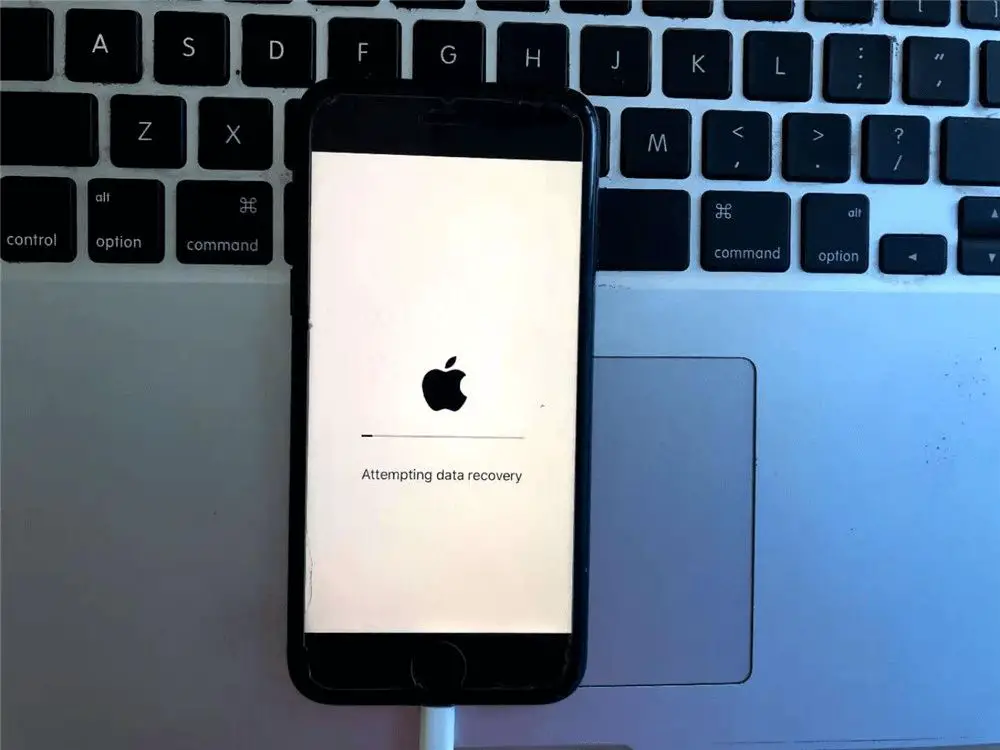The “Attempting data recovery” message that can appear on iPhones indicates that the device is trying to recover and repair corrupted data. This automatic process is triggered when the iPhone detects issues with system files, settings, or user data that are preventing it from booting up properly.
Seeing this message usually means there is some underlying problem with the iPhone’s software, hardware or files. It does not necessarily mean data is being deleted. The phone is simply trying to fix itself and regain functionality.
Possible Causes
One of the most common reasons for the “attempting data recovery” message is an issue with an iOS or iPhone software update. When installing a new iOS update, sometimes key system files can become corrupted or the update process doesn’t fully complete. This can lead to the iPhone attempting to repair and recover system data and files in order to finish the iOS update. If the update process was interrupted before completion, such as if the phone lost power or network connection, this can also trigger the recovery mode.
Specifically, some users notice the “attempting data recovery” message after updating to a newer version of iOS like iOS 15 or iOS 16. The update process may not have fully finished properly, leaving corrupted system files that need recovery. Allowing the iPhone to run through the recovery process is generally recommended, as this will allow it to repair any files or data related to the unfinished update and return functionality.
Corrupt System Files
One potential cause of the “Attempting data recovery” message is corruption in iOS system files. As the Imobie article explains, important system files can become damaged or corrupted, triggering the iPhone’s built-in data recovery process. System file corruption is often caused by unfinished iOS updates, sudden device shutdowns, jailbreaking, or malware infections. When system files are corrupted, iOS may be unable to start up properly or access user data, so it attempts automated recovery. The “Attempting data recovery” message indicates iOS is scanning the file system and trying to repair or rebuild damaged system files. If the automated recovery process completes successfully, the iPhone should return to normal function. However, serious system file corruption may require connecting the iPhone to a computer and using iTunes or Finder to restore firmware. In extreme cases, a full factory reset may be necessary if system file corruption cannot be repaired.
Hard Drive Issues
One potential cause of the “Attempting data recovery” message is a failing or damaged storage drive in the iPhone. iPhones do not actually contain traditional hard drives, but rather use flash storage like SSDs or embedded MultiMediaCards (eMMC) to store data (source: https://www.cleverfiles.com/howto/iphone-data-recovery-from-dead-logic-board.html).
If this storage becomes corrupted or damaged, such as from physical damage to the device or a faulty component, the iPhone may attempt to recover data from the failing drive when powered on. However, iOS is designed to be read-only from a hardware perspective, meaning data recovery is complex for average users (source: https://iosdatarecovery.com/recover-data-dead-iphone).
At the system software level, errors can also develop that render the file system unreadable, again triggering the “attempting data recovery” process. Professional data recovery services may be able to restore data from failing or damaged iPhone storage, but it is an expensive and complex process (source: https://www.krollontrack.com/resources/data-recovery/recover-iphone).
Jailbreaking
Jailbreaking an iPhone gives you more control over the device and allows you to install unauthorized apps and tweaks. However, the process can sometimes go wrong and end up corrupting system files. When this happens, you may see the “attempting data recovery” message as your iPhone tries to fix the corrupted files. According to MiniTool, jailbreaking “could bring potential dangers to your device and make the system unstable.”
If you see the “attempting data recovery” message after jailbreaking, don’t panic. You may be able to recover your files. As StellarInfo recommends, you can use iPhone data recovery software to restore lost data after a bad jailbreak. Run an analysis of your device and selectively recover your photos, messages, and other important files. With the right software, you can get your iPhone back on track.
Third-Party Apps
One source of data recovery issues can be poorly coded third-party apps. According to MacWorld [1], the App Store has many data recovery apps that can cause problems themselves. For example, some apps request broad permissions that allow them to access sensitive data. If the app is poorly coded, it could end up corrupting or deleting files. Additionally, according to an Apple Discussions thread [2], data recovery apps can only recover files that were stored locally, so if files were stored on iCloud, the apps likely won’t help.
In summary, while third-party data recovery apps may seem like an easy solution, they can actually compound the issue if they are not properly vetted and coded. Sticking to well-reviewed apps from reputable developers is advisable.
Attempting Recovery
When you see the message “Attempting data recovery” on your iPhone, it means the device is trying to fix software errors that are preventing it from booting up properly. This automatic process runs when the iPhone detects serious system file corruption or damage that renders it unstable or unusable.
During the recovery attempt, the iPhone will try to repair the iOS software by restoring system files and settings from an internal backup. It does this by accessing a reserved system partition on the storage drive where it stores a snapshot of critical data. This allows it to replace damaged or missing files in situations where it cannot fully load the operating system.
The recovery process will take several minutes as the iPhone tries various methods to fix software issues and get the system running again. This includes checks on the integrity of core apps and services, restarting system processes, clearing caches, and validating preferences and settings. If it is able to successfully repair the errors, the iPhone will then reboot normally.
If the automated recovery fails after multiple tries, the iPhone will prompt you to connect to a computer and restore from an iTunes or iCloud backup. This factory resets the iPhone to wipe out any stubborn software corruption that it could not fix on its own. Restoring from a backup is the only option if the internal recovery partition is also damaged or inaccessible.
Manually Recovering Data
If your iPhone is displaying “Attempting data recovery,” you may be able to manually recover data from the device before restoring it. Here are some steps to try:
1. Connect your iPhone to your computer and open Finder or iTunes. Your iPhone should show up in the sidebar.
2. Click on your iPhone icon and go to the Summary tab. Click “Back Up Now” to back up your iPhone data to your computer.
3. After the backup completes, click “Restore iPhone” to wipe your iPhone and install the latest iOS software. Do not set up as a new iPhone – this will let you restore your data.
4. After the restore, connect your iPhone again. It will say “Restore from iCloud Backup” or “Restore from iTunes Backup.” Click the iTunes backup you just made to restore your data.
This process should recover your personal data like photos, messages, contacts, and settings without having to use a third-party data recovery tool. Make sure you have an recent backup before wiping your iPhone. See Apple’s support page for more details on manually restoring from a backup.
Using Backup
If your iPhone is displaying the “attempting data recovery” message, one way to potentially fix the issue is by restoring from a backup. You can restore from either an iCloud backup or an iTunes backup on your computer.
To restore from an iCloud backup according to Apple Support: https://support.apple.com/en-us/HT204184, turn on your iPhone and follow the onscreen setup steps until you reach the “Transfer Your Apps & Data” screen. Then tap “Restore from iCloud Backup” and sign in to iCloud to choose the backup you want to restore from.
Alternatively, you can restore from an iTunes backup as explained here: https://support.apple.com/guide/iphone/restore-all-content-from-a-backup-iph1624229a/ios. Connect your iPhone to your computer, open iTunes, select your device, then click “Restore Backup” and choose the backup to restore.
Restoring from a recent backup can potentially resolve any software issues causing the “attempting data recovery” message to appear.
When to Seek Repair
If you have exhausted all DIY troubleshooting options and your iPhone still says “Attempting data recovery,” it’s best to seek professional help. Continuing to use your iPhone in this state can result in permanent data loss.
Signs that it’s time to take your iPhone to a repair shop include:
- Hard reset and DFU mode fail to resolve the issue
- Backups cannot be restored
- The iPhone becomes unresponsive or won’t turn on
Reputable repair shops like Ontrack and Secure Data Recovery employ data recovery experts who can diagnose your iPhone’s software or hardware problems. They use advanced tools to safely extract your data before attempting any repairs.
Seeking professional iPhone data recovery gives you the best chance of salvaging your information. Don’t keep struggling with DIY fixes that risk making the problem worse. Trust the data recovery pros if your phone keeps displaying the “Attempting data recovery” message.