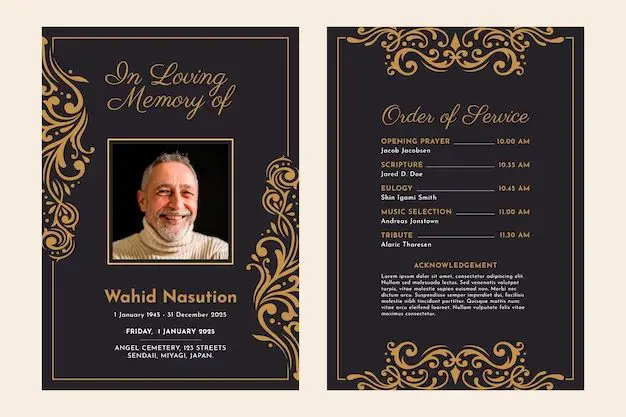What is a memory card?
A memory card is a small, removable storage device that can save digital information like photos, videos, music, and documents. Memory cards come in different sizes and formats to be compatible with various electronic devices like digital cameras, smartphones, tablets, gaming consoles, and more. The most common types of memory cards are SD (Secure Digital), microSD, CompactFlash, and USB flash drives.
Memory cards provide additional storage space for your device so you can save more files and data. When you take photos or videos with your camera or phone, those files get stored directly onto the memory card. The memory card slides into a slot in the device and interfaces with the internal components to read, write, and transfer data.
Why do you need to format a memory card?
Formatting a memory card essentially prepares the card for new data by erasing any existing files saved on it and restructuring the card’s filesystem. This clears the slate and gives you a blank, usable memory card ready to store new photos, videos, music, documents, and more.
Here are some key reasons you may need to format your memory card:
To delete everything previously stored on the card
Formatting completely erases all the data, files, photos, songs, documents, and other items you have saved on the memory card. This can be useful if you want to wipe the card clean before using it for something new or passing it on to someone else. Formatting ensures no old or residual files are left behind.
To fix corruption or errors on the card
Sometimes memory cards can become corrupted which prevents them from saving new files or accessing previously saved ones. Formatting resets the structure of the card to factory settings, wiping out any errors and making it usable again.
To prepare a new memory card for initial use
Brand new memory cards right out of the package may have some default formatting or folder structures already set up. Doing a quick format of the new card cleans it up for your own use so you start fresh.
To restructure the file system
Formatting rebuilds the file system on the card which defines how data is stored and organized. This can optimize storage and performance if you are changing file types or how you use the card. For example, reformatting a card used for photos to prepare it for HD video storage.
To enhance performance
Over time, file fragmentation and caching of data can degrade the performance of a memory card. Formatting helps clean up any issues and enhances the card’s overall performance.
To permanently delete sensitive data
Simply deleting files does not fully remove the data stored on a memory card. Formatting overwrites the entire card, effectively destroying any sensitive photos, documents, financial records, or other data you want to permanently erase before disposing of the card.
How does formatting a memory card work?
Formatting a memory card involves a few simple steps that completely overwrite the existing data and filesystem:
1. Connect the memory card to your computer, phone, or device
First, you’ll need to connect the memory card to a device like a computer, smartphone, camera, or tablet. This gives you access to reformat the card. insert the card into the proper slot or connect it via a card reader.
2. Access the erase/format function
Once connected, you’ll access the formatting function through the device’s interface, settings or menus. This may be called “Erase”, “Format” or “Reformat”. Refer to your device’s user manual for exact instructions.
3. Select full format/erase option
Choose the full formatting option, not quick or fast format, to completely overwrite data. Full formatting may take more time but is more secure. Select the appropriate file system for your card and needs like FAT32 or exFAT.
4. Confirm the formatting
Double check you have the card you want to format selected. Then confirm the process to begin erasing the card. A progress bar may display the status.
5. Wait for formatting to finish
Formatting times vary based on memory card size and other factors. Larger capacity cards can take a few minutes or longer. Wait until done before removing the card.
6. Safely eject the memory card
Once successfully formatted, use the “Eject” function before removing the memory card from your device. Then you can insert into any device and start using the blank card.
Does formatting delete everything permanently?
Yes, formatting a memory card deletes all data and files stored on the card permanently. The full formatting process completely overwrites the existing data to prepare the card for new storage. This cannot be reversed.
So before formatting, make sure to:
– Backup any files you want to save elsewhere
Copy important photos, videos, documents, and other data to another device or storage like a computer hard drive or cloud backup. Once a card is formatted, previous files are gone for good.
– Double check you have selected the correct card
Be absolutely certain you are formatting the intended card to prevent accidentally erasing valuable data.
– Understand formatting wipes the card clean
There is no way to recover lost files off a formatted memory card, so be prepared to say goodbye to everything on the card.
Once formatting is complete, all files are permanently deleted. The memory card is essentially reset to a factory-fresh state without any way to retrieve the old data. The reformatting overwrites the areas where data was stored, replacing it with blank space to save new information.
Is it bad to format your memory card frequently?
Formatting your memory card once in awhile is generally fine, but doing it constantly and repeatedly can shorten the lifespan of the card.
Here are some downsides to frequent formatting:
– Reduces longevity of memory card
The flash memory cells in memory cards have a limited number of overwrite cycles before they can no longer reliably store data. Excessive formatting will use up these rewrite cycles faster.
– Wastes time
Having to stop and reformat a card before each use eats up extra time waiting for the card to be erased and prepared for storage again.
– Can lead to corruption and errors
Formatting scrubs the card clean but is still a demanding operation. Repeated formatting could stress the memory card and cause file errors or other issues.
– Does not improve performance
Unless the card has corruption issues, frequent formatting will not boost speed or performance compared to occasional reformatting.
– Not necessary in most cases
For typical consumer use, formatting sporadically when switching file types or troubleshooting card issues is fine. Frequent formatting is overkill.
The exception is formatting brand new cards right out of the package before initial use. Beyond that, only reformat again when truly needed. As a guideline, formatting 2-3 times a year is reasonable for an average user.
How can you avoid having to format memory cards frequently?
You can minimize unnecessary formatting by:
– Deleting files you don’t need
Manage your storage by offloading files you want to keep elsewhere. Delete unwanted images, videos and data instead of formatting to wipe them away.
– Using the card for similar file types
Avoid switching between different types of files constantly, like photos, videos and music. Use separate cards if needed.
– Checking for errors before formatting
Determine if corruption is really the issue before assuming formatting will fix supposed performance problems.
– Getting quality, name-brand memory cards
Better made cards from reputable brands are less prone to issues requiring frequent formatting.
– Not removing the card when device is on
Improperly ejecting the card while it’s being written to can cause file system damage. Always properly eject first.
– Handling the card carefully
Avoid exposing memory cards to moisture, extreme heat, bending, and rough conditions that could physically damage them.
– Using the latest file system
When you do format, make sure to use the most up-to-date file system for your card like exFAT for SDXC cards.
Following best practices for memory card use, storage, and maintenance will reduce the need to continually reformat them.
Can you recover files after formatting a memory card?
Once a memory card is formatted, the files deleted are gone for good. However, there is recovery software that can sometimes retrieve deleted files off a memory card before it gets fully overwritten with new data.
Here is how memory card data recovery works:
1. Stop using the card immediately
After accidentally formatting, stop saving any new files to the card right away. New data can completely overwrite deleted files making recovery impossible.
2. Scan the card with data recovery software
Run specialized recovery programs that can read the raw flash memory on the card to reconstruct portions of lost files. Popular tools include Recuva, EaseUS, Stellar Phoenix, and Disk Drill.
3. Recover the deleted files
The software scans the cards unused space for traces of erased files that have not yet been overwritten. Retrieve whatever photos, videos, documents and other data possible.
4. Save the recovered files elsewhere
Export the retrieved files out of the recovery software to another safe storage location like an external hard drive or the cloud. Don’t save back to the same memory card.
5. Try alternate recovery methods
If your first attempt doesn’t work, try additional recovery programs, file types, or digging deeper to rescue more lost data from the card.
6. Format the card after recovering files
Finally, reformat the card properly before reusing it to correct any corruption issues.
With the right actions, there is a chance of getting back deleted files off a freshly formatted memory card. However, recovery success depends on the specific situation. The sooner you attempt it, the better.
Can you recover photos after formatting SD card?
It is possible to recover deleted photos from an SD card or microSD card after accidentally formatting it, but results will vary based on different factors.
Here are some tips for trying to rescue erased pictures:
– Use photo recovery software right away before new data overwrites existing files. Programs like PhotoRec have algorithms specifically for retrieving image formats like JPG, RAW, PNG, etc.
– Recovery is most successful if there were not many new photos saved since the formatting which would have overwritten the old ones.
– The more full the card was before formatting, the less likely recovery will fully work since more data has to be reconstructed.
– Larger capacity cards have more free space where portions of deleted files may still reside intact for recovery.
– High-quality brand name SD cards are built better so deleted files are less likely to be corrupted after a format.
– Taking the SD card out of the device prevents the operating system from writing new data onto it during the recovery process.
– An unencrypted SD card has deleted files that are easier to recover than an encrypted one.
– Successfully recovered photos may be fragmented and not fully intact depending on how much data was overwritten.
So in summary, recently deleted photos have the best chance of recovery from a freshly formatted SD card using the right software, techniques and equipment. Some amount of pictures can usually be rescued, but expect varying results.
Conclusion
Formatting a memory card erases all the data stored on it so it can be reused for new storage. This is necessary at times to wipe cards completely clean, troubleshoot issues, improve performance, or prepare cards for initial use.
Formatting overwrites the entire card, permanently deleting anything saved on it already. However, with the right recovery software and quick action, some deleted files like photos may be rescued before completely overwritten by newly saved data. Just be sure to backup anything important before formatting any memory card as once it’s gone, it’s likely gone for good.