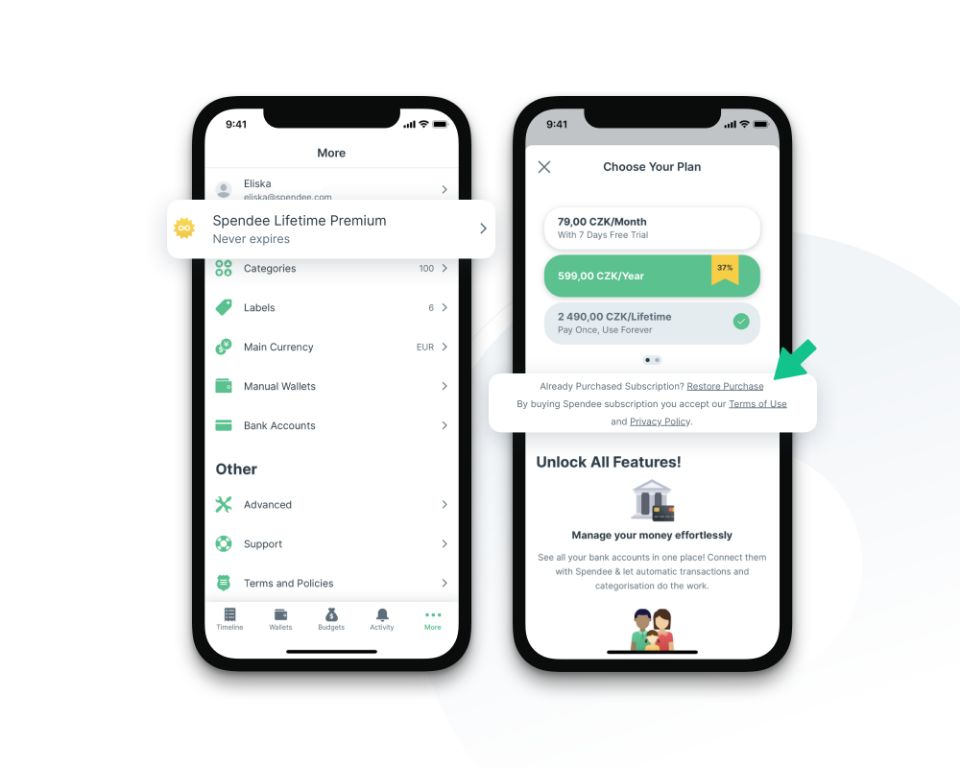Restore purchases allows users to retrieve previously purchased in-app content if it gets lost or becomes unavailable for some reason. This is an important feature for app developers to implement, as it provides a safety net for users and protects their investment in in-app purchases. Without restore purchases, users could permanently lose access to content they paid for if they delete and reinstall an app, get a new device, or encounter a technical issue. By giving users a way to restore purchases, developers create a better overall experience that makes in-app purchases more worthwhile.
Restore purchases also benefits developers by avoiding scenarios where users request refunds for in-app purchases they can no longer access. The feature provides a mechanism for users to restore their content, reducing refund requests and customer support issues.
Overall, restore purchases is a core capability that gives both developers and users peace of mind around in-app transactions. This article will examine how the restore process works across iOS and Android, troubleshooting tips, and the technical details involved.
How In-App Purchases Work
In-app purchases allow users to unlock additional content or features within an app. Developers can offer apps for free on the app stores, and then provide extra paid content through in-app purchases 1. These purchases are made directly within the app, rather than buying the app itself. Common examples include:
- Removing ads from a free app
- Buying virtual currencies, like coins or gems
- Unlocking additional levels or features
- Purchasing premium content like digital magazines or videos
In-app purchases provide a way for developers to earn revenue from free apps. They also allow users to try an app before spending money on advanced features. Apps must clearly indicate if they offer in-app purchases so users understand they will need to spend additional money 2. Overall, in-app purchases support a “freemium” model that helps app stores thrive.
Why Purchases May Need Restoring
There are several common reasons why a user may need to restore in-app purchases on their mobile device:
Getting a new device – When transitioning to a new iPhone or Android phone, previous in-app purchases may not automatically transfer over. Restoring purchases allows you to access items you already paid for on the new device. Source
Reinstalling the app – If you delete and reinstall an app that contains in-app purchases, the app will no longer recognize your previous purchases. Restoring purchases reconnects your purchase history. Source
Trouble accessing content – Sometimes purchased in-app content can become unavailable due to a technical glitch or app update issue. Restoring purchases is an easy fix to regain access to locked content. Source
Switching app stores – When transitioning between the Apple App Store and Google Play Store, purchased items do not carry over between stores. Restoring purchases allows you to retrieve items bought on each store.
Getting a new account – If you create a new Apple ID or Google account, your purchase history will not be connected automatically. Restoring purchases links your purchase history to your new account.
The Restore Process
Restoring purchases in an app involves a few simple steps that users can easily follow. The overall process involves opening the app, navigating to the restore purchases option, and confirming the restoration.
Specifically, users should open the app where the purchase was originally made. Many apps have a dedicated “Store” section or menu where in-app purchases can be managed. Here, look for a button or option to “Restore Purchases.” The app may prompt for your account password or confirmation of the restoration [1].
Once restoring is completed, the app should grant access again to any items, features, or content that were previously purchased. Users may need to close the app and restart for the changes to fully take effect. The restoration process is quick and typically only takes a few taps to complete.
If the app itself does not have a visible restore option, users can visit the app store on their device and attempt to restore purchases from the app’s main page there. For example, in the iOS App Store, you can tap the profile icon in the upper right, choose “Purchased”, select the app, and look for the option to restore.
Behind the Scenes
When you tap “Restore Purchases” on an app, it triggers a process that links your user account with your previous transactions. Here’s how it works behind the scenes:
The app connects to the platform’s backend servers, like Apple’s App Store or Google’s Play Store. It sends your unique user ID or account details to identify you. The servers check their records for any purchases associated with your account for that app.
Your account data may be stored across multiple databases or servers. The platform has to aggregate transaction records from all of them to build a full history of your purchases. This is one reason restoring purchases can take a few moments – many checks are happening in the background.
Once the verification is complete, the platform sends back a detailed receipt of your purchase history for that app to your device. This allows the app to compare your local receipt (on your device) with your full transaction history on the platform’s servers.
If any purchases are missing locally, the app can re-deliver those items to your device by granting access again. This restores your purchases seamlessly, even if you switched devices or reinstalled the app.
Platforms like Apple and Google use sophisticated security measures like encryption and authentication to keep your purchase data safe during this process. This prevents abuse while still allowing you to restore old purchases when needed.
iTunes/App Store Receipts
Transaction receipts play a key role in the in-app purchase restore process for iOS apps. When an in-app purchase is made on an iPhone or iPad, Apple’s App Store generates a receipt that contains details about the transaction such as the product identifier, purchase date, and other metadata. This receipt acts as proof of purchase and allows Apple to verify the legitimacy of a purchase when a user needs to restore their in-app purchases.
Users can access their iTunes/App Store purchase history and view specific receipts by going to their Apple account settings. According to Apple’s support page, users can “View your purchase history for the App Store, iTunes Store, Apple Books, and Apple TV app” by opening the Settings app, tapping their Apple ID name, selecting “Media & Purchases”, and then choosing “View Account” (1). This receipt information allows Apple’s servers to confirm valid purchases when restoring in-app content.
If a user is missing receipts or needs to retrieve purchase records, they can contact Apple Support or visit reportaproblem.apple.com to investigate transaction issues and recover receipts. Having access to detailed App Store receipts and purchase histories helps ensure a smooth restore process for in-app purchases.
Google Play Billing
Android apps implementing in-app purchases through Google Play use the Google Play Billing library. This provides a standard interface to handle all billing operations including purchase, subscriptions, and restoring purchases. According to the Google Play documentation, the library handles all the complexity behind billing so developers can focus on creating great app experiences.
To restore purchases with Google Play Billing, the app calls the queryPurchases() method when it first starts up. This retrieves a list of any purchases the user has previously made. The app can then unlock or grant entitlements to any restored purchases automatically. If purchases are not restored properly, the app should direct the user to contact Google Play support according to the Google Play community forums.
Overall, Google Play Billing provides a robust API for managing in-app purchases and subscriptions. The ability to restore purchases allows users to reinstall apps or switch devices without losing entitlements they previously paid for.
Account Considerations
Restoring in-app purchases across different user accounts on the same device works differently depending on the platform.
On iOS devices, in-app purchases are tied to the specific Apple ID used to make the purchase. If a different Apple ID is signed in, previous purchases will not be accessible and cannot be restored without signing in to the original purchasing account. This is because Apple’s App Store ecosystem ties purchases to each Apple ID [1].
For Android devices, Google Play billing works similarly, linking in-app purchases to the specific Google account. However, it is possible to restore purchases made on a previous Google account onto a new account on the same device, through the Google Play settings. The purchases must first be refunded on the old account before they can be restored on the new account [2].
On both platforms, accessing previous in-app purchases requires signing into the account originally used to make those purchases. Sharing purchases across different accounts on the same device is generally not supported unless the original purchases are refunded first.
Troubleshooting Issues
If you are having trouble restoring your purchases, there are several things you can try:
First, make sure you are signing in with the same Apple ID or Google account that was used to make the original purchase. Purchases are tied to your account, so you need to sign in with the correct credentials.
Check for any connection issues or service interruptions. If the App Store or Play Store is experiencing an outage, you may need to wait until services are restored. Try toggling your wifi or cellular data off and on to refresh the connection.
Force close and fully restart the app you are trying to restore purchases in. This will clear any cached data that could be preventing the restore from going through properly.
Delete and re-install the app. This essentially resets the app and its data on your device, so any corrupted files could be cleared out by re-installing.
Update to the latest version of the app and your device’s OS. Having outdated software can sometimes lead to problems with in-app purchases and restores.
As a last resort, you can contact Apple or Google Play support for further troubleshooting. They may be able to diagnose any underlying issues if basic troubleshooting steps don’t resolve it.
Conclusion
In summary, the restore purchases feature allows users to regain access to content they previously bought in an app if that access has been lost. This is useful in situations like reinstalling an app, switching devices, or having purchase records wiped. The restore process involves tapping a button in the app interface to trigger the verification check with the app store. iTunes, Google Play, and other stores keep receipts of purchases which apps can reference to give users back their bought items.
Restore purchases provide an important safety net for protecting consumers’ investments in apps. Without this ability to restore, any technical issue or reinstallation could lead to permanently losing paid content, which would be highly frustrating for users. Allowing restores improves customer satisfaction and reduces support tickets. Overall, the restore purchases capability delivers value by giving users confidence their purchases will remain accessible long-term across devices.