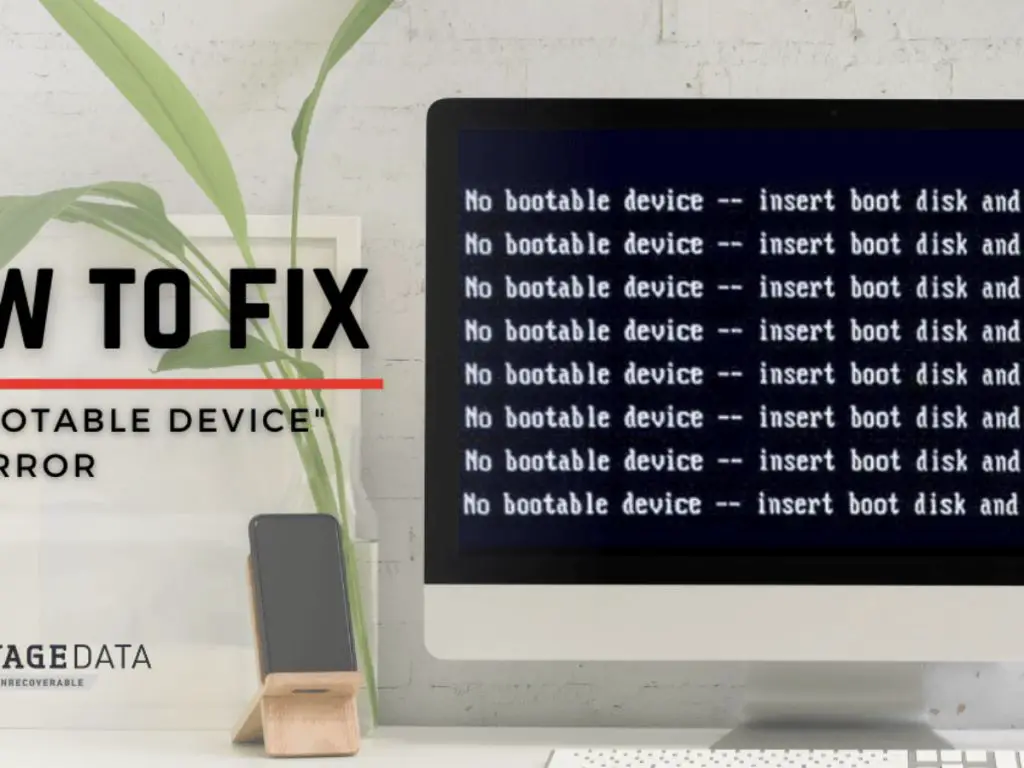When a computer displays the “no bootable device” error message, it means the computer cannot find a bootable operating system to start up. This can occur for several reasons, which will be explored in detail below.
Common Causes of the “No Bootable Device” Error
There are a few common causes for receiving the “no bootable device” error message when trying to boot a computer:
Damaged or Missing Operating System
One of the most common reasons for the “no bootable device” error is that the operating system files are corrupted or missing. This can happen if the hard drive containing the operating system fails, becomes disconnected, or important system files get accidentally deleted. Without the operating system files, the computer has nothing to boot into.
Faulty or Disconnected Hard Drive
Since the operating system is usually installed on the primary hard drive, issues with the hard drive itself can also lead to the “no bootable device” message. If the hard drive fails, becomes disconnected, or has errors, the computer may not be able to find the boot files on it. Loose cables, power issues, and drive failures can all cause boot issues.
BIOS Boot Order Changed
The BIOS controls the boot order – the list of devices it checks for an operating system when you power on the computer. If the BIOS boot order gets changed and the hard drive with the OS is no longer first, you may get the “no bootable device” message. Boot order issues can happen after adding new hardware or sometimes after a power outage.
Damaged or Corrupted Bootloader
The bootloader is a small piece of software that loads the operating system when the computer first powers on. If this becomes corrupted or damaged, the computer may not be able to find the OS correctly during boot. Bootloader issues can be caused by drive failures, power outages, or OS bugs.
Loose or Faulty Hardware Components
Since the computer needs to access the hard drive and other hardware when booting, any loose connections or failing components can potentially lead to a “no bootable device” error. Check that the hard drive is properly connected, as well as the RAM, video card, CPU power cables, and other components.
How to Fix the “No Bootable Device” Error
If you encounter the “no bootable device” message, there are a few steps you can try to resolve it:
Check Connections and Hardware
First, do a physical inspection of the computer and connections. Make sure the hard drive is plugged in properly, along with all other components like RAM and video cards. Reseat cables and listen for any abnormal noises from the hard drive.
Boot Into BIOS and Check Boot Order
Enter the computer’s BIOS setup utility, usually by pressing a key like F2, F10, or Delete during boot. Verify the boot order lists the correct hard drive first in the sequence. If not, change it to prioritize the drive with the OS.
Replace Damaged Hard Drive
If you suspect the hard drive is faulty, replace it with a new drive. You may need to reinstall your operating system after replacing the damaged drive causing boot issues.
Repair or Reinstall Operating System
For OS file errors, you may be able to run Startup Repair from your Windows recovery tools. If repair fails, you may need to reinstall the OS from scratch to resolve software boot problems.
Update BIOS and Firmware
Check for any available BIOS or firmware updates for your motherboard and hard drive. Updated firmware may resolve compatibility issues causing boot problems.
Remove Extra Devices and Peripherals
If you recently added new hardware, remove it and try booting with only the essential components connected. Peripheral devices can sometimes interfere with booting.
Advanced Troubleshooting for “No Bootable Device”
For difficult cases of the “no bootable device” error, more advanced troubleshooting may be required:
Test the Hard Drive
Check the hard drive health using your BIOS diagnostics or utilities from the drive manufacturer. This can identify any mechanical or SMART errors indicating drive failure.
Examine System Logs
System, event, and boot logs may provide hints on the cause of the error by listing specific failed processes and boot steps.
Try an Alternate Operating System
Boot a different OS from external media like a USB drive to test if the “no bootable device” error persists. This can help isolate whether the issue is with the drive or installed OS.
Remove Non-Essential Devices Temporarily
Try booting with the absolute minimum hardware needed, like just one stick of RAM, no external drives, and the CPU. Slowly add devices back one-by-one until you can isolate any incompatible component.
Contact Technical Support
If you exhaust all other options, get help from the support team of your motherboard or OS vendor. They may be able to identify issues in logs or product-specific boot processes.
Preventing the “No Bootable Device” Error
While not always preventable, there are steps you can take to reduce the chances of seeing a “no bootable device” error when booting your computer:
- Use a UPS to prevent power outages from damaging data or hardware
- Regularly backup your operating system installation media
- Keep your BIOS, drivers, and OS updated
- Clean install OS upgrades rather than in-place upgrades
- Use SMART monitoring tools to check disk health
- Avoid disconnecting drives during operation
- Handle computer components carefully to prevent physical damage
Frequently Asked Questions
Why do I suddenly get a “no bootable device” error when my PC was working fine before?
This is often caused by a newly connected device changing boot order, a power outage corrupting the OS, or a developing hard drive issue like SMART errors. Checking BIOS settings, drive diagnostics, and OS integrity can help troubleshoot these sudden errors.
Can the “no bootable device” error be fixed without losing data?
Yes, if the issue is caused by something simple like a changed boot order or disconnected drive. But if the hard drive has failed completely, fixing the error may require replacing it and reinstalling the OS, causing data loss.
How can I access my files and backups if I can’t boot into Windows?
You can remove the hard drive and connect it externally to another computer to access files. Or boot into a live OS environment like a Linux USB drive to backup files before reinstalling Windows.
What is the most common hardware reason for the “no bootable device” error?
Hard drive issues like failed drives, disconnected cables, or mechanical problems are the most common hardware culprits. Checking cables and running drive diagnostics can help identify these causes.
Can firmware updates help fix the “no bootable device” error?
Yes, outdated or buggy BIOS/UEFI or hard drive firmware can sometimes cause boot issues. Updating to the latest firmware versions may correct compatibility bugs leading to boot problems.
Conclusion
The “no bootable device” error indicates the BIOS cannot find an operating system to boot into on startup. Causes range from disconnected drives to corrupted bootloaders. Check connections, boot order, OS integrity, drive health, and firmware updates. Advanced troubleshooting involves log analysis, minimal boots, and hardware isolation. While frustrating, the error can typically be resolved with systematic troubleshooting to get your computer booting again.
| Cause | Fix |
|---|---|
| Damaged hard drive | Replace hard drive |
| Disconnected hard drive | Reconnect hard drive cables |
| Corrupted operating system | Repair or reinstall OS |
| Changed boot order | Edit BIOS to prioritize correct hard drive |