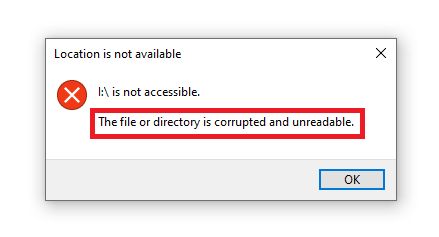When a file becomes corrupted and unreadable, it essentially means the data contained within the file has become damaged or compromised in some way, rendering the file unusable. There are a few common causes of file corruption:
Common Causes of File Corruption
- Disk errors – Issues with the physical disk storage device can lead to file corruption. This includes bad sectors, disk read/write head failures, etc.
- System crashes – If a computer crashes or loses power unexpectedly while writing data to a file, the file can become corrupted.
- Software bugs – Bugs in software programs can sometimes cause file corruption. For example, a program writing data to a file in an unexpected way.
- Malware or viruses – Malicious software infections can potentially corrupt files as part of their damaging activities.
- Transfer errors – Errors during file transfers over networks or between storage devices can lead to corrupted files.
- Exceeding storage limits – If the storage capacity limits of a device are exceeded when saving a file, corruption can occur.
So in summary, file corruption stems from anything that compromises the integrity of the underlying data contained within the file. The end result is that the file’s data is damaged and unable to be properly interpreted or read by the appropriate software or operating system.
Troubleshooting Corrupted and Unreadable Files
When faced with a corrupted, unreadable file, there are a few steps you can take to try to recover or troubleshoot the file:
- Reboot the computer – Sometimes a simple reboot can clear up temporary glitches that may be causing the corruption issue.
- Check physical disk for errors – Use your operating system’s disk checking utilities to scan for and repair logical or physical disk errors.
- Verify storage drivers are up-to-date – Outdated disk drivers can sometimes lead to corruption issues.
- Check for malware or viruses – Run antivirus scans to rule out malicious software as a cause.
- Replace damaged physical storage device – If the disk has developed bad sectors, the device may need replacement.
- Use data recovery software – Specialized recovery software may be able to restore corrupted files by reconstructing the data.
- Repair using CHKDSK (Windows) or fsck (Linux) – These system utilities can scan drives and repair file system errors.
- Restore from backup – If available, restoring the affected files from a backup is the most surefire solution.
The specific steps will vary depending on the type and extent of corruption, but essentially involve identifying and addressing the underlying issue, then attempting to reconstruct or restore the damaged data if possible through various means.
Potential Impact of Corrupted Files
Depending on the specific file affected, the impact of corruption can range from a minor nuisance to a catastrophic event. Some potential impacts include:
- Loss of valuable data – Corrupted files may contain important data such as documents, photos, financial records, etc. This data could potentially be lost forever if the file cannot be repaired.
- Crashed programs or operating system – Critical system files or program executables that become corrupted can lead to crashes or instability.
- Spread of corruption – Some corruption can spread across drives and storage devices, amplifying the impact.
- Wasted time and effort – Significant time may be spent attempting to troubleshoot and recover corrupted files.
- Need for reinstallation – In severe cases of system file corruption, the entire OS may need reinstallation.
- Loss of productivity – Access and use of affected applications and systems may be disrupted.
To limit the impact of corruption, having regular backups in place is crucial so that valuable data is not permanently lost if files cannot be recovered. Also, maintaining effective malware protection, installing storage drivers/firmware updates, and properly ejecting devices can help prevent many corruption issues in the first place.
Best Practices to Avoid File Corruption
You can take the following proactive steps to reduce the likelihood of corrupted files occurring in the first place:
- Install antivirus software and keep it updated – Actively scan for and remove malware infections.
- Practice safe computer use – Avoid illegal/pirated software, risky websites, and suspicious email attachments.
- Handle storage media properly – Always eject external drives safely before disconnecting. Don’t remove drives during reads/writes.
- Check physical disks regularly for errors – Use built-in utilities like CHKDSK or fsck to find and repair bad sectors.
- Keep storage drivers and firmware updated – Outdated drivers can sometimes cause corruption.
- Avoid overfilling disks – Maintain at least 15-20% free space on all drives.
- Use file compression cautiously – Excessive compression can lead to corruption over time.
- Have an effective backup strategy – Back up important files regularly to mitigate data loss when corruption strikes.
- Use a UPS for power protection – Avoids data loss due to unexpected power interruptions.
- Verify files after downloading – Check file hashes or digitial signatures to confirm downloads are valid and complete.
By being proactive and careful in how you manage your computer system and storage devices, you can greatly reduce the chances of losing important files due to corruption issues.
Recovering Corrupted Files
If important files do become corrupted, recovery should be attempted using the following methods in escalating order:
- Restore from backup – Having a known good backup is always the easiest and most reliable recovery option.
- Use software tools – Programs like Disk Drill can read and reconstruct corrupted data in some cases.
- Repair using CHKDSK or fsck – Identifies and repairs file system issues on Windows and Linux drives.
- Send to a data recovery service – As a last resort, a professional recovery company can attempt specialized techniques to reconstruct badly corrupted files, but costs will apply.
The recoverability of a corrupted file depends greatly on the specific type and severity of the errors. The more intact information can be retrieved from the file and drive, the better the chances that data recovery methods will work. In some severe cases, recovery may not be possible at all unfortunately.
Preventing Reccurrence After Corruption
Once you’ve experienced a corrupted file, it’s a good idea to try to prevent it happening again by:
- Identify root cause – Determine what led to the corruption in the first place.
- Check physical storage health – Scan disks for bad sectors and other abnormalities.
- Update or replace faulty hardware if needed – E.g. disks with bad sectors.
- Reinstall system or apps if system files corrupted – A clean install can fix issues.
- Improve backup practices – More frequent backups with versioning helps recovery.
- Use a journaled file system – File systems like NTFS and ext4 reduce corruption risks.
- Clean malware infections – Wipe all affected systems and storage devices.
- Update drivers/firmware – Older incompatible components can increase corruption likelihood.
Pinpointing what led to corruption occurring in the first place is key. With the root cause identified, appropriate corrective and preventative measures can be taken to try to avoid repeat instances of files becoming damaged and unreadable in the future.
Dealing with Repeated File Corruption
If you find that file corruption keeps occurring repeatedly on a system, try these more heavy-duty troubleshooting steps:
- Replace the storage hardware – Persistent bad sectors indicate a failing drive.
- Check for compatibility issues – Ensure hardware, drivers and system software are compatible.
- Test system RAM – Faulty memory modules can lead to corruption.
- Update BIOS/firmware – Outdated versions are more prone to issues.
- Try a different file system – Alternate file systems like exFAT may avoid problems.
- Clean install OS or programs – Removes any lingering corrupted components.
- RMA hardware components – Returns chronically faulty hardware under warranty.
Repeated file corruption, especially across different files, devices and operating system installations generally indicates a deeper underlying hardware, software or configuration issue. Tracking down the specific incompatibility or component failure can be challenging, but will give the best results long-term.
When File Corruption Cannot be Recovered
In the worst case scenario where file corruption occurs and the data cannot successfully be recovered through any method, here are some final resorts:
- Recreate lost work – If documents, re-do the work if possible and applicable.
- Rely on backups for older versions – Use existing backups to restore previous versions.
- Accept the permanent loss – Some data simply may not be recoverable.
- Focus on prevention in the future – Double down on reliability best practices.
- Determine if loss is catastrophic – Evaluate the impact and plan accordingly.
- Consult legal counsel if needed – Corruption issues may have liability implications.
Having to recreate important corrupted files from scratch or restore older backed up copies is highly disruptive and can significantly impact productivity. But when all options are exhausted, the only choice is to accept the permanent loss, and plan on how to avoid similar incidents moving forward.
Key Takeaways on File Corruption
- File corruption stems from errors compromising the underlying data.
- Causes include disk failure, malware, system crashes, transfer issues.
- Impacts range from minor to catastrophic data loss.
- Best practices like backups and scanning for disk errors help avoid it.
- Software tools, disk repair utilities, and data recovery services enable recovery.
- Pinpointing root cause is key to prevent repeated corruption.
- Worst case, permanent loss must be accepted and backups relied on.
In summary, file corruption is an unfortunate but common computing phenomenon that can happen due to a variety of causes. The impacts can be mitigated through preventative measures like backups and avoiding technical issues. When corruption strikes, utility software, professional help, and ultimately acceptance may be required. By understanding the problem and solutions, users and organizations can be better prepared when faced with sudden file-related disasters.
| Scenario | Potential Cause | Recovery Options |
|---|---|---|
| Office document won’t open and contains garbled characters | App crash or forced shutdown during save | Office repair utility, restore from backup |
| Photos from USB device show up corrupted | Improper device ejection before disconnecting | Restore from backup, photo repair software |
| System constantly crashes, BSODs after update | Corrupted system files from failed update | System restore, OS reinstallation |
| Game textures and graphics corrupted | Overclocked graphics card unstable | Default graphics card clocks, reinstall game |
This table summarizes some common scenarios where file corruption can occur, along with potential root causes and recovery options that may be applicable in each situation. The specifics of course can vary greatly case-by-case.
Conclusion
File corruption can happen unexpectedly to anyone, resulting in anything from minor annoyance to catastrophic data loss scenarios. Understanding why it happens, how to prevent it proactively, and what recovery options exist, both DIY and professional, can help deal with and minimize the impacts of corruption. Leveraging tools like backups and disk repair utilities along with best practice computing habits provides protection. But ultimately, corruption may still occasionally occur, at which point all available options should be attempted before resorting to recreating lost data or accepting permanent loss. With education, preparation and diligence, the effects of the unavoidable issue of file corruption can be contained.