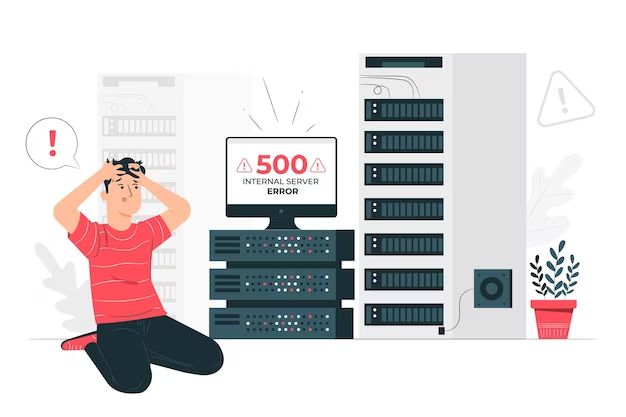When a server goes down, it means the server has stopped functioning or has become unavailable. This can happen for a variety of reasons and can range from a minor inconvenience to a major catastrophe, depending on the role and importance of the affected server.
Common Causes of a Server Going Down
There are a few common causes of a server going offline:
- Hardware failure – If a physical component on the server fails, such as the motherboard, power supply, or hard drives, it will take the entire server offline.
- Software failure or crash – Software running on the server could experience an error or bug that causes it to crash or stop responding. This includes failures in the operating system, applications, or services running on the server.
- Network outage – Connectivity issues, such as a failed network switch, firewall, router, or ISP problems, can make the server unavailable via the network.
- Power outage – If the server loses power from the electrical grid, backup power supplies like UPS and generators should kick in. If those systems fail, the server will go down.
- Overload – Too much demand on the server’s resources from traffic, connections, etc. can overwhelm the server and crash it.
- Security breach – A successful cyber attack may allow an intruder to take control of the server and take it offline.
- Human error – Administrators can accidentally take a server down through configuration changes, failed updates, or other mistakes.
Effects of a Server Outage
The effects experienced due to a server going down depend on the purpose and role of the affected server. A few common effects include:
- Downtime and unavailability of websites and web applications – If a web server goes down, any sites hosted on that server will be unreachable until it is brought back online.
- Failure of dependent services – Backend applications and services that depend on the affected server will also fail, such as databases, payment systems, etc.
- Inability to access or process company data – Crucial business data and files stored on the server will be inaccessible if users cannot reach it.
- Loss of productivity – Employees will be unable to perform tasks that require access to the downed server and its services.
- Loss of communication channels – Email servers, instant messaging systems, and other communications platforms may stop working.
- Security risks – A downed server is unable to receive security patches or updates, making it vulnerable to cyberthreats.
- Revenue and profit losses – Website downtime and service outages usually translate directly into missed sales and revenue opportunities.
- Reputational damage – Repeated or lengthy outages can hurt customer confidence and damage the company’s reputation.
Diagnosing the Issue
When a server goes down, IT staff will typically begin troubleshooting by checking for the most common failure points. This allows them to narrow down the issue and identify the root cause of the problem. Some troubleshooting steps include:
- Checking connectivity – Admins will try to ping the server to check for basic network connectivity. No response could indicate a broader network issue.
- Checking hardware – System logs and LED indicators can point to hardware component failures. Admins may open up the server to check for issues physically.
- Checking software and events – Event viewer, system logs, and application logs help determine if a software crash occurred. Trying a remote reboot can reveal if the OS is still functioning.
- Checking dependencies – Admins will verify that all backend systems, power supplies, cooling systems, and other dependencies are operational.
- Checking access – Trying to log in via remote desktop or SSH will help rule out authentication and access control issues.
- Checking resources – Performance monitors help analyze for bottlenecks in CPU, memory, disk space, and other constrained resources.
Through these and other checks, the root cause will generally emerge, leading admins to the correct repair solution.
Short-Term Recovery Options
Until full repairs are completed, there are some short-term options for restoring limited services:
- Failover systems – Having redundant servers that can take over some functionality while the main server is down.
- Load balancers – Distributing traffic across multiple servers, so if one goes down the others can compensate.
- Backups and snapshots – Restoring from recent backups to alternate hardware or a cloud instance.
- Maintenance mode – Displaying a maintenance page to users rather than complete unavailability.
- Static content – Having some static content served from a separate web server or CDN.
While limited, these options may provide temporary functionality while full repairs are underway.
Troubleshooting Common Problems
Looking at some specific examples can illustrate how admins troubleshoot common server failure scenarios:
Web Server Goes Down
If a web server suddenly becomes unreachable:
- Try pinging the server – no response could indicate a network issue before the server itself.
- Check hardware lights and logs for failures, and physically inspect components.
- Try SSH or remote desktop to isolate OS vs. hardware failures.
- Look at web server and application logs for application crashes or errors.
- Monitor performance for spikes in traffic, bandwidth, CPU usage, etc.
Email Server Goes Down
For email server outages:
- Verify network connectivity to isolate network vs. server issues.
- Check server health and status using administration tools.
- Look for errors related to disk space, memory, SMTP services, plugins, etc.
- Restart and update components like DNS, anti-spam software, etc.
- Check email queues for backlogs and failed messages.
Database Server Failure
With database server problems:
- Check connectivity to the database host.
- Verify the database process and services are running.
- Look for errors in system and SQL logs based on failure timestamps.
- Check for access issues, resource exhaustion, file corruption, deadlocks.
- Restore from backups if necessary once the cause is found.
These examples demonstrate how admins logically narrow down the problem based on the symptoms.
Permanent Repair and Recovery
Once the root cause of a server failure is found, permanent repairs can be made to restore normal operations:
- Hardware repairs – Replace any failed hardware components like hard drives, power supplies, network cards, etc.
- Operating system reinstall – Do a fresh OS installation to resolve software/configuration issues.
- Application fixes – Update software, roll back changes, or troubleshoot issues in apps and services.
- Network repairs – Correct any network infrastructure issues that may have caused an outage.
- Security remedies – Recover from breaches by resetting affected systems, closing vulnerabilities, and improving security measures.
- Resource scaling – Scale up server resources to handle increased demand, if that was the reason for downtime.
Taking downtime to thoroughly address the root cause of failure helps get servers back online and prevent future outages.
Preventing Server Outages
While outages cannot always be avoided, steps can be taken to minimize their likelihood and potential business impact:
- Use redundancies and failovers to reduce single points of failure.
- Monitor server health metrics and logs to catch issues early.
- Perform regular patching, updates, and maintenance.
- Have backup and disaster recovery systems in place.
- Scale capacity ahead of expected demand surges.
- Control access and privileges to limit security risks.
- Test incidents response plans through drills.
- Document architectures, configs, etc. to ease troubleshooting.
Preparing for outages and designing resilience into systems helps limit downtime incidents.
Key Takeaways
Here are some key points to remember about server outages:
- Server downtime can be caused by hardware failures, software crashes, network issues, human errors, and other glitches.
- The effects vary based on the purpose of the server, but may include website and service outages, data unavailability, security exposure, lost revenue, and more.
- Troubleshooting involves checking connectivity, hardware, configurations, resources, dependencies, and logs to isolate the root cause.
- Short-term recovery options include failovers, load balancing, backups, maintenance modes, and static content delivery.
- Permanent repairs may require hardware replacement, OS reinstalls, application fixes, network changes, and security remedies.
- Preventative measures like redundancy, monitoring, maintenance, and capacity planning can reduce the chances of unplanned outages occurring.
Understanding why server failures happen, how to systematically troubleshoot them, and what can be done to minimize their impact allows IT teams to respond effectively when outages inevitably occur.
| Server Type | Potential Effects of Downtime | Average Cost Per Hour |
|---|---|---|
| Web Server | Website and application outage. Lost revenue and productivity. | $240,000 |
| Email Server | Email and communication disruption. Legal and compliance issues. | $100,000 |
| Database Server | Data and application inaccessibility. Revenue and productivity impact. | $540,000 |
| File Server | No access to files and collaboration tools. Business process disruption. | $280,000 |