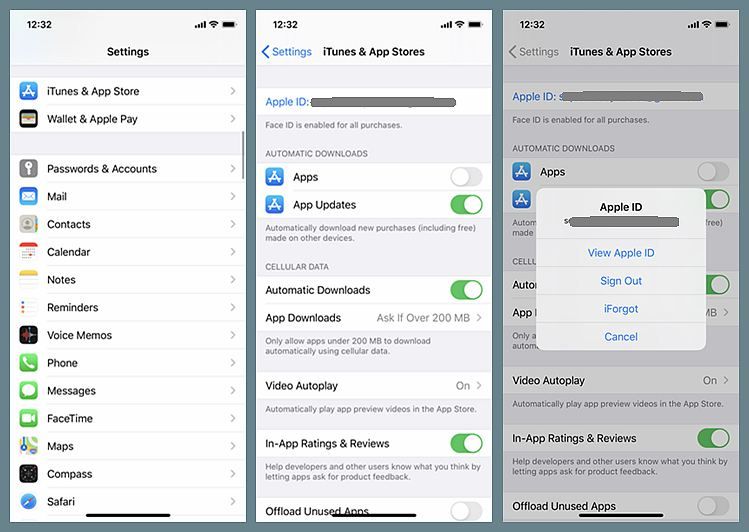When you open the Apple Music app, you may see a message saying “Loading Library” with an animated icon. This indicates that the app is indexing and processing your music library in iCloud or on your device. There are a few reasons why you might see this message.
Why You See “Loading Library”
Here are some common reasons the Apple Music app needs to load and index your library:
- You just subscribed to Apple Music or enabled iCloud Music Library for the first time
- You added new music to your library recently
- You made changes to your music files or playlists
- You switched devices or downloaded the Apple Music app for the first time on a new device
- The app needs to periodically re-index your library
When any of these events occur, Apple Music needs time to scan your music collection, match tracks to songs in its catalog, upload any unique tracks to iCloud, and process everything so it’s ready for streaming and downloads.
This library processing happens both on your devices and in iCloud. It ensures that Apple Music has an up-to-date view of all your music so you can access it seamlessly across devices.
How Long It Takes
The amount of time it takes Apple Music to load and index your library can vary depending on a few factors:
- The size of your music library – Larger collections take longer.
- Your internet connection speed – Uploading unmatched tracks to iCloud is faster with a strong WiFi or cellular connection.
- Processing on Apple’s servers – Heavy traffic can slow down processing.
- Issues syncing with iCloud – This may require troubleshooting.
- Indexing music stored locally – This happens on the device itself.
For most users with an average size library of a few thousand songs, it should take no more than a few minutes for Apple Music to sync their collection. Larger libraries over 10,000 songs could take an hour or more.
Also keep in mind that even after the initial indexing is done, you may see the “Loading Library” message occasionally as Apple Music updates its index with any new changes to your music. This is normal.
What to Do While Loading
Here are some tips for what you can do while Apple Music loads and syncs your library:
- Keep the Apple Music app open so it can finish indexing.
- Connect to power and a strong WiFi network to optimize the process.
- Check back after a while – don’t force quit or delete the app.
- You can use other apps and even restart your device.
- Stream from Apple Music before your library is ready.
- Check Apple Music settings for issues with iCloud Music Library.
As long as you leave the app to do its job, your entire library should be loaded and ready to use after a short wait. Force quitting the Apple Music app or turning off iCloud Music Library will disrupt the process.
If Apple Music Gets Stuck Loading
In most cases, the “Loading Library” message will go away on its own after a period of time. But sometimes indexing might get stuck or take much longer than expected. Here are some things to try if Apple Music seems to get stuck loading your library indefinitely:
- Check for issues with Apple services at status.apple.com.
- Restart your device.
- Update to the latest iOS software.
- Toggle iCloud Music Library off and then on again.
- Delete and redownload the Apple Music app.
- Disable then re-enable cellular data or WiFi.
- Log out of iTunes & App Store, then log back in.
- Contact Apple Support for help troubleshooting.
Resolving any problems with iCloud syncing, network connectivity, or Apple’s systems should help get Apple Music indexing properly again.
What You Can Do While Apple Music Loads
Even with Apple Music stuck indexing your library, there are still options for listening to music:
- Listen to Beats 1 live radio.
- Play any of Apple Music’s curated playlists.
- Stream songs you’ve added to library.
- Play downloaded music files on device.
- Use a secondary music app like Spotify.
So feel free to play music while Apple Music finishes its library setup. Just leave the app open and check back periodically to see if indexing is done.
Why Proper Indexing Matters
While it may seem tedious for Apple Music to index your collection, proper indexing accomplishes a few important things:
- Matches your tracks to Apple’s catalog for accurate metadata.
- Uploads any unique tracks for cloud access.
- Allows searching, playlists, and recommendations.
- Lets you download songs for offline listening.
- Keeps all devices and iCloud in sync.
Taking the time to index means that you’ll have the full Apple Music experience with robust access to stream, download, and organize your music library.
So in most cases, it’s worth letting Apple Music properly index and load your full collection. The app just needs a bit of time to work its magic.
Typical Times for Indexing Libraries
To give you a better idea of how long library indexing takes, here are some typical timeframes:
| Library Size | Typical Load Time |
|---|---|
| Under 1,000 songs | Less than 5 minutes |
| 1,000 – 5,000 songs | 5 to 20 minutes |
| 5,000 – 10,000 songs | 20 minutes to 1 hour |
| 10,000 – 20,000 songs | 1 to 3 hours |
| Over 20,000 songs | Could take multiple hours |
These are rough estimates and times can vary significantly. The key is having patience and allowing Apple Music the time it needs to properly process all your music.
Conclusion
Seeing the “Loading Library” message in Apple Music is perfectly normal. It simply means Apple Music is indexing your music collection so you can access it across all your devices.
Library indexing happens automatically when you first enable iCloud Music Library, add new music, or make changes to your collection. Large libraries can take some time to fully process.
Try to keep Apple Music open and connected to the internet while it loads. Don’t force quit the app or toggle iCloud Music Library during this process. If indexing stalls, restart your device or try toggling iCloud Music Library off and back on.
With proper indexing, you’ll then have the complete Apple Music experience with on-demand streaming, downloads, and access to your personal music collection anywhere. So try to be patient and let Apple Music work its magic behind the scenes loading and indexing your full music library.
Summary
– The “Loading Library” message in Apple Music indicates it is indexing your music collection.
– This happens when enabling iCloud Music Library, adding new music, or changing your library.
– Larger libraries can take hours to fully index and sync with iCloud.
– Keep the app open and connected to the internet while loading.
– If stuck, toggle iCloud Music Library off and on or restart your device.
– Proper indexing allows full access to your library for streaming and downloads.
– Wait patiently while Apple Music loads – it ensures the best experience afterwards.