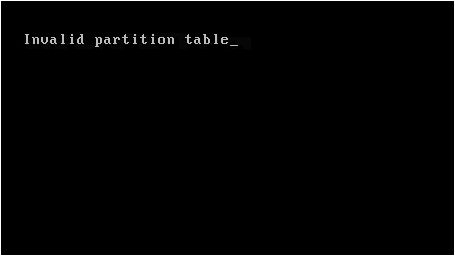An invalid partition table error is a message that may appear when starting up your computer. It indicates there is a problem with the disk partitioning on your hard drive. The partition table stores information about how the hard drive is split into separate partitions. If this table becomes corrupted or modified incorrectly, your computer cannot access the drive properly. In this article, we’ll explore what partition tables are, the common causes for an invalid partition error, how to diagnose it, and some possible solutions for repairing the issue.
What is a Partition Table?
A hard disk drive can be divided into multiple logical sections called partitions. Partitions allow you to separate parts of the disk for different operating systems, programs, or files. For example, you may have one partition for Windows, another partition for Linux, and a third for shared data files.
The partition table is a data structure that tells the operating system and BIOS about the number of partitions on the disk, their size, location, file system type, and other key details. This information is stored in a special sector on the disk separate from the partitions themselves.
On traditional MBR (master boot record) disks, this partition table sector is located at the very beginning of the hard drive. For newer GPT (GUID partition table) disks, it is located at the end. The partition table acts like a table of contents for the drive. Without a valid partition table, the operating system has no way to make sense of the partition structure.
MBR vs GPT Partition Tables
There are two main standards for partition tables on hard drives:
– MBR (master boot record) – The older standard used since the early 1980s. Supports up to 4 primary partitions. Used on disks with legacy BIOS systems. Stored in the first sector of the disk.
– GPT (GUID partition table) – A newer standard introduced in the mid-2000s. Supports unlimited partitions. Used on disks with UEFI systems. Stored in the last sectors of the disk.
Common Causes of an Invalid Partition Table
There are a few common causes that can lead to your computer displaying an invalid partition table error:
Accidental Change or Corruption
The partition table may have become accidentally overwritten or corrupted. This can happen in a few cases:
– Issues during OS installation – Errors may occur when installing a new OS that overwrite the partition table.
– Power outage during partition operations – If the power goes out when modifying partitions, the changes may not save properly.
– Virus or malware infection – Malicious programs can sometimes overwrite critical disk sectors like the partition table.
– Sudden system shutdown – Partition table corruption can occur if the system suddenly loses power or is powered off incorrectly while writing to the drive.
Drive Hardware Failures
Failing disk hardware can sometimes cause partition table errors. Problems may include:
– Damaged disk sectors – If sectors storing the partition table are physically damaged and unreadable.
– Disk controller issues – An internal disk controller failure can cause invalid partition table errors.
– Connection problems – Faulty cables, connectors, or interface issues like a damaged SATA port.
Incompatible Hardware or Firmware
Using incompatible combinations of hardware and firmware can lead to invalid partition table messages in some cases:
– MBR vs GPT mismatches – Trying to boot an MBR disk on a system using UEFI/GPT for example.
– BIOS vs firmware version issues – An older BIOS may not support newer GPT partitioned disks properly.
Diagnosing an Invalid Partition Table
If you encounter an invalid partition table error, there are some steps you can take to diagnose the issue:
Check Disk Status in BIOS/UEFI
Boot into the system BIOS or UEFI settings screen to view disk information. Check if the hard drive and its partitions are properly detected. If the drive is not detected at all, it likely has a hardware failure or connectivity issue.
Use Disk Utility Tools
Boot to a disk utility CD or USB drive. Tools like GParted on Linux or Partition Wizard on Windows allow inspecting the partition table independent of the installed OS. If the partitions show as unallocated, the partition table was likely deleted or corrupted.
Connect Drive as Secondary Disk
Remove the drive and connect it as a secondary drive to another system. If it appears untouched with valid partitions, the original computer likely has firmware or hardware incompatibilities. But if partitions still show issues, the problem is with the drive itself.
| Diagnostic Steps | Issue Indicated |
|---|---|
| Drive not detected in BIOS | Hardware failure or connection issue |
| Partitions show as unallocated | Corrupted or deleted partition table |
| Valid partitions when connected as secondary drive | Incompatible hardware or firmware on original system |
Repairing an Invalid Partition Table
If diagnosing the issue confirms a corrupted, deleted, or otherwise invalid partition table, it is possible to repair it in some cases. Here are a few potential solutions:
Restore from Backup
If you have a full disk backup or partition backup from before the error occurred, you can restore the backup to overwrite the partition table and regain access to the partitions and data.
Rebuild Partition Table
Use a partitioning tool like GParted to attempt to scan the disk for existing partitions and rebuild the partition table with their correct details. This has a chance to work if the partitions themselves are intact.
Initialize a New Table
You can initialize an entirely new blank partition table using disk management tools. This will make all existing partitions inaccessible, however. So only use this method if you cannot restore backups or rebuild the previous partition layout.
Low-Level Format
Completely erasing and reformatting the disk at a low level has a chance to overwrite a corrupted partition table with a fresh new one. But this also erases all data on the disk.
Repair or Replace Disk Hardware
For errors caused by failing hardware, resolving those physical issues is the ultimate solution. Either repairing bad sectors or controller issues, or replacing the disk entirely in severe cases.
Recovering Data from Partition Loss
If restoring your previous partition table is not possible, or requires fully reformatting the drive, your partition contents and data may get erased or inaccessible. However, there are still some options for recovering lost documents, photos, and other personal files in some cases:
Data Recovery Software
Special data recovery programs can scan hard drives for lost file signatures at the raw level and reconstruct filenames and folders even without partition information. This requires the storage sectors storing your data to be intact though.
Send to Data Recovery Service
For valuable data you absolutely need back, there are professional data recovery services that dismantle the disk hardware itself in a cleanroom and attempt low-level data extraction from the platters. This costs hundreds to thousands of dollars, but can rescue data otherwise unrecoverable by software alone.
Restore from Backups
Once again, having a solid backup routine can be your safety net in disaster scenarios like partition loss. Full system image backups or cloud backups of your important personal files can get you back up and running after major partition table issues.
Preventing Partition Table Problems
While partition table corruption generally occurs due to unpredictable events like power outages or hardware faults, there are some precautions you can take to avoid issues:
– Keep your system OS, programs, BIOS, and disk firmware updated to latest stable versions.
– Use a UPS to protect against power fluctuations and outages.
– Follow safe computer shutdown practices, don’t force immediate power off.
– Create periodic backups of your full system and important data.
– Scan for and delete any malware that could potentially harm disk structures.
– Monitor disk health metrics and replace failing drives.
Conclusion
An invalid partition table is a serious error that can prevent accessing drives or data, but the condition can usually be diagnosed and repaired with the right tools. Following best practices for disk management, system health, and backups will help mitigate issues. In severe cases where partitions cannot be recovered, data recovery solutions exist to salvage lost files. With some technical effort, an invalid partition table error does not have to lead to permanent data loss.