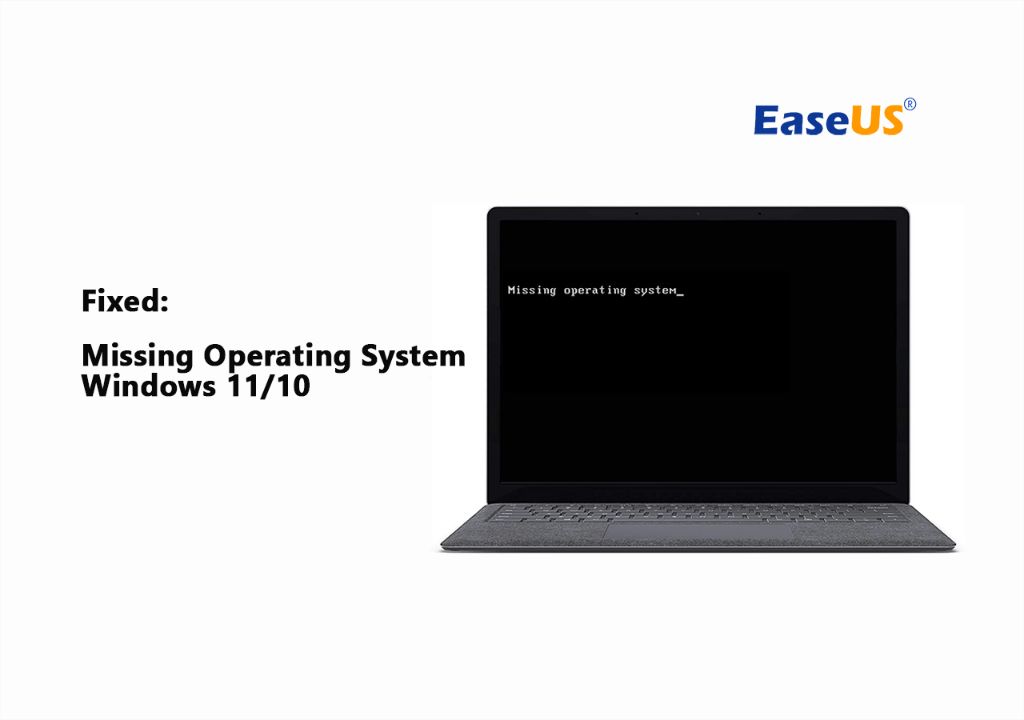If you see an error message saying “Missing operating system” when trying to boot up your computer, it means that your computer is unable to find a valid operating system to load. This typically happens if the operating system files have become corrupted or damaged in some way.
Common Causes
There are a few common causes for the “missing operating system” error:
- Corrupted system files – The system files containing information about the operating system installation may have become corrupted. This can happen from a partial installation, interrupted installation, or system file damage.
- Damaged hard drive – If the hard drive containing the operating system has become mechanically damaged or corrupted, it may prevent the OS from being found properly.
- Disconnected hard drive – If the hard drive containing the operating system has become unplugged or loose, the computer will not be able to find it to load the OS.
- Missing boot loader – The boot loader is responsible for loading the operating system. If it has become corrupted or deleted, the OS can’t be loaded.
- BIOS settings changed – If the BIOS boot order has changed or the primary hard drive containing the OS has changed, it can lead to the “missing operating system” message.
Fixing the Issue
If you encounter the “missing operating system” error, there are a few things you can try to fix it:
- Reconnect hard drives – Remove and reseat any internal hard drives, cables, and connections. This fixes loose connections.
- Check BIOS settings – Access the BIOS setup utility and confirm the boot order lists the correct primary hard drive first.
- Repair boot loader – Use the automatic repair option on your Windows installation media to rebuild the boot loader.
- System file check – Run SFC or DISM commands to scan for and replace corrupted system files.
- Startup repair – Use Windows automatic startup repair to fix issues with system files, boot loader, etc.
- Reinstall OS – As a last resort, you may need to reformat and do a clean reinstall of the operating system.
Preventing the Issue
To help prevent the “missing operating system” error from occurring, follow these tips:
- Install OS updates – Keep your operating system up-to-date to ensure you have the latest system files.
- Use antivirus software – Protect against malware or viruses corrupting system files.
- Avoid force shutdowns – Always properly shut down your computer to prevent potential file damage.
- Backup regularly – Maintain backups of your operating system and important data.
- Check connections – Ensure all hard drives and cables are properly connected inside your computer.
Detailed Explanations
Now that we’ve covered the basics, let’s take a more in-depth look at what this error means and how to troubleshoot it.
What Happens During Bootup
When you first turn on your computer, it goes through a boot up sequence that loads the operating system. Here are the basic steps:
- The BIOS initializes hardware and looks for boot devices.
- Boot loader code is loaded from the primary boot device, usually the hard drive.
- Boot loader finds the operating system kernel and loads it into memory.
- The kernel initializes devices, services, and processes.
- The operating system desktop environment loads.
The “missing operating system” error usually occurs at step 2 or 3 when there is an issue with the boot loader or OS files being detected properly. This prevents the full operating system from loading.
Digging into Common Causes
Looking closer at some of the common causes behind the “missing operating system” error message can help guide troubleshooting:
Corrupted system files
The system files containing information about your Windows installation become corrupted or missing. These critical files include:
- NTLDR – The NT loader that finds the Windows kernel
- Boot.ini – Contains boot configuration and the location of system files
- Bootmgr – The Windows boot manager that loads the boot loader
- Winload.exe – The file responsible for loading the operating system kernel
Damage to these files can occur from an improper shutdown, power loss, bad sectors on the hard drive, malware or viruses, or OS file corruption.
Damaged hard drive
Since the operating system files reside on your main hard drive, any mechanical or logical damage can lead to the “missing operating system” message. This includes bad sectors, corrupted file tables, physical damage to platters, a failed drive motor, and connection issues.
Disconnected or loose drive
On desktop computers, cables and connections can become loose over time. This includes power cables, data cables like SATA or IDE, and the physical SATA port connection. A loose cable or connection can intermittently lose contact, causing the OS drive to not be detected during boot.
Deleted or corrupted boot loader
The boot loader like NTLDR, Bootmgr, or Winload.exe can become corrupted or accidentally deleted. Without this boot loader, the computer doesn’t know the location of the operating system on the hard drive and can’t load it.
BIOS boot order change
If you have multiple hard drives or boot devices, changing the boot order in BIOS can cause the “missing operating system” message. The computer will look for the OS on the wrong drive. Boot order can also change if a new device is added.
Troubleshooting Steps
When faced with the “missing operating system” error, there are a number of things you can try to get the computer booting properly again:
Reconnect hard drive cables
On a desktop computer, open the case and check that all hard drive power and data cables are properly and securely connected. SATA data cables can sometimes come loose. Reconnect anything loose. If it is a laptop, remove the battery and any removable plates to access the hard drive bay and check connections.
Check BIOS boot order
Access your computer’s BIOS setup utility and confirm the boot order lists your primary hard drive with the OS installed first. If entries are incorrect or duplicate, reorder them with OS drive first.
Repair boot loader
On a Windows system, boot from your installation media and go to Repair > Troubleshoot > Advanced Options > Command Prompt. Here you can run the following commands to rebuild the boot loader:
Bootrec /fixmbr Bootrec /fixboot Bootrec /scanos Bootrec /rebuildbcd
System file check
From the Command Prompt or Recovery Options menu, run SFC and DISM scans to check for and replace corrupted system files:
sfc /scannow DISM /Online /Cleanup-Image /RestoreHealth
Startup repair
The startup repair utility will automatically diagnose and fix errors related to missing system files, boot loader issues, etc. It basically automates the repair process.
Clean install OS
If none of those steps allow you to boot properly, reinstalling the operating system may be required. Back up any data first, then boot from installation media. Delete existing partitions and do a fresh OS installation.
Recovery Options
If the main operating system drive is not able to be repaired, there are some data recovery options available:
- Boot from a live CD of Linux or Windows PE to access the drive and backup files.
- Use a bootable data recovery program or boot disk that can access the drive.
- Remove the hard drive and connect it as a secondary drive in another computer to access files.
- Use a USB hard drive adapter or USB-to-SATA cable to access the drive from another computer.
- Consult a professional data recovery service for significant data loss.
Prevention Tips
Following proper computer maintenance practices can help prevent many issues that cause the “missing operating system” error:
Install Updates
Keep Windows or your operating system updated to have the latest system files, fixes, and security patches. Updates can resolve bugs that may damage system files over time.
Use Antivirus Software
Malware and viruses can potentially corrupt system files, modify boot configurations, or erase data. Protect your computer with comprehensive internet security software.
Avoid Forced Shutdowns
Always properly exit or restart your operating system. Cutting power abruptly can damage system files and the file system.
Backup Data
Maintain backups of your operating system installation files and important data. This gives you the ability to restore if needed.
Check Connections
Ensure hard drives inside your computer have secure connections to power and data cables. Loose cables are a common cause of OS detection issues.
Watch for Drives Failing
Monitor your storage drives for signs of failure like abnormal noises, SMART errors, and bad sectors. Replace aging drives before they fail.
When to Seek Professional Help
If you exhausted all troubleshooting options and are still faced with the “missing operating system” error, it may be time to seek professional assistance. Reasons to take it to a repair shop include:
- You continued to get the error after trying all standard fixes
- You don’t have the experience or tools to do repairs yourself
- The drive is not being detected or spinning up at all
- There are abnormal noises coming from the hard drive
- There is mechanical damage to the drive enclosure or connectors
- You need data recovery assistance
Professional technicians have specialized tools, software, and skills that may be able to repair the drive, recover data, or get you successfully booted again. They can also determine if the drive needs to be replaced.
Frequently Asked Questions
Why does my computer say “no boot device found”?
This is another way of saying that the operating system drive cannot be detected on bootup. It is often caused by the same types of issues like disconnected cables, corrupt boot loader, drive failures, or BIOS misconfigurations.
Can the operating system be damaged without the hard drive being damaged?
Yes, it is possible for just the operating system files to become corrupted even if the hard drive itself still functions properly. Things like malware, improper shutdowns, and buggy updates can damage system files.
How can I access my data if repairing the OS doesn’t work?
You can remove the hard drive and connect it externally to another system to access the data. Or boot the computer from a live CD or USB drive to access the hard drive.
What tools can test a hard drive for errors or failures?
You can scan and test the drive using the Drive Fitness Test, SeaTools, WD Data Lifeguard Diagnostics, or vendor SMART utilities. These tools can identify bad sectors, read/write issues, and mechanical problems.
What are my options if my hard drive is physically damaged?
With physical damage, your options are limited. A very skilled technician may be able to perform specialized repairs. Otherwise, your only recourse is to replace the drive and try to recover data using professional recovery services.
Conclusion
The “missing operating system” error essentially means your computer cannot find the system files it needs to load the operating system. Possible causes include drive failures, disconnected cables, corrupted system files, boot loader issues, BIOS misconfigurations, and more. To resolve it, you can try reconnecting drives, repairing boot files, running repairs tools like Startup Repair, replacing the drive, or doing a clean OS install. Prevention comes down to proper computer maintenance practices. And if issues persist, seeking professional repair assistance may be necessary to correctly diagnose and fix the underlying problem.