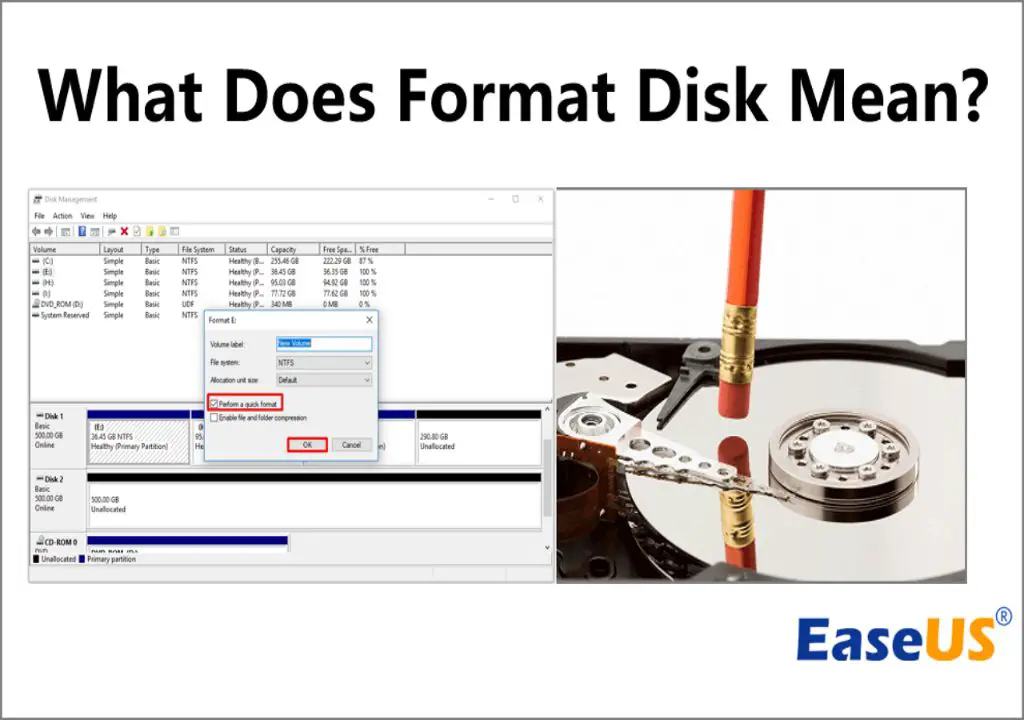Formatting a disk prepares the disk for use by erasing all of the data on the disk and setting up the disk’s file system. When you format a disk, the file allocation table (FAT) or file system structure is created so that the operating system knows where to store data. Formatting removes any existing files and folders on the disk and allows new files and folders to be saved. It essentially resets the disk to a blank, useable state.
What happens when you format a disk?
When you format a disk, several things occur:
- The file allocation table (FAT) or file system structure is created. This allows the operating system to organize and manage the files and folders stored on the disk.
- Any existing files and folders are permanently deleted. Formatting deletes all data on the disk.
- The disk is scanned for bad sectors. Any sectors found to be defective are marked so they won’t be used for file storage.
- Free space on the disk is reset. After formatting, the disk will show the full capacity as free space available for use.
- The disk is prepared for use with the selected file system. For example, formatting prepares the disk to be used with NTFS or FAT32 file systems.
Essentially, formatting removes old data from the disk, sets up the file management structures, and prepares the disk for new data to be written to it. The disk is erased and made ready to be used again.
Why would you need to format a disk?
There are several common situations where formatting a disk is necessary or recommended:
- Setting up a new disk – New disks need to be formatted before you can use them to store files. Formatting writes the file system structures to the disk so it can be accessed.
- Reformatting an old disk – If a disk will be reused for a new purpose, reformatting may be required to change the file system or erase existing data.
- Fixing disk errors – Formatting may help fix errors like bad sectors by marking defective areas and resetting the disk.
- Improving performance – Over time, fragmentation can degrade disk performance. Formatting defragments and optimizes the disk.
- Erasing sensitive data – Formatting overwrites all existing data, allowing a disk to be reused without leaving behind sensitive information.
- Installing a new operating system – Disks may need to be formatted to be compatible with a new OS installation.
In general, formatting fully erases, reorganizes and prepares the disk for new data to be stored on it.
How do you format a disk?
The steps to format a disk depend on the operating system and interface being used. Here are some common ways to access the formatting utility:
- On Windows – Right-click the disk drive icon and select “Format…” to open the Format dialog box.
- On Mac – Go to Applications > Utilities > Disk Utility. Select the disk and click “Erase” to reformat it.
- On Linux – Use the mkfs command in the terminal to format disks. For example, mkfs.ext4 /dev/sdb1 formats as Ext4 file system.
- External drives – Use the interface provided by the drive manufacturer, or reformat through Disk Utility/Windows Explorer.
- Command prompt – The format command can be used to format drives from the command line interface.
The formatting options will vary depending on the OS, but typically you can choose the file system (like NTFS, FAT32, etc.) and give the disk a label name before starting the format.
What are the different file systems for formatting?
There are several common file system options to choose from when formatting a disk:
- NTFS – The most modern Windows file system. Supports large capacities and advanced features.
- FAT32 – An older Windows file system. Simple but limited to 4GB file sizes.
- exFAT – A compatible file system optimized for flash drives.
- Ext4 – The most common Linux file system. Includes fault tolerance features.
- Btrfs – An advanced Linux file system focused on integrity. Allows drive spanning.
- HFS+ – The modern file system for macOS devices.
The file system controls how data is stored and retrieved on the disk. Selecting the right file system depends on compatibility, storage needs, and features. For example, NTFS works best for general storage in Windows. For sharing with Macs and Linux, FAT32 or exFAT is preferable.
What happens to data when a disk is formatted?
Formatting a disk erases all data that was previously stored on it. When you format a disk, everything is permanently deleted including:
- Documents, photos, music, videos, and other personal files
- Installed software and applications
- The operating system files (if formatting the whole system disk)
- Settings configurations and program preferences
The only things that remain after formatting are the disk’s firmware, geometry, and defect list. So formatting wipes your data and resets the disk. Be sure to backup any important files before formatting a disk.
Is formatting the same as deleting files?
No, formatting goes beyond simply deleting files and empties the entire disk. When you delete files or folders individually, the data is marked for deletion but still exists on the disk until the space is overwritten. But formatting erases data right away at a disk level.
Formatting removes files permanently and cannot be undone. Deleted files may still be recoverable with software. So formatting is a more extreme way to erase disk contents.
Can you recover data after formatting a disk?
In most cases, the data erased during formatting cannot be recovered. However, there is disk recovery software designed to attempt to restore formatted data in some circumstances.
Data recovery has a better chance of working if:
- The disk was quickly formatted using a “quick format” option.
- No new data has been written to the disk after formatting.
- A full disk image can be made to attempt recovery from.
But recovery success rates vary significantly based on the disk state. Recovering data after a full format is difficult. So always backup data before formatting.
When should you reformat a disk?
Some common cases where reformatting a disk is recommended:
- Installing a new OS – Format is often required to optimize the disk for the new operating system.
- Changing file systems – Reformat is needed to change to a different file system like FAT32 or NTFS.
- Resolving performance issues – Fragmentation and bad sectors can slow disks, reformatting may help.
- Erasing sensitive data – Reformatting overwrites all data for security when disposing or repurposing disks.
- Fixing disk errors – Bad sector errors may be fixed by reformatting and remapping defects.
In general, reformatting gives a “fresh start” to a disk by erasing, restructuring, and optimizing the disk.
Best practices when formatting a disk
Here are some tips for smoothly formatting a disk:
- Backup data first – Always backup important files before formatting as data will be lost.
- Use the full format option – Do a full format, not a quick format, for the most thorough disk wipe.
- Choose the right file system – Pick the file system optimized for your operating system and storage needs.
- Check for errors – Scan for bad sectors and attempt to repair issues before formatting.
- Detach extra disks – Disconnect other disks to avoid accidentally formatting them.
Following best practices helps ensure you format smoothly without issues. Be especially careful before reformatting system disks containing your operating system and applications.
Do you need special software to format disks?
Formatting utilities are built into most operating systems allowing disks to be formatted without any additional software. For example:
- On Windows, use the Format dialog box or Disk Management console.
- On Mac, the Disk Utility application can format disks.
- Linux distributions include command line tools like mkfs and fdisk to format.
So no special software downloads are typically required. However, there are also third-party formatting tools available for added functionality:
- Partitioning software – Allows full control over the partition layout when reformatting disks.
- Portable utilities – Can format disks from a bootable USB drive for maintenance and recovery.
- Secure delete tools – Specialized software to permanently erase data by overwriting the disk multiple times.
But in most cases the built-in formatting features are sufficient, especially for general consumer use.
Will formatting improve disk performance?
Reformatting a disk can provide a performance boost in some cases. Potential benefits include:
- Defragmentation to optimize data layout.
- Faster file operations after eliminating fragmentation.
- Erase disk errors such as bad sectors.
- Correct file system inconsistencies or corruption.
- Free up disk space by deleting unwanted data.
However, the improvements are often minimal on modern disks. Reformatting is most helpful for correcting file system issues or repurposing an old drive.
When would formatting NOT improve performance?
There are some cases where formatting won’t speed up a disk:
- On new disks with no existing fragmentation.
- For minor fragmentation – defragmentation tools can be used instead.
- If bad sectors or file system errors are not present.
- On solid-state drives – SSDs have no mechanical parts to defragment.
So formatting is not a magic solution for slow disks. Other optimizations like upgrading hardware or tweaking system settings may also help improve performance.
Can you format a disk without losing data?
There are a couple ways to reformat part of a disk non-destructively:
- Partition formatting – Individual partitions can be formatted separately while preserving other partitions.
- Quick formatting – Does not fully erase data but just resets file tables.
However, a full format will still erase the entire disk. To reformat without data loss, you need to:
- Backup data to external storage.
- Perform a selective partition or quick format.
- Restore data from backups.
So while there are non-destructive reformatting methods, a backup is still required to completely prevent data loss.
Is there a non-destructive disk format?
There is no way to do a full reformat on a disk without losing data. Even a quick format will damage file system structures. Some options like partition formatting limit the data loss to certain partitions. But a full format will always fully erase a disk.
To reformat without destructive data loss, backups must be used. The disk can then be restored after reformatting. So make sure to regularly backup data before considering formatting disks.
Should you reformat or partition a new hard drive?
For brand new internal and external hard drives, the recommended steps are:
- Partition the drive to create logical divisions. This allows formatting separate partitions independently.
- Format each partition with the desired file system like NTFS or FAT32.
Partitioning gives added flexibility to manage data compared to using the whole raw disk. And formatting is still required so the OS can read and write files. Together, partitioning and formatting get new disks ready for data storage.
What are the advantages of partitioning a disk?
Partitioning a new drive has advantages including:
- Organizing data into logical sections or volumes.
- Isolating and protecting the OS from other data.
- Formatting partitions independently from each other.
- Adding more partitions later as needed.
- Dual booting multiple operating systems.
Through partitioning, a single physical disk can be better managed as multiple logical drive letters in the operating system.
Conclusion
Formatting is an essential disk management task that prepares drives for use by erasing data and setting up the file system. While formatting deletes all data, it allows the drive to be reused with a fresh slate. Reformatting may also help resolve disk issues and improve performance in some cases. When using the formatting options available in modern operating systems, most disks can be quickly and easily formatted without requiring third-party tools. Remember to always backup data before formatting as the process is destructive and permanently erases files. With the right precautions, formatting is generally quick and straightforward.