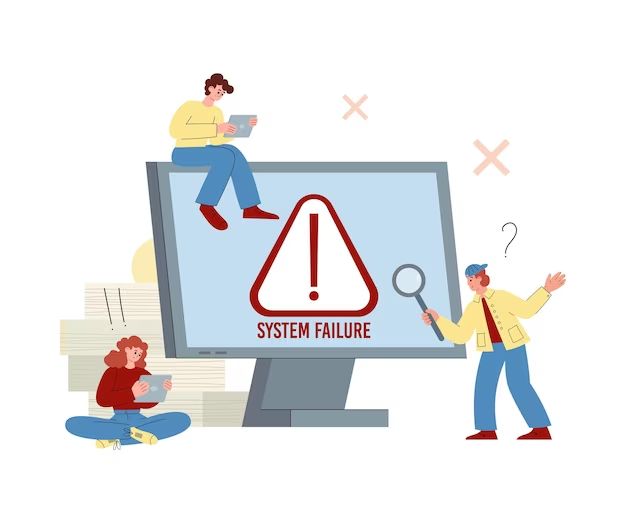An operating system (OS) is system software that manages computer hardware, software resources, and provides common services for computer programs (Techtarget). It acts as an intermediary between the user and computer hardware and is responsible for tasks like managing memory, processing tasks, controlling peripherals, and facilitating interactions between hardware and software (Wikipedia).
When starting up a computer, the operating system loads and initializes, allowing you to interact with applications and programs. If the OS fails to load properly, you may see an error message like “No operating system found.” This indicates the OS did not initialize or boot up correctly, preventing access to the computer’s software, hardware, and features.
Common Causes
There are several common reasons why the “no operating system found” error may occur when starting up your computer:
A corrupted boot sector on the hard drive is one of the leading causes. The boot sector contains critical information needed to start up Windows, and if it becomes corrupted the operating system cannot initialize properly. This can happen from an unexpected shutdown, hard drive issues, or boot sector viruses.
The error can also stem from general hard drive problems like bad sectors or file system errors that damage core system data. Faulty or disconnected hard drive cables can also prevent the drive from being detected at boot.
Missing system files is another culprit. Important Windows OS files may get accidentally deleted or damaged, preventing the OS from starting up. Often a recent change like a driver update or system restore is the source.
An incorrect boot order in the BIOS can produce the error if the hard drive with the OS is not first in the boot sequence. This is a quick fix by entering the BIOS and correcting the boot order.
A damaged partition table – which keeps track of partitions on the hard drive – can also lead to the operating system not being found during startup. This is generally repairable but requires advanced disk and partition management tools.
Finally, hardware failure, like a dead hard drive or motherboard issue, can cause the error. Hardware problems require replacement or professional repair service.
Trying the various solutions for “no operating system found” can help diagnose the underlying problem.
Corrupted Boot Sector
The boot sector is a small area on your hard drive that contains code to load the operating system when you start up your computer. It can become corrupted and lead to a “No operating system found” error in several ways:
Malware or viruses can infect the boot sector, overwriting data with malicious code. This prevents the valid boot code from loading the OS properly. Sudden power outages or improper shutdowns can also corrupt boot sector data before it is written to disk (according to Wondershare). The boot sector is vulnerable because it is accessed every time the computer boots up.
Failure to eject external drives safely before disconnecting can corrupt the boot sector as well. Problems during OS installation or updates that interrupt the process before completion may also damage this area and lead to boot issues. Using buggy boot sector editing software incorrectly can overwrite the data erroneously.
If the boot sector becomes corrupted for any reason, you will likely see an error like “No operating system found” because the computer cannot properly load the OS files from the damaged boot sector code (as noted by Lifewire). This needs to be repaired before booting can work normally again.
Drive Issues
One of the most common causes of the “no operating system found” error is a drive failure or issue with the hard disk drive (HDD) or solid state drive (SSD). This can occur due to mechanical or logical failures in HDDs or bad sectors and controller issues in SSDs. If the drive containing your operating system has failed or become corrupted/damaged, the computer will not be able to load the OS during the boot process.
Specifically, drive failure can damage critical boot files like the Master Boot Record, preventing the firmware from locating the bootloader and kernel. Or, it may make the entire drive undetectable to the BIOS. This will lead to the “no operating system found” message. Degradation over time and disconnect issues like a loose SATA cable can also contribute to drive errors.
Checking S.M.A.R.T. drive health statistics or running the CHKDSK utility can help diagnose physical and logical drive issues. But when a drive has completely failed, the only solutions are to replace the drive or attempt advanced recovery of the data and OS.
Sources:
[1] https://www.gillware.com/hard-drive-data-recovery/data-recovery-no-operating-system-found/
[2] https://www.diskinternals.com/partition-recovery/operating-system-not-found/
Missing System Files
Critical operating system files can go missing for various reasons, leading to the “no operating system found” error. The Windows registry, which contains information and settings for software, hardware, and user preferences, can become corrupted over time. This can cause pointers to OS files to be lost or damaged, making the system unable to locate the files it needs to boot up properly.
Critical system files may also be inadvertently deleted by users, malware, or buggy software updates. For example, a virus or other malware infection could delete or overwrite key files in an attempt to damage the system. Likewise, a faulty Windows Update or buggy driver installation could accidentally remove OS files. With essential system files missing, Windows will be unable to start up.
Disk errors and bad sectors can also lead to lost or corrupted system files. If a section of the hard drive becomes physically damaged and unreadable, any files stored in that location will be inaccessible to the OS. Hard disk failures can have catastrophic effects like this on system files.
Finally, accidentally reformatting the C: drive or repartitioning the hard disk improperly can cause all the operating system files to vanish. With the drive erased or partitioned incorrectly, Windows would no longer be able to find its system files during bootup.
Incorrect Boot Order
The boot order refers to the sequence in which your computer checks storage devices to locate the bootable operating system during the boot process. This order is set in your BIOS (basic input/output system), which is firmware embedded on your computer’s motherboard that initializes hardware when the computer starts up.
The boot order can become set incorrectly if someone changes the default boot order sequence in the BIOS settings. For example, your hard drive containing the installed operating system should typically be first in the boot order. But if another storage device, like a USB drive, is moved higher in the boot order, the computer will check the USB drive first to locate the operating system, before checking the hard drive. With the hard drive now set lower in the boot order, you may get the “no operating system found” message when booting up.
To fix an incorrect boot order, you need to access the BIOS settings on your computer, locate the boot order options, and rearrange the devices so that the proper hard drive containing the operating system is at the top of the list. The steps to do this may vary by manufacturer and computer model. For example, see guides on changing the boot order in BIOS for Windows computers or Apple Macs.
Damaged Partition Table
The partition table, also known as the Master Boot Record (MBR), contains information about the partitions on your hard drive like the size, type, and location of each one. If this partition table becomes corrupted or damaged, it can prevent your computer from being able to properly access the data on your drive and boot into the operating system.
There are a few ways the partition table can become corrupt. For example, a sudden power outage while the partition table is being modified could damage the MBR. Errors during partitioning or re-partitioning could also lead to corruption. Physical damage to the drive, malware or virus infection, or incorrect commands run in the command prompt can also ruin the partition table.
When the partition table is damaged, the system BIOS may not be able to properly identify the boot partition when starting up the computer. This prevents the bootloader from loading the operating system files, resulting in the “no operating system found” error. Essentially, the computer can no longer find the system files it needs to complete the boot process because the underlying partition table telling it where those files are located has been corrupted.
To resolve this, the partition table often needs to be rebuilt or repaired. This can be done using the command prompt in Windows or third-party partition tools. However, this runs the risk of further data loss if not done properly, so it’s advisable to first attempt data recovery of important files before attempting partition table repair.
Hardware Failure
Sometimes the “no operating system found” error occurs due to a hardware failure in critical components like the motherboard, CPU, or RAM. If these vital components fail, the computer will not be able to load and run the operating system properly.
A failed or malfunctioning motherboard is one of the most common hardware-related causes of this error. The motherboard coordinates all the components and allows devices to communicate. If the motherboard is damaged or components like the BIOS chip become corrupted, the operating system files cannot be accessed to boot up the computer.
A failed CPU is another possibility, as the processor is required to carry out the complex operations needed to load the operating system. If the CPU is overheating, not making proper contact with the motherboard socket, or simply defective, the boot process will fail.
RAM issues can also lead to the “no operating system found” message, as memory is required to load the operating system files and drivers into RAM during system startup. If the RAM is faulty, has become unseated from the motherboard, or is incompatible with other hardware, this essential step in the boot process cannot complete properly.
In summary, critical components like the motherboard, CPU, and RAM are required for the operating system to load. If any of these hardware elements fail or become damaged, you may see the computer report that no operating system was found during boot.
Resolving the Issue
If you see the “no operating system found” error, there are several things you can try to resolve it:
Corrupted Boot Sector
Run the System File Checker tool (SFC) to scan and replace corrupted system files. Open the Command Prompt as an administrator and type “sfc /scannow”. This will check your hard drive for issues and replace any corrupted files [1].
Drive Issues
Check your hard drive connections and cables to ensure they are properly connected. Try disconnecting and reconnecting the SATA cable connected to your hard drive. You can also attempt to boot from a different hard drive or external media device like a USB drive.
Missing System Files
If system files are missing or damaged, you may be able to repair the Windows installation from the recovery options. Boot into recovery mode and select “Startup Repair”. This will scan and replace missing files.
Incorrect Boot Order
Access your BIOS settings and check that your hard drive with Windows installed is first in the boot order sequence. Save changes and restart your PC to see if it boots properly.
Damaged Partition Table
Use partitioning software like MiniTool Partition Wizard to check your disk partitions. See if the partition table is damaged or your Windows partition is unallocated. You may need to recreate partitions or reformat the hard drive.
Hardware Failure
If you’ve tried other troubleshooting tips with no success, it’s possible your hard drive has failed and needs to be replaced. Consider replacing the hard drive or SSD and reinstalling Windows from scratch.
When to Seek Professional Help
Getting the “no operating system found” error can often be resolved through troubleshooting at home, but there are some instances where you’ll want to seek professional repair help instead:
If you have tried common fixes like checking boot order, repairing the boot sector, or reinstalling Windows, and the error persists, it’s a sign there may be a deeper hardware issue. Damaged hard drives, failed RAM modules, or motherboard issues can prevent your PC from loading the operating system. In these cases, a professional repair technician has the expertise and equipment to properly diagnose and replace any faulty components.
You should also consider professional help if you don’t feel comfortable performing advanced troubleshooting steps yourself, like using recovery media, accessing the command prompt, or editing the registry. A technician can walk you through any complex software repairs to get your operating system up and running again.
Seeking professional repair is especially recommended if you rely on your computer for critical work or business needs. The cost of professional help will likely be worthwhile compared to the productivity and financial loss of an out-of-commission PC.
Ultimately, if you’ve exhausted your own troubleshooting efforts to no avail, don’t hesitate to consult a qualified repair shop. Technicians have the skills and resources to efficiently resolve “no operating system found” issues and other serious boot problems. (Source)