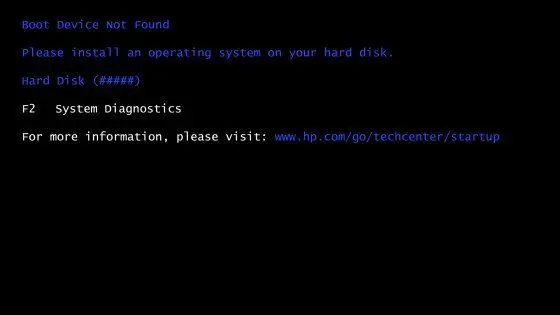The “no boot device found” error message can be frustrating when you turn on your computer and expect it to start normally. This error indicates that your computer is unable to find a bootable device during the boot process. There are several potential causes for this error which I will explain in detail throughout this article.
Understanding what the “no boot device found” error means and how to troubleshoot the potential causes is important for resolving the issue and getting your computer to successfully boot again. I’ll provide an overview of the computer boot process, explain what the error message means, outline the common causes, and detail various solutions you can try to fix the problem.
What Does “No Boot Device Found” Mean?
When you press the power button to turn on your computer, it goes through a boot up sequence called the boot process. This process loads the operating system into memory so you can use the computer.
The early stages of the boot process involve the computer looking for bootable devices that contain bootable data or an operating system. This is done by checking internal storage drives like the hard disk drive or solid state drive. The computer may also check external devices like USB flash drives or DVD/CD discs.
If the computer cannot find any bootable devices during this process, it will display the “no boot device found” message. This indicates that the computer has nothing to load the operating system from in order to complete the boot process.
Some key points about the “no boot device found” error:
- It occurs very early in the boot process
- Indicates no bootable devices detected
- Prevents loading the operating system
- Results in the boot process halting on the error message
Once you understand when and why this error occurs, you can better troubleshoot the problem. Next I’ll go over some common reasons why you might see the “no boot device found” message.
Common Causes of the “No Boot Device Found” Error
There are a few main reasons why your PC may not be able to locate a boot device on startup:
Boot Order Not Correct
The boot order determines the sequence of storage devices that the computer checks for a bootable operating system. If the boot order gets changed in the BIOS or UEFI firmware settings, it can prevent the computer from checking the correct drive.
For example, if the hard drive containing the OS is not first in the boot order, the computer may check a different storage device first that does not have bootable data on it. This would result in the “no boot device found” message.
Disconnected or Faulty Cables
If the storage drive containing the operating system has a loose or damaged cable connecting it to the motherboard, it may not be detected during boot.
For example, a loose SATA cable on the hard drive would prevent the computer communicating with the drive properly. This can easily result in the “no boot device found” error.
Corrupted Operating System
If the operating system itself has become corrupted or damaged, the computer may not recognize it as a bootable device. Issues like file system errors or corrupted system files can prevent the OS from being loaded during boot.
Certain events like unexpected power loss while the OS is running, a failed software update, or drive errors can damage the operating system files. The computer will fail to identify the corrupted OS drive as bootable.
Failed Hard Drive
If the storage drive itself has failed mechanically or electronically, the computer naturally cannot access it to load the OS. Hard disk drives are prone to eventual failure from mechanical wear and tear over time.
Symptoms of a failed hard drive include the “no boot device found” message and the BIOS not detecting the drive. Hard drive failures require replacing the faulty drive in order to get your system booting again.
Damaged or Corrupted Bootloader
The bootloader is a small program on the drive that launches the operating system boot process. If this gets corrupted or damaged, it can lead to the “no boot device found” error.
Malware, accidental deletion of bootloader files, or drive errors can damage the essential bootloader program. This prevents the computer from loading the OS properly on startup.
BIOS or UEFI Settings Changed
The BIOS (Basic Input/Output System) or UEFI (Unified Extensible Firmware Interface) store configuration settings related to the boot process and hardware. If these get changed incorrectly it can affect the boot sequence.
For example, disabling certain storage devices or bootable drives in the BIOS/UEFI would block the system from detecting those devices on boot. This can lead to the computer displaying the “no boot device found” message in some cases.
How to Fix the “No Boot Device Found” Error
When you encounter the “no boot device found” error, there are a number of troubleshooting steps you can take to fix the problem:
Check Cable Connections
First, check that all the cables for your storage drives are properly plugged in. This includes power cables and data cables like SATA or M.2 connections. Reseat any loose cables firmly into the motherboard and drive.
If you have multiple storage devices, verify they are all properly connected. Try removing peripherals and non-essential devices to simplify the boot process.
Inspect Boot Order in BIOS
Enter your system BIOS settings, accessible on computer startup by pressing a key like F2, F8, F10 or Delete. Once in the BIOS, find the Boot Order or Boot Sequence menu.
Verify your primary hard drive or SSD with the OS installed is listed first under Boot Priority. If not, change it to the top position and save changes.
Check Drive Health
Use your BIOS settings or bootable diagnostics software to analyze the health of your system storage drives. Check for any read/write errors, bad sectors, or other faults on the drive.
If you see signs of failure on a hard disk drive, it may need to be replaced. An SSD may work temporarily after re-seating the M.2 or SATA connection.
Try Booting from a USB Device
See if you can boot into a different device like a USB flash drive, external hard drive or recovery disk. This tests if the “no boot device found” issue is related to just the main internal system drive.
For example, creating a bootable USB flash drive with Linux or Windows installation media on it. Booting successfully from the USB device indicates the main storage drive is likely damaged or misconfigured.
Reinstall or Repair OS
If you can boot from a USB drive, try reinstalling or repairing your operating system on the main internal storage drive. In Windows, you can access recovery tools to automatically repair the OS.
On Linux, you may need to fully reinstall the OS if file system errors are preventing it from booting. Back up any needed data first before reinstalling.
Reset BIOS Settings
Resetting the BIOS or UEFI firmware settings to default can undo any problematic changes like disabled drives or boot order issues. Refer to your computer or motherboard manual for the proper procedure.
After resetting BIOS settings, be sure to re-check the boot order and that all drives are enabled. Save changes and attempt to boot again.
Replace Faulty Hardware
If drive diagnostics reveal read/write problems or SMART errors, replace any failing drives. Inspect M.2 slots and SATA ports for any issues or damage as well. You may need to replace a damaged motherboard to resolve a faulty port or connection.
In rare cases, components like RAM or the CPU itself can cause boot issues resembling the “no boot device found” error and may need replaced.
Preventing the “No Boot Device Found” Error
While troubleshooting methods can resolve the “no boot device found” error after it occurs, you can take proactive measures to avoid this issue:
– Always properly shut down your computer rather than force powering it off
– Be careful when installing OS or driver updates
– Use a UPS to prevent sudden power loss
– Handle computer and drives carefully to avoid physical damage
– Backup important data regularly in case a drive fails
– Check storage health using included software utilities
– Only make BIOS changes if you fully understand the result
Following best practices for computer maintenance, software updates, and drive health can go a long way towards preventing a sudden “no boot device found” situation from occurring.
Conclusion
The “no boot device found” message at startup indicates the computer cannot find a suitable boot device to load the operating system from. This prevents the boot process from completing properly.
Typical causes are loose drive connections, boot order issues, OS corruption, dead hard drives, bootloader damage, or incorrect BIOS settings. By checking connections, troubleshooting drive failures, repairing software boot issues, and resetting the BIOS, you can usually resolve the problem.
Preventative care like proper OS shutdown, avoiding forceful power loss, backing up data, and monitoring drive health can help defend against suddenly seeing the dreaded “no boot device found” on startup. Paying attention to boot error warning signs and applying the appropriate fixes will get your computer booting properly again.