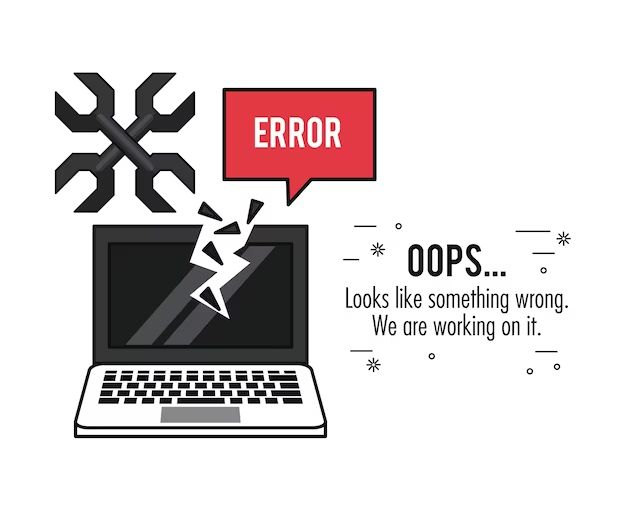IDE (Integrated Drive Electronics) devices were a common interface used for connecting storage drives like hard disks and optical drives to a computer’s motherboard. IDE provided the communication link between the drive and the computer so data could be transferred between them. IDE has largely been replaced by newer interfaces like SATA in modern computers.
When there are “no IDE devices” detected it typically means that the computer is not finding any storage drives connected via the older IDE interface. This could occur if the IDE cables or connectors are damaged, the IDE devices were removed, or the computer’s BIOS is not properly detecting IDE devices. Troubleshooting may be required to get IDE devices working again if they are still connected and operational.
What is an IDE Device?
IDE (Integrated Drive Electronics) refers to a type of interface for connecting storage devices like hard disks and CD/DVD drives to a computer’s motherboard (Source 1). The IDE interface allows for communication between the device and the computer through aribtration and electronics built into the device (Source 2). This eliminated the need for a separate controller card to manage the device.
IDE devices integrate the drive controller directly onto the drive itself, rather than relying on a separate adapter card. This helps reduce cost and improves data transfer speeds compared to earlier storage devices. The IDE interface dominated the mass storage device market throughout the 1990s into the early 2000s.
Common IDE Devices
Integrated Drive Electronics (IDE) devices were very common in older desktop computers before the introduction of newer interfaces like SATA. The most widely used IDE devices were:
Hard Disk Drives – IDE hard drives were the primary storage devices in older PCs. They came in two sizes – 3.5 inches and 2.5 inches. Popular IDE hard drive manufacturers included Seagate, Western Digital and Maxtor.
Optical Drives – Optical drives like CD-ROM, DVD-ROM, CD-RW and DVD-RW drives also typically used the IDE interface. They allowed users to read and write discs containing data and multimedia content. Most desktop computers in the early 2000s shipped with an IDE DVD-RW drive.
Sources:
https://en.wikipedia.org/wiki/Parallel_ATA
https://www.lifewire.com/what-is-ide-2626082
IDE vs SATA
IDE devices use a 40-pin Parallel ATA physical interface, while SATA devices use a much smaller 7-pin Serial ATA interface (Diffen). This means IDE cables are much bulkier and harder to work with. SATA’s serial design also allows for thinner cables that improve airflow within the PC case.
IDE is limited to 133 MB/s transfer speeds, while SATA began at 150 MB/s and faster variants now reach up to 600 MB/s (GeeksforGeeks). This makes SATA drives much better suited for high bandwidth applications like video editing or gaming.
Because it is an older standard, IDE drives tend to be cheaper per gigabyte than the newer SATA drives. However, the speed and cabling advantages often make the extra cost worthwhile for performance-centric builds.
Causes of No IDE Devices
There are a few common reasons why a computer may detect no IDE devices:
No devices connected via IDE – If there are no hard drives, optical drives, or other devices plugged into the IDE channels on the motherboard, the BIOS will report no IDE devices found. This could simply mean nothing is connected via the 40-pin or 80-pin IDE ribbon cables.
Failed cables/connections – Faulty, damaged, or loose IDE cables can cause issues detecting devices. The IDE interface relies on parallel transmission through multiple wires, so any breaks or shorts in the cable can prevent proper communication. Reseating connections or swapping in new IDE cables may resolve detection problems. Source
Driver issues – While IDE functionality is built into the motherboard chipset, occasionally driver conflicts or corruption can interfere with IDE device detection. Updating motherboard drivers and IDE/ATA drivers may help restore proper device detection. Source
Implications
One of the main implications of the “no IDE device detected” error message is being unable to access storage devices connected via IDE cables, such as hard drives and optical drives. Since the system cannot detect the IDE device, it cannot mount or read data from devices attached to the IDE ports.
This means any data stored on IDE hard drives will be inaccessible, which can be problematic if the drive contains important files or the operating system itself. Optical drives connected via IDE will also fail to open or read discs, rendering CDs and DVDs unusable.
In many cases, receiving the “no IDE device” error indicates the connected IDE hardware may be old, faulty or in need of replacement. IDE technology is quite outdated today, having been superseded by newer SATA connections. Trying to use aged IDE devices on modern systems is likely to result in detection issues.
The inability to detect IDE devices essentially means those devices cannot be used at all until the underlying problem is resolved. This creates disruption for workflows dependent on accessing data from IDE drives. It may necessitate migrating data to new SATA drives and replacing old IDE hardware.
Troubleshooting
If you receive a “No IDE Device” error, there are several troubleshooting steps you can take:
First, check the connections and cables going to your IDE device. Make sure the IDE ribbon cable is securely connected at both ends – to the IDE port on the motherboard and to the back of the IDE device. Also verify the power cable from the power supply is firmly plugged into the drive. Try swapping the IDE cable for a new one, as the issue could be a faulty cable.
Next, try updating your motherboard chipset or IDE controller drivers. Outdated drivers can sometimes cause IDE devices to not be detected properly. Go to your motherboard manufacturer’s website and download the latest chipset or IDE driver version. Install the updated driver and restart your computer to see if the issue is resolved.
As a last resort, you may need to enable IDE or legacy mode in your computer’s BIOS settings. Access the BIOS setup utility on startup and look for an option to switch the SATA operation mode to IDE or compatibility mode. This will force IDE mode and may allow your IDE drive to be detected again. Save changes and exit the BIOS.
If nothing allows your IDE device to be recognized, the drive itself or IDE interface may be damaged or defective. At that point, you will need to replace the IDE device or motherboard in order to resolve the “No IDE Device” problem.
Alternatives to IDE
As IDE technology has become outdated, newer standards have emerged to replace it. The most common alternative is Serial ATA or SATA. SATA has largely supplanted IDE as the primary storage interface for modern PCs. SATA offers faster transfer speeds, supports hot swapping, and enables advanced power management features. Most new motherboards and hard drives use SATA instead of IDE.
For older systems that lack SATA support, external USB storage devices can serve as viable alternatives to IDE. Products like external hard drives, SSDs, and optical drives connect via USB and do not require IDE connections. While USB offers slower speeds than internal SATA, it is much faster than IDE and allows adding high-capacity modern storage to legacy systems. Adapters are available to convert IDE drives to USB for external use. Migrating data from an IDE drive to a new USB device provides an easy way to move to faster and higher-capacity storage while maintaining access to old data.
Migrating Data
With IDE devices becoming increasingly obsolete, many people need to migrate data from old IDE hard drives to newer storage devices. The two main options for migrating data are using SATA to IDE adapters or transferring data to external drives.
SATA to IDE adapters allow you to connect an IDE drive directly to a computer’s SATA port. Popular adapters like the IcyDock MB881U3-1SA make the migration process straightforward. Simply connect the IDE drive to the adapter, plug the adapter into a SATA port, and you can access the IDE drive like any other SATA device.
For external storage, IDE drives can be connected using USB enclosures or docking stations. Products like the Unitek IDE/SATA adapter allow easy connection to a computer’s USB port. Once connected, disk cloning software can be used to transfer data from the IDE drive to the new external storage. Going the external route provides more flexibility, as the migrated data can then also be used with laptops and other devices.
Conclusion
In summary, IDE (Integrated Drive Electronics) refers to an old standard interface for connecting storage devices like hard drives and optical drives to a computer. While once very common, IDE has largely been replaced by newer standards like SATA in modern computers. Seeing a “No IDE device” error indicates your computer cannot detect any connected IDE hardware. This is often because the hardware is damaged, disconnected, or simply too old to be compatible with newer motherboards. Fixes include checking connections, trying a different cable, or migrating data to a newer SATA drive. While inconvenient, the demise of IDE allows for faster and more advanced storage options. With some effort, you can upgrade and move beyond IDE devices.