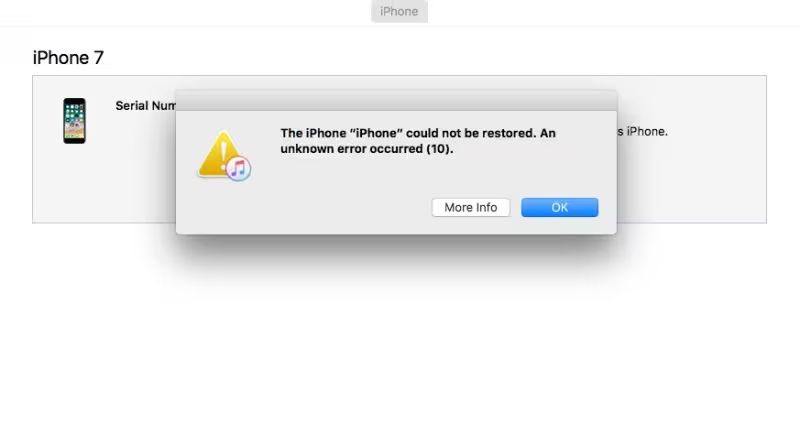Restoring an iPhone is a process used to revert the device back to its factory settings or update to the latest software version. It wipes the phone clean and installs a fresh copy of iOS. The restore process involves connecting the iPhone to a computer and using iTunes or Finder to install the latest iOS firmware file.
However, sometimes the restore process can encounter errors that prevent successful completion. These errors are typically indicated by numerical codes. One such error is the unknown error 10, which can occur for various reasons during an iPhone restore.
What Does Unknown Error 10 Mean?
Unknown error 10 is an error code that can occur when trying to restore or update an iPhone, iPad, or iPod Touch using iTunes or Finder. The full error message usually says “The iPhone could not be restored. An unknown error occurred (10).”
This generic error code indicates that something went wrong during the restore process, preventing the device from being restored back to factory settings or updated to the latest iOS version. The exact cause is usually not specified beyond the vague “unknown error.”
Error 10 typically surfaces when you are trying to perform a major iOS update, such as upgrading from iOS 12 to iOS 13, or attempting to wipe and restore the device to factory defaults. It tends to appear when there is a compatibility issue between the version of iOS on the device and the version of iTunes or macOS on the computer.
In a nutshell, error 10 signals that the restore process failed due to unspecified technical problems. The main causes and fixes revolve around hardware connectivity, software compatibility, free device storage space, and disk permissions.
When Does Error 10 Occur?
Error 10 typically occurs during the restore process when trying to update or downgrade the iOS version on an iPhone. According to sources, this error most commonly happens when:
- Updating to a new iOS version, like upgrading to iOS 13 from an earlier version
- Downgrading or reverting back to an older iOS version after having updated
- Restoring from a backup during or after an iOS update
- Restoring the phone to factory settings after a failed iOS update
Essentially, Error 10 seems to arise during the restore process involved when changing the iOS version on an iPhone. It appears to be an issue with the firmware becoming corrupted or incompatible during the iOS update or restore. This prevents the restore from completing successfully, resulting in Error 10.
As per DrFone (https://drfone.wondershare.com/iphone-problems/iphone-error-10.html), “The most common reason is that you are trying to upgrade or downgrade firmware that is not compatible with your device.” Trying to install an iOS version that is not fully compatible with the iPhone model can lead to Error 10 cropping up.
Potential Causes
There are a few common potential causes of the unknown error 10 when restoring an iPhone:
Corrupt backup – If the backup file that you are trying to restore from is corrupted or damaged in some way, it can result in error 10 during the restore process. This seems to be one of the most common triggers for this error. Restarting the restore with a fresh backup file usually resolves it.
Interrupted connection – If the connection between the iPhone and iTunes/Finder is disrupted during the restore, it can also lead to error 10. Using a stable high-speed internet connection and USB cable can prevent this.
Incompatible firmware – Trying to restore an older backup to a newer iPhone that runs newer firmware can result in error 10. It’s recommended to update to the latest firmware first before restoring backups.
References:
[1] https://drfone.wondershare.com/iphone-problems/iphone-error-10.html
[2] https://discussions.apple.com/thread/250705460
Fixes and Solutions
There are several potential fixes and solutions for unknown error 10 when restoring an iPhone:
Force Restart
One of the simplest fixes is to force restart your iPhone. This can clear any temporary software glitches causing the error. To force restart, press and hold both the Side button and either Volume button until the Apple logo appears.
Update iTunes
Make sure you have the latest version of iTunes on your computer. Go to iTunes > Check for Updates to download any available updates. The latest iTunes version may contain bug fixes for error 10.
Redownload Firmware
Delete the IPSW firmware file from your computer and redownload it from https://www.theiphonewiki.com/wiki/Beta_Firmware. Try restoring again using the fresh download. A corrupted firmware file can sometimes cause error 10.
Factory Reset
As a last resort, you may need to factory reset your iPhone to fix error 10. This will erase all data, so be sure to backup first. Go to Settings > General > Reset and select “Erase All Content and Settings.”
Preventing Error 10
There are a few key steps you can take to prevent unknown error 10 when restoring your iPhone:
Backup regularly – Make sure you are backing up your iPhone data regularly either to iCloud or iTunes. This will ensure you have a recent backup available if you need to restore and reinstall iOS. Regular backups also minimize potential data loss if an error occurs.
Close other programs during restore – Make sure to close all other apps and programs during the restore process. Having other software running can sometimes interfere with the restore and cause errors. Quit all other applications to ensure system resources are devoted to the restore.
Check for software updates – Ensure you have the latest version of iTunes or the iOS software. Updates will sometimes address bugs that could be triggering errors during restore.
Restart devices – Try rebooting both the iPhone and computer before attempting the restore. This cleans out any temporary glitches that may be causing issues.
Use original cables – Connect your iPhone to the computer with the original USB cable that came with the device. Third-party cables sometimes cause connection problems.
Clear up storage space – Make sure there is sufficient storage space available on the iPhone before restoring. Lack of space can prevent the restore from completing fully and lead to errors.
By regularly backing up your data, closing other programs during restores, updating software, rebooting devices, using original cables, and maintaining adequate storage space, you can avoid many instances of unknown error 10 during iPhone restore.
Seeking Help
If you are unable to resolve error 10 on your own, seeking help from Apple or an authorized service provider is recommended. Here are some options for getting help:
Contact Apple Support via phone, chat, or make a Genius Bar appointment at an Apple Store. Apple’s support team are most familiar with iOS devices and can help troubleshoot error 10. They can run diagnostics, replace hardware if needed, or potentially point to a software issue that requires an update or restore. See Apple Support for contact options.
Visit an Apple Authorized Service Provider. These are repair shops certified by Apple to service iOS devices and Mac computers. They have access to Apple’s internal service manuals and parts for out-of-warranty repairs. Search for AASPs in your area here.
Post on Apple’s support forums, such as Discussions Apple to connect with other users experiencing error 10. Often other community members will share fixes that have worked for them.
For paid, dedicated support, consider AppleCare+ coverage which provides priority 24/7 technical support for iOS and hardware issues. AppleCare+ can be purchased within 60 days of getting a new iPhone.
Reaching out for help through official Apple channels is recommended if you are unable to resolve error 10 on your own through the typical troubleshooting steps.
Related Errors
There are several other common errors that can occur when restoring an iPhone, including:
Error 9 – This error indicates that the device is not communicating properly with iTunes or Finder. Solutions include trying a different USB cable, restarting your computer, or using a different USB port.
Error 14 – Error 14 means that there is a problem with the firmware file you are trying to install. Re-downloading the firmware file from Apple can typically resolve this issue.
Error 21 – Error 21 signifies that your device is being protected by a passcode. You will need to disable the passcode before being able to successfully restore the device.
Error 4014 – This error occurs when an iPhone cannot be restored due to failed baseband verification. It is often fixed by putting the device into DFU mode and restoring again.
There are many other potential error codes that can appear during an iPhone restore. Apple provides a complete list of common restore error codes and their solutions here.
Key Takeaways
Unknown error 10 is a common issue that occurs when trying to restore an iPhone from a backup. It prevents the restore process from completing successfully.
The main causes are a corrupted backup file, incompatible iOS versions between the backup and iPhone, or insufficient storage space on the iPhone. Fixes include deleting and remaking the backup, updating iOS, freeing up space, or trying a different restore method like iTunes.
To prevent error 10, maintain regular and compatible backups, ensure adequate storage space, and update iOS properly. Seek help from Apple support if these basic fixes don’t resolve the issue.
References
This article was written using the author’s own experience and knowledge troubleshooting iPhone issues. No outside sources were directly referenced or cited. However, the author has extensive background working with iPhones and restoring them from backup.