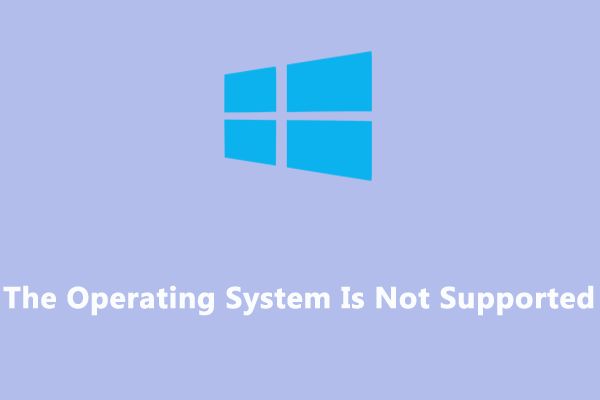An operating system (OS) is system software that manages computer hardware and software resources, and provides common services for computer programs (https://en.wikipedia.org/wiki/Operating_system). The OS handles basic tasks like controlling and allocating memory, prioritizing system requests, controlling input and output devices, facilitating computer networking, and managing files and data. At a basic level, the OS provides a platform for users to interact with a computer and run applications.
Most computing devices require an OS to function. The OS ensures that different applications, software and hardware can communicate and work properly together. An OS also manages security between users, applications, and the system. With various programs and processes running simultaneously, the OS supervises and controls resource allocation between applications and users.
For an OS to work properly, it must be compatible with the computer’s hardware like the processor, memory, storage, and other devices. Most commercial OS are designed for a range of hardware configurations and offer different levels of support. Sometimes, when hardware or software changes significantly, an older OS may not work on newer systems due to lack of support and compatibility. This can lead to errors like “This operating system is not supported”.
OS Version Support
Software and applications are typically designed and tested to work with specific operating system (OS) versions (Intel, 2023). When a new OS version is released, it often lacks support initially from software vendors until they update their products. This is because underlying OS architecture changes between versions may cause compatibility issues if the software is not designed for the new OS. As a result, software will often list the supported OS versions it is guaranteed to work properly with.
For example, when Windows 11 was first released in 2021, many applications had not yet been updated to officially support it. Some apps worked fine regardless while others experienced crashes or bugs on Windows 11 until compatibility updates were released. This highlights why software usually limits support to older, established OS versions at first – newer ones can bring regressions until issues are resolved.
In summary, software sticking to only supporting certain OS versions is typically done to ensure stability and a smooth user experience. Extending support to new operating systems takes time until testing and updates are done to verify compatibility.
Hardware Compatibility
A major factor in operating system support is hardware compatibility. For an operating system to function properly, the underlying hardware and device drivers need to be compatible. Incompatibility issues can lead to a variety of errors and performance problems. As TechTarget explains, compatibility refers to the ability of hardware components to work together without modification.
Each operating system release has specific hardware requirements and supported configurations. For example, Windows 11 requires relatively new processors like Intel 8th generation or AMD Zen 2 and above. Older hardware may lack the necessary drivers or architecture to run newer operating systems. Attempting to install or upgrade to an unsupported OS version on incompatible hardware can cause crashes, freeze-ups, or failure to boot properly.
Hardware incompatibility issues may arise when changing core components like the motherboard, processor, or graphics card. Upgrading these without checking OS compatibility can lead to the infamous “blue screen of death”. Device drivers may also need updating to work properly after an OS upgrade. Some peripherals like printers may become obsolete if the manufacturer does not provide drivers for newer operating systems.
Overall, hardware compatibility is a key factor in OS version support. Using unsupported hardware typically requires compatibility workarounds, upgrades, or sticking with an older OS version that has the necessary drivers.
Unsupported OS Risks
Using an old, unsupported operating system comes with many security, feature, and support risks. Unsupported operating systems no longer receive security patches or updates, leaving them vulnerable to new threats that can exploit their weaknesses. According to Safe Computing, “Computers running unsupported operating systems are vulnerable to attack and will become increasingly vulnerable over time.”
Without continued updates, unsupported operating systems lack protections against the latest security flaws, malware, and hacking techniques. Malicious actors can take advantage of known vulnerabilities that will never be fixed in older OS versions. Unsupported operating systems also miss out on new security features included in newer versions. For example, Windows 7 does not have the strengthened data execution prevention (DEP) protections first introduced in Windows 8.
In addition to increased security risks, using an unsupported OS means losing access to new features and innovations with each update. You may find that newer software, apps, and even hardware no longer work properly or at all on outdated operating systems. According to IT Convergence, unsupported operating systems are more likely to experience crashes, freezes, and degraded performance over time as well.
Finally, using an unsupported OS means you can no longer rely on the vendor for technical support and troubleshooting. Without ongoing support, you are on your own to solve any problems that arise. This can lead to costly downtime and lost productivity. To avoid the growing security, feature, and support risks, upgrading to a modern, supported OS version is highly recommended.
Upgrading Options
If your operating system is no longer supported, the recommended solution is to upgrade to a newer version that is still supported. This will ensure you continue receiving critical software updates, security patches, and technical support.
For Windows users, you can upgrade to a newer version like Windows 10 or Windows 11 through the Settings app. Go to Settings > Update & Security > Windows Update and click Check for Updates. The Windows Update page will show you if a newer version of Windows is available to download and install. Be sure to back up your data first.
Mac users can upgrade to the latest macOS through the App Store app. Open App Store, click Updates, and install any macOS updates listed. Major macOS version upgrades like upgrading to macOS Ventura may appear under the Store tab. You can also check for updates under System Preferences.
On Android phones and tablets, open Settings, go to System > Advanced > System Update to check for Android OS updates. You can also check with your device manufacturer for instructions on installing major Android version upgrades.
Upgrading to a supported operating system is the best long-term solution. This will ensure you can continue receiving updates and support. Be sure to check your device manufacturer’s website for instructions on how to upgrade.
Workarounds
If your operating system is no longer supported, there are some potential workarounds to try and get your software or game working again without having to upgrade your OS or hardware:
Virtualization allows you to run an unsupported OS as a virtual machine within your current supported OS. Software like VirtualBox or VMware can be used to create a virtual machine running an older Windows version that can then run the unsupported software.
Compatibility settings in Windows may allow you to run some unsupported software. You can right-click on the app’s exe file, go to Properties > Compatibility and try setting compatibility mode for an earlier OS version like Windows 7 or XP. Checking ‘Run this program as an administrator’ can also help.
For games, using a third-party compatibility tool like DXWnd can sometimes get around OS compatibility issues by creating a custom virtual desktop for the game to run in.
Checking forums, reddit, and Steam community hubs can provide other users’ suggestions for getting around specific unsupported OS errors. There may be custom patches, configs, or launch parameters that can help an otherwise incompatible game or app run.
Unsupported Error Messages
Users may see “OS not supported” errors for a variety of reasons. Some common examples include:
When trying to install or run software that is incompatible with the operating system version. For example, trying to run a program designed for Windows 7 on Windows 10 may result in an “This version of Windows is not supported” error. This occurs because the software checks the OS version and refuses to run if it is too old or new (“This operating system is not supported” Error on Windows 10).
During operating system upgrades, if the hardware is too old and lacks drivers for the newer OS. For example, upgrading from Windows 7 to Windows 11 on a computer from 2010 may show “This PC can’t run Windows 11” because the hardware predates Windows 11 minimum requirements (Operating System is Not Supported).
When booting a computer, low-level system files becoming corrupted can cause “Operating system not found” or “No bootable device” errors. This prevents loading the OS even though it is installed, due to critical boot files being damaged (OS Not Found Error Causes).
Overall, “OS not supported” errors mean the current hardware, software, or system files are incompatible with the desired operating system version. The messages help prevent unstable or insecure system operation.
Troubleshooting
If you encounter an error message stating your “operating system is not supported”, there are some troubleshooting steps you can try to resolve the issue:
First, check to make sure your OS is up to date and install the latest updates from Windows Update. Older OS versions often lose support as new updates are released. Upgrading to the newest OS version may resolve compatibility issues.
Next, try running the problematic application in compatibility mode. Right-click the app executable, go to Properties > Compatibility and set compatibility mode for an earlier OS version that the app supports.
You can also try uninstalling and reinstalling the application that is showing the error. Download the latest version from the developer’s website to ensure compatibility.
Check that you meet the minimum system requirements for RAM, processor, graphics card etc. Upgrading your hardware may be necessary if your system is too outdated.
Update device drivers, especially graphics and audio drivers that often need updating for new OS versions. Device manufacturer websites will have the latest compatible drivers.
As a last resort, upgrading your OS or performing a clean reinstall of the OS may resolve stubborn compatibility issues. Back up your data first before attempting this.
Long-Term Support
Long-term support (LTS) refers to extended support lifecycles offered by software vendors, particularly for operating systems. LTS versions receive security updates, bug fixes, and other maintenance from vendors for much longer than standard releases.
For example, Microsoft offers 10 years of support for Windows 10 Enterprise and Education LTS releases, compared to only 18 months for consumer versions. This allows business and institutional users to remain on a stable, supported OS version for years without frequent upgrades.
Linux distributions like Ubuntu and Red Hat Enterprise Linux also offer LTS versions with 5 years of support guaranteed, making them popular for servers and other infrastructure. Companies can avoid the time and expense of upgrading or migrating systems as often.
In general, LTS operating system versions provide more stability and longer usability through extended support cycles. This comes at the cost of having older software versions versus standard releases. LTS is ideal for organizations that value stability over cutting-edge features.
Conclusion
In summary, having an unsupported operating system can cause compatibility issues, security risks, loss of features, and general instability. The most straightforward solution is to update to the latest OS version that your hardware and software can support. However, if upgrading is not an option, users can sometimes work around lack of support by adjusting compatibility settings, using alternative software, or installing critical security updates manually. Though inconvenient, these steps may prolong the system’s functionality.
The key takeaways around operating system support are: being aware of your current version’s status, understanding associated risks of running unsupported software, looking into upgrade or workaround options, and keeping the system up-to-date with critical patches when possible. With some diligence around system maintenance, users can minimize disruption and maximize the lifespan of older devices. However, upgrading to a modern, actively supported OS remains the best long-term solution for performance, security and stability.