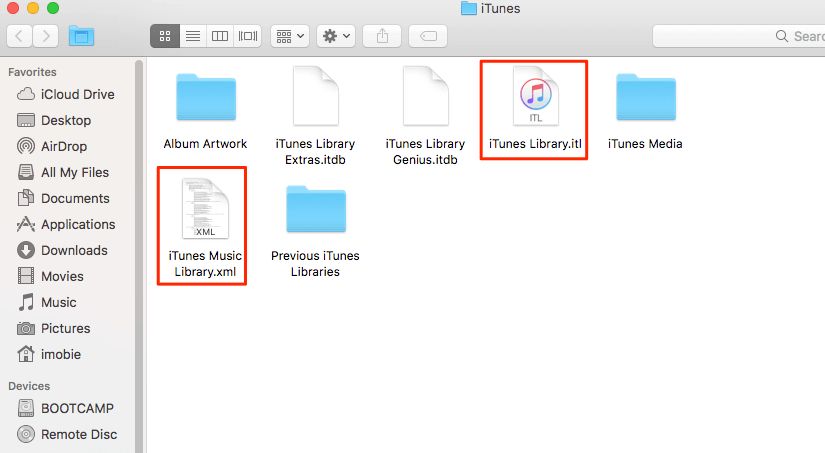If you find that your iTunes playlists have suddenly disappeared, don’t panic! There are a few potential reasons why this may have happened and also some ways to try to recover your missing playlists.
Why did my playlists disappear from iTunes?
Here are some of the most common reasons why you may find your iTunes playlists are suddenly missing:
- Your iTunes library file has become corrupted – The iTunes library is where all your music and playlists are stored. If this file becomes corrupted or damaged, it can cause playlists to vanish.
- Your hard drive failed or crashed – If the hard drive where your iTunes library is stored fails or crashes, this could result in lost playlists.
- You restored your iPhone/iPod – Restoring an iOS device that is synced to your iTunes library can sometimes overwrite the iTunes playlists on your computer.
- An iTunes update wiped out playlists – Some iTunes updates have been known to cause playlists to disappear due to bugs or glitches.
- You switched computers and playlists didn’t transfer – When moving your iTunes library to a new computer, playlists don’t always automatically transfer over.
How can I recover my missing iTunes playlists?
If your iTunes playlists have vanished, don’t give up hope yet. Here are some steps you can take to try to get them back:
- Check if playlists are hidden – In iTunes, go to the Playlists section and make sure “Show or hide playlists” is toggled on. This will unhide any hidden playlists.
- Restore your iTunes library – If you have an iTunes backup, you may be able to restore your library and playlists from that backup.
- Use third-party software – Specialized software like iMyFone TunesFix can scan and recover missing iTunes playlists for you.
- Recreate playlists manually – As a last resort, you may have to manually recreate your favorite playlists by adding the songs back in.
How can I prevent iTunes playlists from disappearing in the future?
To avoid losing your iTunes playlists again, here are some best practices you can follow:
- Regularly back up your iTunes library – Make it a habit to back up your iTunes media and playlists so you have a restore point.
- Update to the latest iTunes version – Keeping iTunes up to date reduces errors and glitches that can cause playlist issues.
- Don’t interrupt syncing – Allow devices to finish syncing before unplugging them to avoid interrupting the playlist sync process.
- Consolidate your library – Use the “Consolidate Library” option occasionally to clean up any issues with missing/corrupt files.
- Create a playlist backup – Use the iTunes playlist export feature to create playlist backup files as an extra precaution.
What causes iTunes playlists to become corrupted or disappear?
There are a few common technical causes behind why iTunes playlists may unexpectedly vanish or become corrupted:
iTunes library file corruption
The iTunes library is a database file on your computer that stores the details of all your media content and playlists. If this file becomes corrupted or damaged, it can result in playlist issues like disappearing playlists.
Hard drive errors
Since your iTunes library is stored on your computer’s hard drive, any hard drive failures or errors can affect playlist data. This includes things like bad sectors, connection issues, or even outright hard drive crashes.
iOS device restores
When you restore an iPhone, iPad or iPod touch to factory settings, the iTunes sync process can sometimes overwrite or interfere with the iTunes playlists stored on your computer.
Problems with iTunes updates
Very occasionally, Apple releases iTunes updates that end up causing problems like disappearing playlists for some users due to bugs. Reverting to an older iTunes version may help in those cases.
Improper computer migration
If you don’t carefully migrate your full iTunes library and playlists to a new computer, your playlists can be left behind on your old computer and vanish from the new one.
| Cause | Explanation |
|---|---|
| iTunes library corruption | Database file damage causes playlist issues |
| Hard drive errors | Hard drive failures affect stored playlist data |
| iOS device restores | Factory resets can interfere with playlists |
| Problematic iTunes updates | Some updates have bugs that impact playlists |
| Improper computer migration | Playlists may not transfer to new computer |
What are the most common iTunes playlist problems and how can I fix them?
Beyond disappearing playlists, there are some other common iTunes playlist problems that users encounter. Here are some of the top issues and troubleshooting tips:
Playlists not syncing to iPhone/iPod
If playlists aren’t transferring to your iOS device, try toggling the “Sync Playlist” option on and off to retrigger the sync. Also make sure you have enough free storage space on the device.
Duplicate playlists appearing
To remove duplicate playlists, consolidate your iTunes library to merge them, then delete any extras. Avoid interrupted syncing which can cause duplicate playlists.
Playlists empty after editing
This is usually caused by a track losing its iTunes library association. Try locating any missing tracks and adding them back into your library.
Tracks keep vanishing from playlists
Make sure auto-fill is disabled for any smart playlists. For regular playlists, enter your library and re-add any missing tracks.
Playlists stuck on “Updating playlist…”
Cancel the stuck update and try force quitting and relaunching iTunes. Also disable any iTunes Match syncing to avoid this issue.
Unable to create new playlists
Make sure your iTunes media folder location is properly set and accessible. Try consolidating your library and restarting iTunes.
What are some tips for organizing iTunes playlists to avoid issues?
Follow these playlist organization tips to keep your iTunes playlists neatly ordered and avoid troubles:
- Name playlists logically – Use a naming scheme that helps you quickly identify playlists.
- Sort by playlist type – Group playlists into folders like Genres, Moods, Favorites, etc.
- Limit huge playlists – Keep playlists under 500 tracks for smoother performance.
- Delete unused playlists – Get rid of clutter by periodically clearing out unused playlists.
- Use smart playlists – Let smart playlists that auto-populate help organize your library.
- Make playlists collaborative – Share playlists with other users to collectively edit them.
What are some recommended third-party apps and software to restore iTunes playlists?
If you need to recover lost iTunes playlists, here are some top third-party apps and software to try:
- iMyFone TunesFix – Robust iTunes repair tool that finds and recovers missing iTunes playlists.
- iTunes Repair Tool – Scans iTunes library and retrieves playlists lost due to damage or corruption.
- Disk Drill – Advanced data recovery app that can restore iTunes playlists along with lost media.
- Fonelab –Retrieves playlists and fixes many other common iTunes issues.
- RePicvid – iTunes recovery software with a high success rate for rebuilding playlists.
The key when using third-party software is to act quickly before the playlists are potentially overwritten. The sooner data recovery is attempted, the better the chances.
If I lost my iTunes playlists on a Mac, what steps should I take to recover them?
For Mac users who have lost their iTunes playlists, here are the steps to follow for the best chance of recovery:
- Quit iTunes immediately – This prevents overwriting missing playlist data.
- Find your iTunes folder – Typically /Users/[username]/Music on Mac.
- Run OS X data recovery software – To extract iTunes files and playlists.
- Use a dedicated iTunes repair tool – For reconstructing damaged or missing playlists.
- Restore from a Mac backup – If software cannot recover playlists, restore from a backup.
- Manually recreate playlists – As a last resort, add songs back to new playlists.
The key is avoiding any changes to iTunes until data recovery software tries to rescue the missing playlists. Backups provide insurance as well.
If I lost my iTunes playlists on Windows, what are the steps to restore them?
For Windows users who are missing their iTunes playlists, follow these steps to maximize your chances of getting your playlists back:
- Exit iTunes right away – Prevent changes that could overwrite playlist data.
- Locate your iTunes folder – Typically C:\Users\[username]\Music on Windows.
- Run file recovery software – To pull iTunes files and data from the hard drive.
- Use an iTunes repair app – To rebuild corrupted playlist files.
- Restore a Windows backup – If all else fails, restore playlists from backup.
- Recreate playlists manually – Carefully add songs back to playlists as needed.
As with Mac, avoiding changes to iTunes is crucial until recovery is attempted. Windows backups also provide protection if needed.
Conclusion
Losing your carefully crafted iTunes playlists can be incredibly frustrating. However, in many cases it is possible to recover or restore missing iTunes playlists using either built-in tools like backups or third-party software solutions.
By understanding what causes iTunes playlists to disappear, taking proactive prevention steps, and knowing the right recovery procedures, you can get back your prized iTunes playlists should they ever accidentally go missing.