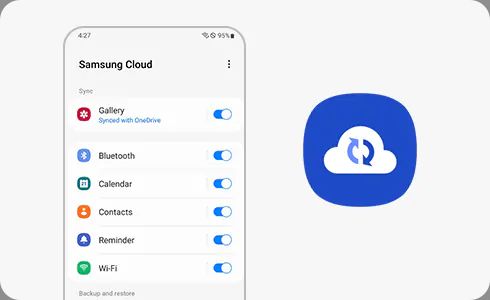It can be worrying and frustrating when photos you expected to see in your Samsung Cloud storage are no longer there. Samsung Cloud is a cloud storage service by Samsung where users can backup photos, videos, contacts, calendar events and more from Samsung devices. When photos you thought were safely stored in the cloud suddenly go missing, it’s natural to wonder what happened and whether you can get them back.
In this article, we’ll look at some of the common reasons behind missing photos in Samsung Cloud and steps you can take to try to restore your photos if they have disappeared.
Why Photos Disappear from Samsung Cloud
There are a few potential reasons why your photos may have gone missing from Samsung Cloud:
Accidental Deletion
One possibility is that you or someone else who had access to your Samsung account accidentally deleted photos that were stored in Samsung Cloud. This could happen by deleting photos directly in the Samsung Cloud website or app, or by deleting them from the gallery on your Samsung device if it was set to also delete the cloud copies.
Syncing Issues
Photos may fail to upload or sync properly from your device to Samsung Cloud in some cases. For example, if your internet connection was interrupted while photos were uploading, this could cause photos to disappear from the cloud. Sync errors between devices can also lead to missing photos.
Free Storage Limit Reached
Samsung Cloud offers a free storage tier, usually around 15GB. If you hit this storage limit, older photos may have been automatically deleted from the cloud to make space for new ones. So always check your Samsung Cloud storage usage.
Samsung Account Issues
Problems with your Samsung account itself can also make photos unavailable. This includes things like being logged out of your Samsung account on your device, having an old Samsung account deactivated or deleted, or having mismatched accounts on multiple devices.
Device Theft or Loss
If your Samsung device that contained original copies of photos was lost, damaged or had data wiped from it, this could make the online cloud copies unavailable going forward.
Other Technical Issues
Less common technical glitches with the Samsung Cloud servers could potentially lead to data loss in some rare cases.
Steps to Try to Restore Missing Samsung Cloud Photos
If your photos have disappeared from Samsung Cloud storage, don’t panic yet. Here are some steps you can try to attempt to restore your missing photos:
Check Recently Deleted Folder
If photos were accidentally deleted, they may be in the “Recently Deleted” folder in Samsung Cloud – this retains deleted content for up to 30 days. Go to samsungcloud.com and click on the Recycle Bin to view photos here if available.
Contact Samsung Support
Reach out to Samsung’s customer support for assistance on recovering lost cloud data. They may be able to diagnose issues and restore missing content from their own server backups in some cases.
Check Connected Devices
See if your photos still reside on another connected device like your phone, tablet or computer. If so, you can reupload them to the cloud. Also confirm devices are properly synced.
Use Backup Tools
If you previously backed up your Samsung Cloud data locally, you may be able to restore missing photos from those backups. Apps like Samsung Smart Switch can facilitate this.
Review Account Activity
Check recent activity in your Samsung account for clues. Look for accidental deletion, storage limit warnings, lapsed payments or other red flags around the time your photos disappeared.
Contact Samsung Cloud Support
For extensive issues not resolvable through regular support, you may need to open a ticket with Samsung’s Cloud support team for a deeper investigation.
Preventing Photo Loss in the Future
To avoid losing your photos in Samsung Cloud again, here are some tips:
Enable Auto-Sync
Use auto-sync options to automatically back up new photos to the cloud. This prevents losses if you forget manual uploads.
Check Storage Status
Frequently monitor your Samsung Cloud storage usage to avoid exceeding limits. Upgrade to more storage if needed.
Create Redundant Backups
Don’t rely solely on Samsung Cloud. Create additional backups of your photos locally or to another cloud service.
Enable Photo Restore
Use Samsung Cloud’s “Restore Data” feature to retrieve accidentally deleted photos within 30 days of deletion.
Manage Cloud Content
Actively manage your Samsung Cloud library by deleting unwanted content so valuable photos aren’t at risk.
Secure Accounts
Use strong passwords, two-factor authentication and device encryption to secure your Samsung account and devices.
Watch for Issues
Monitor Samsung Cloud periodically for potential problems so action can be taken quickly if needed.
Conclusion
Discovering missing photos in your Samsung Cloud storage can be upsetting. While data loss does unfortunately happen, there are often still steps you can take to attempt recovery. Check for common issues, work with Samsung’s support options, and use backups and account protections to minimize future risk. With vigilance and care, you can still reliably use Samsung Cloud to securely store your precious photo memories.
| Reason for Missing Photos | Solution |
|---|---|
| Accidental Deletion | Check “Recently Deleted” folder |
| Syncing Issues | Confirm devices are properly synced |
| Storage Limit Reached | Monitor storage usage and upgrade if needed |
| Samsung Account Issues | Ensure account is active on all devices |
| Device Theft or Loss | Restore from local backups if possible |
| Technical Issues | Contact Samsung Cloud support |
Preventative Tips
| Enable Auto-Sync | Back up new photos automatically |
| Check Storage Status | Avoid exceeding limits |
| Create Redundant Backups | Don’t rely solely on Samsung Cloud |
| Enable Photo Restore | Retrieve accidentally deleted photos |
| Manage Cloud Content | Delete unneeded content |
| Secure Accounts | Use strong passwords and 2FA |
| Watch for Issues | Monitor frequently for problems |