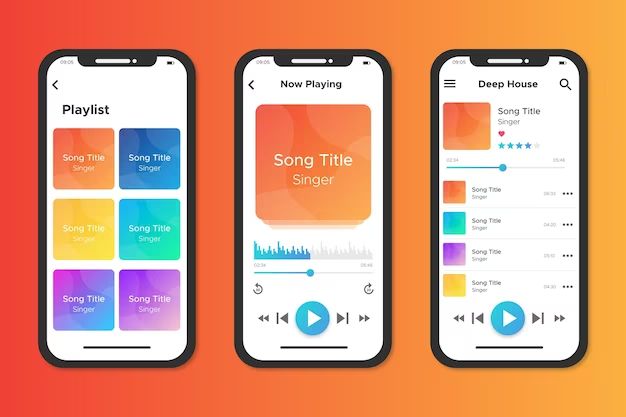It can be frustrating when music you’ve downloaded for offline listening from your Apple Music library suddenly disappears from your device. This commonly reported issue seems to plague both iOS and Mac users, with no consistent cause. Your downloaded Apple Music vanishing can stem from syncing problems, storage limitations, or even bugs in the Apple Music app.
Checking Download Settings
To ensure the Music app download settings are enabled properly:
On an iPhone or iPad, open the Settings app and tap on Music. Under “Downloaded Music,” make sure “Automatic Downloads” is turned on. This will automatically download any songs, albums, or playlists you add to your library for offline listening (source).
On a Mac, open the Music app and go to Music > Preferences > General. Under “Downloads,” check that “Download purchased music” is enabled. You can also set a specific download location here (source).
Double check that any songs, albums or playlists you want available offline show a download icon next to them. If not, tap the download icon to initiate the download.
With automatic downloads enabled and content showing as downloaded, your Music app is setup correctly to save music for offline listening.
Where Downloaded Music is Stored
Downloaded Apple Music is stored locally on your iPhone, iPad, or iPod touch in the Music app. The songs are not stored in the regular music library where your personal music files are kept. Instead, they are stored in a separate location that is managed by the Apple Music app.
To view your downloaded Apple Music, open the Music app and tap on the Library tab at the bottom. Then select Downloaded Music. This will show all the songs, albums, and playlists you have downloaded for offline listening from Apple Music.
On an iPhone or iPad, the downloaded songs are stored in the On My Device section of the Apple Music app. On an iPod touch, they will be under Downloaded. The actual file location of the downloaded songs is not easily accessible to users.
Apple stores downloaded music in a protected folder in internal storage rather than external storage like an SD card. So you won’t find the files in the regular file system. This prevents users from accessing the DRM-protected files outside of the Apple Music app.
In summary, downloaded Apple Music is stored in a special location only accessible through the Music app itself. The files are stored locally for offline listening but the actual folder location is obscured from users for copyright protection.
Possible Causes of Disappearing Music
There are a few potential reasons why downloaded music may suddenly disappear from your Apple Music library:
Expired Licenses
If your Apple Music subscription ends, the licenses for any downloaded songs will also expire after a short grace period. This will cause any offline downloads to be removed from your devices. To prevent this, be sure your Apple Music subscription remains active.
Storage Almost Full
Apple Music may automatically delete downloaded content if your device starts running out of storage space. To check on this, go to Settings > General > iPhone Storage to see your available space. Make sure you have adequate free space for your music downloads. You can manage storage by deleting old photos, apps or messages.
Syncing Issues
Sync problems between devices can also lead to missing downloads. Check that Sync Library is enabled in Settings on all linked devices. Also ensure they are signed into the same Apple ID associated with your Apple Music account. Resyncing or restoring your music library from a backup may help restore missing downloads.
Checking Licenses and Storage
One possible cause of disappearing downloaded music is an expired Apple Music subscription. To check your subscription status, open the Apple Music app and tap on your profile picture in the Listen Now tab. Then tap ‘View Apple ID’ and you will see your subscription status and renewal date.
According to the Apple support page, if your subscription has expired, you will no longer have access to downloaded music. You’ll need to renew your subscription to regain access.
In addition to subscription status, insufficient storage could also cause downloaded music to disappear. To check your available iCloud storage, go to Settings > [Your Name] > iCloud > Manage Storage. Here you can see how much total storage you have in iCloud, and how much is still available.
According to Apple, songs downloaded from Apple Music do count against your iCloud storage limit. So if your storage is completely full, some downloaded songs may be deleted. You can either purchase more iCloud storage or delete content to free up space.
Syncing Apple Music Library
One of the most common causes of disappearing downloaded Apple Music is having Sync Library turned off. Sync Library allows you to access your Apple Music library across all of your devices. To enable it:
- Open the Apple Music app and tap the profile icon.
- Go to Settings and tap on “Music”.
- Turn on “Sync Library”.
Once enabled, your entire Apple Music library including downloaded songs will be synced across iOS devices and Macs signed into the same Apple ID. According to Apple’s support site, “With Sync Library turned on, any additions, edits, or deletions you make to your library on any device also delete songs everywhere else” (https://support.apple.com/en-us/HT204926).
So if a downloaded song disappears from your device, checking Sync Library is turned on can help restore it from another synced device or your iCloud Music Library.
Deleting and Re-downloading
If you notice some of your downloaded Apple Music is missing, first try deleting the downloads and re-downloading them. Go to Settings > Music > Downloads and tap Edit. Tap the ‘X’ icon next to each download to delete it. Then go back to the album or playlist and tap the download icon again to re-download the music (Apple Support). This will cause the songs to be downloaded again from Apple’s servers.
If re-downloading doesn’t work, you may need to sign out of your Apple ID and sign back in to reset the Music app’s download licenses. Go to Settings > [Your Name] > Media & Purchases > Sign Out. Then sign back in with your Apple ID and password. Now try downloading the missing music again. This sign out/sign in process can often resolve download issues (Apple Discussions).
As a last resort, you can delete all of your Apple Music downloads and re-download your entire library from scratch. This takes more time but is likely to resolve any lingering download problems. Go to Settings > Music > Downloads > Edit > Delete All. Then go to your library and tap the download icon next to albums or playlists to queue them for downloading again.
Contacting Apple Support
If you have gone through all the troubleshooting steps and are still unable to locate your downloaded Apple Music, it may be time to contact Apple Support for additional help. There are a few ways to get in touch with Apple Support:
Call Apple Support: You can call 1-800-275-2273 in the US or check the Apple Support page for worldwide numbers. This will allow you to speak to an Apple representative about your issue.
Chat with Apple Support: The Apple Contact page offers the ability to chat online with Apple Support. This can be a quick way to get answers without having to call.
Make a Genius Bar appointment: You can make a Genius Bar appointment at your local Apple Store, where an in-person expert can help troubleshoot and hopefully restore your downloaded music library.
In general, it’s best to contact Apple Support if you have tried all the standard troubleshooting tips and re-downloads without success. Be ready to provide details on when you first noticed the issue, what troubleshooting you’ve tried, and specifics on the downloaded content that seems to be missing. With their expertise and tools, Apple Support has the best chance of recovering or restoring your library of downloaded Apple Music.
Preventing Future Issues
There are a few tips you can follow to help avoid having downloaded Apple Music disappear again in the future:
Turn on Sync Library in your Apple Music settings across all your devices. This will keep your library consistent across iPhone, iPad, Mac, etc. Make sure Sync Library is enabled on each device under Settings > Music > Sync Library [1].
Check your iCloud storage and ensure you have enough space for Apple Music downloads. Downloaded songs are stored in iCloud, so running out of space can cause issues [2].
Update to the latest iOS software version on your iPhone/iPad. Having an outdated OS can sometimes lead to glitches with Apple Music libraries [3].
Make sure you are always signed in to Apple Music with the same Apple ID, and sign out/back in if you notice issues. Being logged in to multiple accounts can create sync problems.
Check for and delete any duplicate downloads. Having the same song downloaded twice could appear like a missing file.
As a last resort, uninstall and reinstall the Apple Music app to clear any corrupted files.
Summary
If you find your downloaded Apple Music has disappeared, there are several steps you can take to try to restore it or prevent future issues:
- Check your iCloud and Sync Library settings to ensure music is being downloaded and stored properly.
- Make sure you have enough iCloud storage or local storage to hold your music downloads.
- Check song licenses, as some may have expired and been removed from your library.
- Try syncing your full Apple Music library again to see if downloads are restored.
- Delete old downloads and re-download albums or playlists. This may correct sync issues.
- As a last resort, contact Apple Support for troubleshooting help.
To prevent this issue going forward, maintain regular local backups of your music and be mindful of storage limits. Also turn on Sync Library in settings for reliable access to your full Apple Music collection.