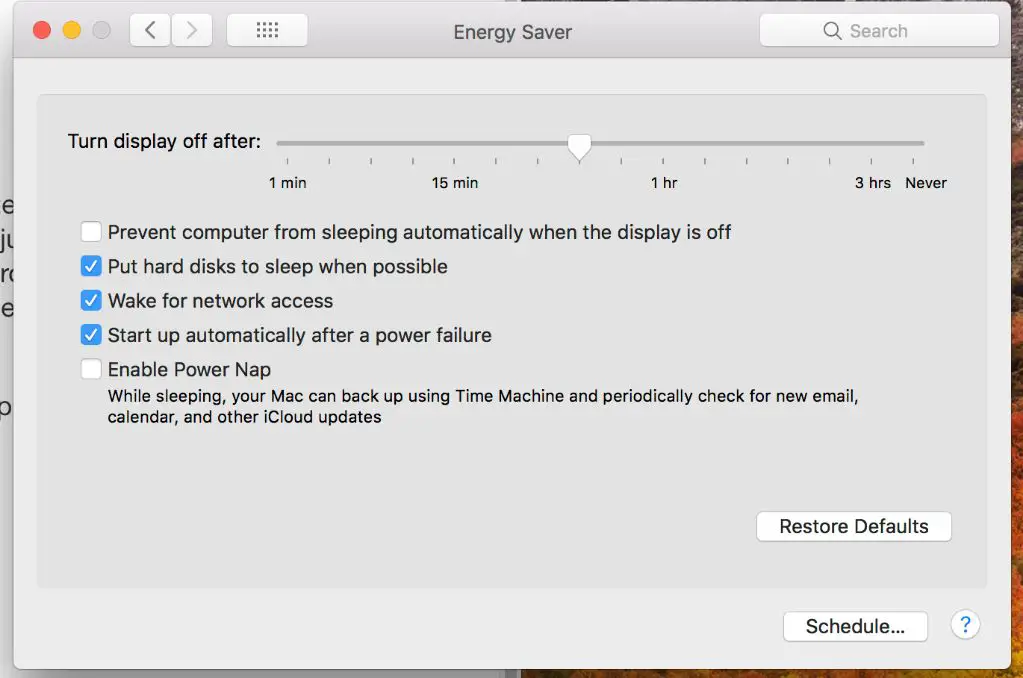Closing your Mac while it’s updating is generally not recommended, as it can potentially interrupt the update process and cause issues. Updates to macOS and apps are important to perform regularly in order to get bug fixes, new features, and critical security patches. However, if an update gets interrupted, it may fail to fully install or leave your system in an inconsistent state. At best, you may just have to restart and retry the update. At worst, it could result in data loss, crashes, or prevent your Mac from booting properly. That’s why it’s important to understand the risks involved with closing the lid during an update, and follow best practices to avoid potential problems.
The Update Process
macOS updates go through several stages during the installation process. According to Apple Support, when an macOS update is available, your Mac will download it in the background automatically [1]. Once the download is complete, the update will be installed in stages:
– Preparation – Your Mac makes sure it has everything it needs to complete the installation. This may include verifying your startup disk, creating an installer, and other preparatory steps.
– Installation – This is when the actual update process happens, with your Mac replacing system files and components with the new updated versions. The amount of time this takes depends on the size of the update.
– Post-installation – After the main installation, your Mac finishes configuring and optimizing the updated system. This stage cleans up temporary files, indexes Spotlight, etc.
So in summary, macOS updates go through an automatic download, followed by preparation, installation, and post-installation stages. The entire process may take a while depending on your internet speed and performance of your Mac.
Closing the Lid
Closing the lid of your MacBook while an update is in progress can interrupt the installation process and lead to potential issues. According to discussions on the Apple Support Communities forum, when you close the lid during an update, it triggers the Mac’s normal sleep mode.
The Mac will enter sleep as it normally would when you manually put it to sleep. The update process is still running in the background, but with the lid closed, it can’t complete properly. As this Reddit thread points out, you should avoid ever closing the lid during an update, no matter the Mac model or OS version.
Closing the lid interrupts the update and can lead to problems like the update failing to complete or install correctly. It’s best to just leave the Mac open until the update finishes.
Potential Consequences
Interrupting the update process by closing the MacBook lid or turning off the device can result in serious issues. Some potential consequences include:
- Installation failure: The update may fail to fully install if interrupted, leaving the system in an inconsistent state. This can prevent your Mac from booting up properly.
- Data loss or corruption: Important files and data may be lost or corrupted if power is cut during the update. The file system can be left in an unstable state.
- System errors: Crashing while updating can lead to strange system errors or instability afterward, like apps failing to open or interface elements not working correctly.
- Security vulnerabilities: Canceling the update prematurely may mean security patches are not applied, leaving your system susceptible to bugs or hacks.
- Update repetition: You may have to restart and repeat the lengthy updating process from the beginning if it does not fully complete.
For example, one Apple Support thread user faced a frozen screen after closing the lid during an overnight High Sierra update. Despite multiple restart attempts, they were unable to recover corrupted files [1]. Situations like this demonstrate the importance of allowing updates to fully complete.
When it’s Safe
Closing the lid is generally safe once the update process has fully completed and your Mac has restarted. At this point, the update files have been installed and any necessary post-installation processes have finished.
The optimal timing for closing the lid is after you see your normal desktop screen and all of your apps and windows have reopened. You’ll know the update is fully finished when you no longer see any update progress bars or notifications.
According to Apple discussions, closing the lid after the update restart is complete and you’re back to your desktop should not disrupt anything or cause any issues [1].
When to Avoid
You should avoid closing the lid during crucial stages of the update process like installation, as this can lead to severe issues. According to discussions on Reddit, it’s never a good idea to shut down a Mac while it’s actively installing an update, regardless of operating system.
The most dangerous times to interrupt an update by closing the lid are when files are being copied, the installer is running, or the Mac is restarting. Interrupting the process during these critical points may cause corrupted files, application issues, or even prevent your Mac from booting up properly. It’s safest to wait until the update has fully completed before closing the lid.
Best Practices
It is strongly recommended to wait for an update to fully complete installing before closing the lid of your Mac to avoid potential issues. While closing the lid will typically just pause the update, there are some risks involved.
To avoid problems, it is best to adjust your power settings to prevent the Mac from sleeping when you close the lid. You can do this by going to System Preferences > Battery and changing the “Turn display off after” setting to “Never.” This will keep the Mac awake when the lid is closed so the update can finish.
You should also disable the setting to automatically install updates in System Preferences. Then you can choose when to start updates and allow them to fully complete before closing the lid. It is good practice to periodically check for and install available updates rather than relying on auto-updates.
Overall, following these best practices will minimize the chances of interrupting an important system update and causing potential problems, instability, data loss, or other issues on your Mac.
Recovering from Interruption
If your Mac’s update process was interrupted, there are steps you can take to check for issues and restart the update. First, restart your Mac and check for any error messages during boot up. Errors at this stage may indicate a problem with the installation (source).
Next, launch Disk Utility from the Utilities menu and run First Aid on your startup disk. This will check for and repair any disk errors (source). If errors are found, let Disk Utility repair them before proceeding.
Once your disk passes the First Aid verification, go to System Preferences > Software Update and check for any pending updates. If your previous update is still available, simply click Install to restart the process. For major OS updates like macOS Catalina, you may need to redownload the installer from the App Store.
In rare cases, a failed update may prevent your Mac from booting normally. If this happens, boot to Recovery Mode by holding Command + R at startup. You can reattempt the installation from here or use Disk Utility’s Erase feature to wipe the disk and do a clean install (source). This should resolve most issues caused by the interrupted update.
Preventing Problems
There are a few steps you can take to prevent problems from interrupting the update process on your Mac:
Disable auto sleep/shut down – Go to System Preferences > Battery and uncheck the boxes for “Turn display off after” and “Put hard disks to sleep when possible.” Also go to System Preferences > Energy Saver and disable “Put the computer to sleep when it is inactive for” and “Shut down after.” This will prevent your Mac from going to sleep or shutting down automatically during an update.
Schedule updates – Go to System Preferences > Software Update and click “Advanced.” Here you can set a schedule for when updates will install, rather than allowing them to occur automatically. Set updates to install at a time when you know you won’t need to close the lid, like overnight. This will ensure the entire process finishes without being interrupted.
By proactively managing sleep settings and scheduling updates in advance, you can avoid interruptions that could potentially corrupt an install. Keep your Mac awake and allow updates to fully complete before putting it to sleep.
Conclusion
To recap, closing the lid of your Mac while it’s updating can potentially interrupt the update process and cause issues. However, as long as the update has passed the initial installation phase and is just optimizing apps, it should be safe to close the lid briefly. Avoid closing the lid during the major installation portion of the update when files are being copied.
Going forward, it’s best to wait for the update to complete before putting your Mac to sleep or closing the lid for extended periods. Pay attention to the onscreen messages to determine where you’re at in the process. If you do accidentally interrupt an update by closing the lid, try to recover by restarting and resuming the update. Setting your power settings appropriately can also help prevent problems.