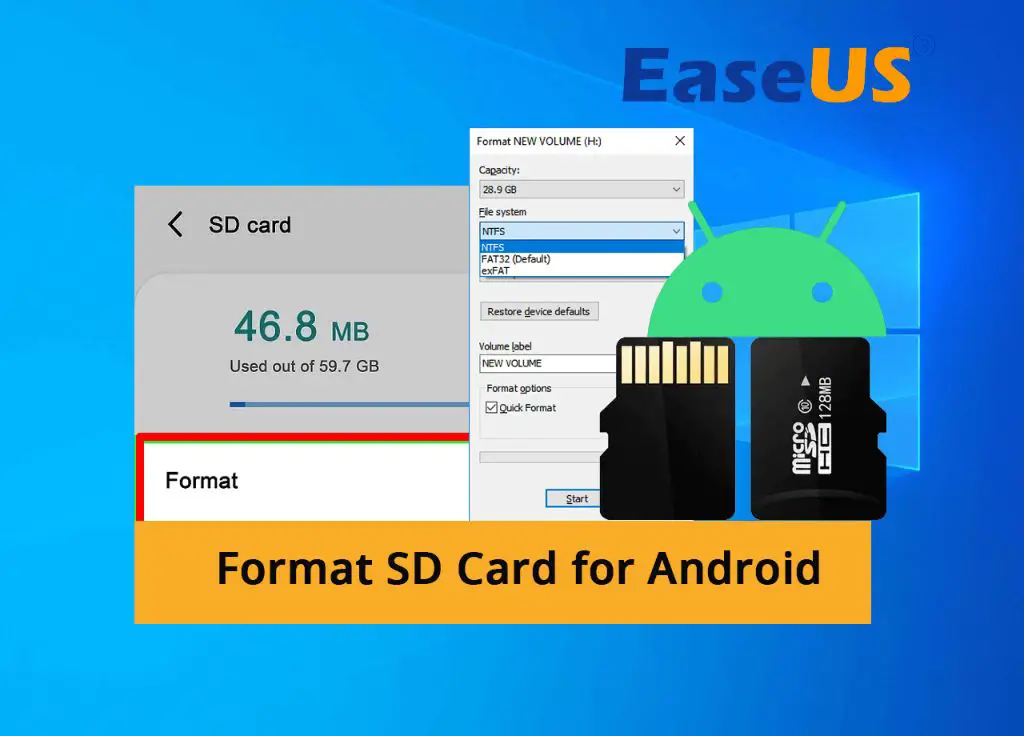Formatting an SD card on an Android device is a common task that users perform to wipe data, solve performance issues, or prepare the card for use in another device. While the formatting process is relatively straightforward, there are some important factors to consider before reformatting an SD card that is currently in use.
Quick Answers
Here are quick answers to common questions about formatting an SD card on Android:
- Formatting an SD card will erase all data stored on the card. This includes photos, videos, music, documents, and any other files.
- After formatting, the SD card can only be read and written to by the Android device that performed the formatting. The card will not be readable by other devices like cameras or computers.
- Formatting does not physically damage the SD card. The process simply rewrites the filesystem and clears data.
- If your phone cannot read an SD card, formatting may fix read/write issues or corruption problems.
- To format the card, go to Settings > Storage and tap the SD card name. Then choose “Format” or “Erase & Format”.
What Exactly is Formatting?
Formatting a storage device like an SD card essentially means reconfiguring the way data is stored on the device. When you format an SD card, the following things happen:
- The file system of the card is recreated. On Android, SD cards typically use the FAT32 or exFAT file systems.
- Any existing files and folders on the card are deleted.
- The memory space on the card is wiped clean so it appears empty to the device.
- A new file allocation table and directories are generated to organize written data.
- The card is partitioned and readable by the operating system.
By reformatting the SD card’s file system, all user data is erased and the card is restored to its blank, original state. This can help fix corrupt file systems, prepare new cards for use, and wipe data when reusing cards in different devices.
What Data is Erased When Formatting an SD Card?
As mentioned above, formatting an SD card will delete all user data on the card. This includes:
- Photos & videos – Any photos or videos you have stored on the SD card will be erased.
- Music & audio – Songs, podcasts, audiobooks, and other audio content will be deleted.
- Documents – Word documents, PDFs, spreadsheets, presentations, and other documents will be lost.
- Downloaded files – Anything downloaded and saved directly to the SD card will be erased.
- App data – Some apps store data or cache information on the SD card that will be wiped.
- Backup files – Some Android backup services can use the SD card to store backups which will be deleted.
In essence, any user files that you have saved on the SD card will be permanently deleted during formatting. The card will be like new with no residual data remaining. So you should always backup your SD card before formatting.
Can Formatting Damage the SD Card?
Formatting cannot physically damage an SD card or render it permanently unusable. The process simply reconfigures the file system and erases data. However, there are a few caveats:
- Improper formatting – If the formatting is interrupted or not done correctly, it can corrupt the file system. This makes the card unreadable until reformatted.
- Bad sectors – An SD card with hardware defects or bad sectors can become unusable if the issues are exposed during formatting.
- Excessive formatting – Repeatedly formatting a card decreases its lifespan over time, eventually leading to data retention issues.
As long as you format the card properly until completion, the process is safe for the card itself. Avoid excessive formatting without need. And be aware that any underlying device issues may surface during formatting before more serious problems arise. The utility itself does not physically damage properly functioning cards.
Why Would I Need to Format an SD Card on Android?
There are several common reasons you may want or need to format an SD card on an Android device:
- Wiping data – Formatting erases all data on the card. This gives you a clean slate if you want to reuse the card.
- Change file system – You can reformat to change the file system from FAT32 to exFAT, for example.
- Fixing card errors – Formatting resolves read/write errors, filesystem issues, or access problems.
- Prepare for new device – Cards need to be formatted for use in different devices like cameras or other phones.
- Resolve app issues – Formatting can fix apps that have SD card compatibility problems.
- Improve performance – Over time, formatting may improve speed and responsiveness of the SD card.
In general, it’s a good idea to reformat your SD card every 6-12 months or so to keep it performing well. Occasional full formatting helps maintain the card and its file system.
Does Formatting Delete Everything Permanently?
Yes, formatting an SD card will permanently erase all data, leaving no way to recover or restore lost files after the fact. The only way to retrieve deleted data is from a backup.
When formatting, the following happens to make data unrecoverable:
- Filesystem is overwritten – The old file system is wiped out and replaced.
- Data is overwritten – 1s and 0s are rewritten over previously stored data.
- File allocation table is regenerated – Old file locations are reset.
- Directory structures are cleared – There are no more pointers to file locations.
This complete clearing of the existing filesystem and data means formatting offers no way to rescue erased files. The only path is to restore from a backup that was made prior to formatting.
How to Recover Data After Accidental Formatting
If you accidentally formatted your SD card prior to backing up the data, recovery becomes very difficult. Here are some options to try rescuing deleted data:
- Photo recovery apps – Some free tools like DiskDigger Photo Recovery can find leftover image files.
- Undeletion apps – Apps like iReparo for Android attempt to scan SD cards and rebuild lost files.
- Data recovery services – Experts can physically examine SD cards using special tools to extract data remnants.
- Reformat without overwriting – In some cases, reformatting the card without allowing full overwrite may recover some files.
However, there are no guarantees when it comes to data recovery after formatting. The best approach is always creating backups of your SD card before intentionally erasing and reformatting the device.
How to Format an SD Card on Android
The process for formatting an SD card is straightforward on Android. Here are the steps:
- Open your phone’s Settings app.
- Tap “Storage”.
- Select your SD card from the list.
- Tap “Format” or “Erase & Format”.
- Confirm the formatting when prompted.
- Wait for the process to finish.
In some cases it may also be possible to format from a File Manager app. Just go to Browse > SD Card > Menu > Format. The end result is the same.
Android will automatically reformat the card using the standard file system for optimal performance. Typically this is FAT32 for cards 32GB and lower, or exFAT for larger SD cards.
Differences Between FAT32, exFAT, and Other File Systems
When formatting an SD card on Android, you can choose which filesystem to use. The available options typically include:
- FAT32 – The most compatible format for SD cards 32GB and below. Has a 4GB size limit for individual files.
- exFAT – Optimized for cards larger than 32GB. Supports files over 4GB.
- EXT4 – Advanced filesystem used for Linux partitions. Some Android phones allow this.
- NTFS – A Windows filesystem not commonly used for SD cards.
Here’s an overview of the key differences between the file systems:
| File System | Maximum Volume Size | Maximum File Size | Compatibility |
|---|---|---|---|
| FAT32 | 32 GB | 4 GB | Very high |
| exFAT | 128 PB | 16 EB | High |
| EXT4 | 1 EB | 16 TB | Medium |
| NTFS | 256 TB | 16 TB | Low |
As you can see, FAT32 is the most compatible filesystem that works across all devices, but has limits on card size and file sizes. exFAT is designed to be an improved FAT32 replacement without those limits.
In general, you should stick with the default formatting recommendation from your Android device to ensure maximum performance and compatibility.
Can I Use My SD Card in Other Devices After Formatting on Android?
After formatting an SD card on Android, it will likely not work properly in other devices like digital cameras, computers, or other phones.
This is because the formatting process optimizes the card for the device doing the format. For example, Android may format the card with a filesystem not compatible with certain cameras. Trying to then use the card in an incompatible device can lead to errors or even data loss.
To use an SD card interchangeably between Android and other devices, you should always reformat the card on the new device rather than transferring after Android formatting.
However, some devices like computers may be able to read Android-formatted cards through the use of third party applications. But reliability is not guaranteed, so reformatting is best practice.
Conclusion
Formatting an SD card on Android erases all data while optimizing the card’s filesystem for continued use in the device. This can fix performance problems, prepare the card for reuse, and wipe data before transference. But the formatted card will likely not be compatible with other devices without reformatting again on the new device.
To ensure you do not lose valuable photos, videos, and other files, always backup your SD card before formatting on Android. And avoid unnecessary formatting to increase the lifespan of your memory cards.