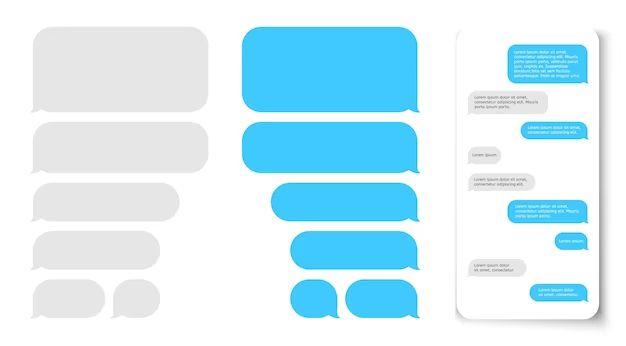What is the iMessage App?
iMessage apps allow users to incorporate extra features into iMessage conversations beyond just text, photos, and videos. As described by Apple, “An iMessage app lets you add interactivity to conversations in Messages through stickers, payments, interactive notifications, and more” (developer.apple.com).
These apps are available in the iOS App Store and once downloaded, they integrate directly into the iMessage interface on iPhones and iPads. Popular examples include apps for sending stickers, GIFs, or effects, playing games, sharing photos, sending payments, and more (www.applevis.com). This allows users to access extra features and content without leaving an iMessage conversation.
Overall, iMessage apps add expanded capabilities to the standard iMessage experience for iOS users. They allow quick access to utility apps, interactive entertainment, and sharing options all within the messaging platform (dilumdesilva.medium.com).
Removing an iMessage App
Removing an iMessage app from your iPhone or iPad is a straightforward process. Here are the steps to delete an iMessage app:
Open the iMessage app drawer by opening the Messages app and tapping the app icon in the lower left. This will bring up the row of iMessage apps.
Tap ‘Edit’ in the upper right corner of the app drawer.
Tap the red circle icon next to the app you want to delete. This will put a minus sign in the circle.
Confirm the deletion by tapping ‘Delete’ in the upper right corner.
That’s it! The selected iMessage app will be removed from your device. You can reinstall it later from the App Store if needed (1).
Effects of Removing an iMessage App
Removing an iMessage app from your device has a few main effects:
The app will be deleted from the iMessage drawer and will no longer be accessible within iMessage conversations (Beebom). Once deleted, you will not be able to access or use that iMessage app when chatting in Messages. Any app data or settings associated with the app will also be cleared from your device.
While the app itself will be removed, any previous conversations using that iMessage app will still remain in your message history. However, the app content from those conversations will no longer be interactive or accessible.
The main effect is that the app is simply deleted from your device and can no longer be used in iMessage until redownloaded. If you need that iMessage app again in the future, you can simply reinstall it from the App Store and add it back to your iMessage drawer (Apple Discussions). So deleting an iMessage app does not permanently remove it if you change your mind later on.
Reasons to Remove an iMessage App
There are several reasons you may want to delete an iMessage app from your iPhone or iPad:
- You are no longer using the app and want to clean up your iMessage drawer.
- The app is outdated and you want to remove obsolete apps.
- The app takes up storage space on your device that you want to free up.
- The app has bugs or issues that are frustrating to deal with.
- You want a clean and organized iMessage app drawer without unused or problematic apps.
As noted in this MacRumors article, deleting unused iMessage apps can “speed up the performance of iMessage and free up storage space on your device.” Removing apps you no longer need is an easy way to optimize your iMessage experience.
Tips for Managing iMessage Apps
Here are some tips for effectively managing your iMessage apps and keeping your app drawer clutter-free:
Only keep essential apps. Regularly evaluate which apps you actually use on a frequent basis. Delete any apps that you haven’t used in a while or that provide limited utility.
Delete unused apps regularly. Do an app purge every few months to remove apps you no longer need. This will declutter your app drawer and make it easier to find the apps you regularly use.
Check for app updates. Developers often release updates to fix bugs, improve performance, and add new features. Keep your apps up-to-date by checking for updates in the App Store periodically.
Report bugs/issues to developer. If you notice an app is buggy or has problems, report it to the developer so they can improve the app. Leaving constructive feedback helps developers enhance apps over time.
Alternatives to Deleting
Instead of deleting an iMessage app entirely, there are a few alternatives to try first:
Disable notifications
You can disable notifications for specific iMessage apps by going to Settings > Notifications > Messages > disable notifications for the app. This allows you to keep the app without getting interrupted by notifications.
Move app to bottom of drawer
Within the Messages settings, you can reorder iMessage apps by tapping and dragging them. Move apps you use less often to the bottom of the list to hide them away.
Turn off app access
Open the iMessage app’s full screen view, tap the “i” icon, and toggle off access to Contacts, Photos, Camera, etc. This prevents the app accessing your personal data while still letting you keep it.
Trying alternatives before outright deleting an app allows you to customize your iMessage experience without losing the app entirely. Disable features, move apps out of view, and restrict data access as needed.
Reinstalling a Deleted iMessage App
If you regret deleting an iMessage app, you can easily get it back by reinstalling it from the App Store. The process is straightforward:
- Open the App Store on your iPhone.
- Search for the name of the iMessage app you want to restore.
- Tap ‘Get’ next to the app to reinstall it.
- Once the app has finished downloading, you will see it reappear in the iMessage drawer where all your other iMessage apps are located.
Reinstalling the app will restore it to your iMessage drawer just as it was before you deleted it. All of your previous conversations and data associated with that iMessage app will also reappear after reinstalling [1].
Data Loss from Removing an App
When removing an iMessage app, it’s important to be aware of potential data loss. The extent of data loss varies depending on the specific app.
Some apps like games may store data such as high scores, player levels, and progress. Removing the app could result in losing this data permanently if it is not backed up elsewhere. Messaging apps may store message history, groups, and contacts within the app itself. Deleting the app would delete this message history from your device.
However, some iMessage apps automatically back up certain data to iCloud or other servers. For example, payment and wallet apps generally retain information on cloud servers. Social networking apps may also backup posts and connections. So the extent of data loss depends on the specific app and whether it utilizes cloud backup services.
Overall, it’s a good idea to check within the app’s settings and help documentation to understand if any data could be permanently lost when removing the iMessage app. For apps dealing with messaging history, games scores, or other important app-specific data, users should consider backing up this data separately before removing the app if they want to retain it.
Cite: Apple Support
Other iMessage Tips
Here are some other helpful tips for using iMessage on your iPhone:
Organize apps into folders – You can organize your iMessage apps by putting them into folders, just like on your home screen. This keeps your app drawer tidy. To make a new folder, just drag one app icon onto another.
Share cool apps with friends – If you discover a fun new iMessage app, you can easily share it with friends right from within a chat. Just tap the app icon, then tap the Send button. This will send a link for your friend to download the app too.
Turn off app suggestions – If you don’t want to see suggestions for new apps in your iMessage drawer, go to Settings > Messages and turn off App Suggestions.
Summary
Removing an iMessage app deletes it from the drawer and clears any associated data or settings. It’s a good idea to periodically remove iMessage apps that are no longer being used, as they can clutter up the app drawer. The process is fully reversible should you later decide to reinstall a deleted iMessage app, but any previous data will not be restored.
Overall, removing an unused iMessage app is a safe and straightforward process. It frees up space in the app drawer for apps you actually use regularly. And if you change your mind later, you can easily get the app back. Just be aware that any historical data or customizations will be lost when deleting an app.