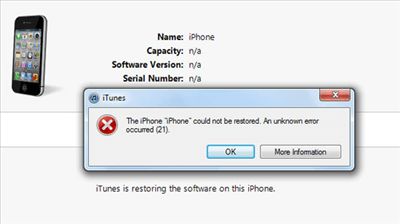Restoring an iPhone is the process of wiping the device and reinstalling the latest version of iOS. This can fix many software-related issues and bring the iPhone back to its factory settings. However, sometimes the restore process doesn’t complete successfully and the iPhone remains unusable. There are a few potential causes and solutions for an iPhone that won’t restore.
Quick Overview of Common Issues
Here are some quick answers to common questions around iPhones that won’t restore:
– Stuck on Apple logo screen – Indicates the restore process didn’t complete. Force restart the iPhone and try restoring again.
– Error code (e.g. -1, 4013) – Points to a hardware, software or connectivity issue. Research the specific error online for troubleshooting tips.
– iTunes not recognizing iPhone – Likely a driver, software or cable issue with the computer. Update iTunes, drivers, try a different cable.
– Frozen on Connect to iTunes screen – Software issue is preventing the restore. Force restart and try a different USB port/cable.
– iPhone shows up in recovery mode but won’t restore – Could be a network connectivity issue. Try restoring with a different WiFi or ethernet connection.
Reasons Why an iPhone May Not Restore
There are a few main reasons why an iPhone may fail to restore, including:
Software Corruption
Corrupted software is one of the most common reasons an iPhone may get stuck and not restore properly. If important system files get corrupted, the iPhone can have trouble completing the restore process. A partially failed update or jailbreak attempt can sometimes cause system file corruption.
Hardware Failure
If there is an issue with the iPhone’s internal hardware, that could also prevent a successful restore. Faulty storage, RAM issues or motherboard failures can lead to restoration failures. Typically hardware issues manifest themselves as specific error codes during the restore process.
Connectivity Problems
Since the iPhone needs to download the latest iOS software package during the restore process, any connectivity problems will disrupt the procedure. Weak WiFi signal, unstable internet connection, faulty USB cable or computer connectivity problems can all cause failed restores.
Improper User Action
Sometimes user actions like disconnecting the iPhone too early, force restarting during an update or deleting essential system files can lead to restore problems. Things like jailbreaking gone wrong can also cause restoration issues in some situations.
Insufficient Storage Space
The iPhone needs enough free storage space to download the iOS software and complete the restore process. If storage space is insufficient, it may get stuck. Clearing space or trying external storage options like a computer may help.
Outdated iTunes/iOS Version
Having older iOS or iTunes versions can also lead to iPhone restore problems. It’s recommended to update to the latest iTunes and iOS versions before attempting to restore.
Step-by-Step Troubleshooting Guide
Here are the key troubleshooting steps to try if your iPhone won’t restore:
1. Check Connectivity and Cables
First ensure WiFi and internet is working stable and fast enough to complete the restore, which requires downloading iOS software. Also try different USB cables and computer USB ports in case there is a faulty connection.
2. Update iTunes and Check Compatibility
Make sure you have the latest version of iTunes installed. Older iTunes versions may not work properly. Also check system requirements, as very outdated operating systems may have compatibility issues.
3. Retry Restore on a Different Computer
Attempt the restore process on another computer system. This will determine if the issue is with the iPhone itself or some problem on your current computer.
4. Factory Reset the iPhone
Reset the iPhone to factory defaults through Settings. This wipes the device and clears any software corruption that may be preventing restore.
5. Try External Installation
Download the iOS IPSW file for your iPhone model and attempt a manual installation through iTunes. This skips the download step.
6. Contact Apple Support
If all else fails, contact Apple Support. They can run diagnostics, suggest further advanced troubleshooting steps or set up service for a possible hardware repair if needed.
Tools and Modes That May Help
Some additional tools and modes that can aid troubleshooting when an iPhone won’t restore include:
DFU Mode
DFU (Device Firmware Update) Mode forces the iPhone into recovery mode for installations. Helps override software glitches preventing restores.
Apple Diagnostics
Apple Diagnostics tests at the Genius Bar can check iPhone hardware like RAM, storage, battery, etc. Helps identify faulty components preventing restore.
iMazing App
iMazing is an app for Windows/Mac that provides advanced iPhone management. Can fix some iOS corruption issues and bypass some restore errors.
Recovery Mode
Recovery Mode initiates a restore. If standard restoring fails, recovery mode sometimes works as an alternative restoration method.
iTunes Logs
iTunes logs can provide detailed error codes and messages about restore failures. Apple can analyze logs to pinpoint tricky iPhone restore problems.
Best Practices to Avoid Issues
Following some best practices can help avoid iPhone restoration failures in the first place:
– Keep your iPhone and iTunes updated with the latest iOS/iTunes versions
– Use a stable fast internet connection for restores
– Don’t disconnect during updates/restores
– Back up data regularly in case you need to wipe and restore
– Don’t delete/modify system files unless you know what you’re doing
– Avoid unstable jailbreaking procedures that may cause system corruption
When to Seek Repair Service
If you’ve exhausted all troubleshooting tips and your iPhone still won’t restore, it’s time to seek professional repair service. Apple or an authorized service provider can fully diagnose the issue and replace any faulty components that may be preventing the iPhone from restoring properly. The cost varies depending on whether you have AppleCare+ coverage for your device.
What to Do While Waiting for Repair Service
While you wait to have your iPhone professionally serviced, here are some things you can do to manage in the meantime:
– Use a backup iPhone if you have one available
– Temporarily activate an old iPhone or spare device
– Borrow a friend/family member’s extra iPhone
– Rent an iPhone from a phone rental service
– Enable call/text forwarding to transfer calls from your unusable iPhone
Staying connected is important, so explore temporary phone solutions until you can get your main iPhone properly restored by a repair shop. Prioritize critical tasks like calls, messaging and email access if possible.
Can Data Be Recovered From an Unrestorable iPhone?
If your iPhone cannot be restored, but you have important data on it that you need, data recovery is sometimes possible depending on the cause of the restoration failure:
| Scenario | Data Recovery Possible? |
|---|---|
| Software issue preventing iOS re-installation | Yes |
| Hardware failure (storage, board issue) | Maybe – Depends on damage |
| Water damage causing electrical failure | Unlikely |
| Bad update or failed jailbreak bricking device | Yes |
| Severely cracked screen preventing use | Yes, via data extraction |
As the table shows, data recovery is often possible in software-related restore failures using special data recovery tools and methods. But with hardware failures or water damage, recovery chances are lower. Contact a data recovery specialist for a free evaluation if needed.
Cost of Professional iPhone Data Recovery
The cost of professional iPhone data recovery and repair varies quite a bit depending on your specific situation:
– $50 – $150 for minor software restore issues
– $100 – $300 for hardware-related recovery scenarios
– $500 – $1500+ for difficult cases like water damage
– $100 per hour for highly complex data-only recovery
Apple also offers flat-rate iPhone repair pricing:
– iPhone 14 Series: $599 screen replacement, $599 other damage
– iPhone 13 Series: $329 screen, $469 other damage
– iPhone 12 Series: $279 screen, $549 other damage
– iPhone 11 Series: $199 screen, $399 other damage
So expect to pay anywhere from $50 to over $1000+ in some cases for professional iPhone restoration and data recovery assistance.
Should I Upgrade or Get the iPhone Repaired?
If you have an older iPhone that won’t restore, sometimes it makes sense to simply upgrade instead. Here are a few factors to help decide:
Cost
Compare repair costs to the price of upgrading. Screen repairs or minor issues may be cheaper than a new iPhone.
Age of Device
Upgrading newer devices makes less financial sense. But for older iPhones, replacement may be better than repairing.
Extent of Damage
Severe damage like motherboard or water damage often makes replacement a smarter option over expensive complex repairs.
Desired Features
If you want major new features like better cameras or battery life, upgrading may give you more benefits than repairing an older iPhone model.
Carefully weigh the costs, benefits and your budget to determine if repairing or replacing your iPhone makes the most sense for your situation.
Conclusion
While iPhone restore failures can certainly be frustrating, there are many potential solutions. Start with some DIY troubleshooting like checking connections, updating software, trying different computers/cables and putting the iPhone into recovery mode. If that doesn’t work, seek professional help for data recovery and possible hardware repair. Services from Apple or authorized providers can diagnose and fix restore issues. Finally, compare the costs of repairing versus upgrading your iPhone if it is very old. With some patience and help, you can hopefully get your iPhone successfully restored or recovered and working properly again.