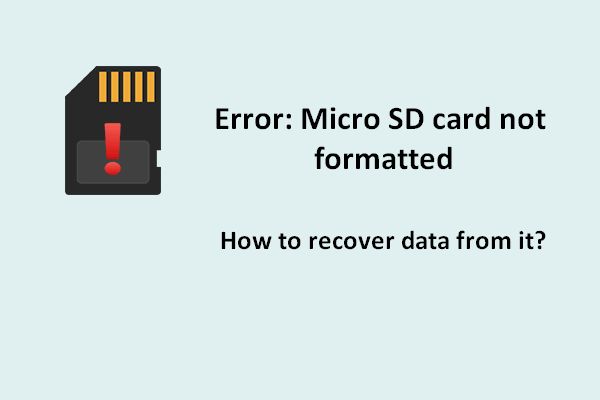Secure Digital (SD) cards have become a ubiquitous storage medium for digital cameras, mobile phones, tablets, and many other portable devices. While very convenient, SD cards do require a bit of care and handling to keep them functioning properly. One key maintenance task is ensuring the card is formatted properly before first use. But what exactly can go wrong if you insert an unformatted SD card into your device? Here is a closer look at the potential consequences.
The SD Card May Not Be Recognized
One of the most likely outcomes of using an unformatted SD card is that the device you insert it into will simply not recognize that the card is present. This is because the device is expecting the card to be properly structured with a file system that it understands. An unformatted card is essentially just a blank slab of flash memory without this filesystem structure. The operating system has no way to make sense of the raw data and hence cannot detect that a card is inserted and available for storage.
This situation would lead to error messages about the card not being detected or an inability to access or save files to the card. The end result is the storage space on the card remains inaccessible to your device. Although easily resolved by formatting, it illustrates the most basic consequence of working with an unformatted SD card.
Data Corruption May Occur
Another common outcome is potential data corruption on the SD card. While an unformatted card is essentially blank or full of raw indecipherable data, there could be remnants of old files or file systems on it from previous usage. If you begin saving new files to the card, it can result in file system conflicts and data errors. The risk here is corrupting both old data as well as your new files when the device starts attempting to write data to random locations on the raw unstructured card.
Additionally, if there are pre-existing files on the card from another device, your device may attempt to misinterpret them as part of its own file system. This can lead to problems reading the card and potential data corruption. Overall, it introduces major reliability issues and risk of data errors by using a card that has not been wiped clean through formatting.
Performance Will Suffer
Using an unformatted SD card is also very likely to lead to performance problems. The main job of formatting is to structure the memory into blocks and sectors that allow efficient storage and retrieval of data. An unformatted card lacks this optimized structured, which leads to slow and inconsistent write/read speeds, long save times, choppy performance, and other issues.
Performance suffers because saving to a raw unformatted card leads to fragmented and random data scatter rather than orderly storage. This puts extra strain on the device’s processor and memory controllers. Verifying and locating data during reads also becomes much more resource intensive without orderly sectors and indexes in place. Overall, the user experience is likely to be frustratingly slow and inconsistent.
Higher Risk of Permanent Data Loss
Using an unformatted card also raises the stakes should something go wrong and leads to a greater risk of unrecoverable data loss. On a properly formatted card, recovery software often can rescue deleted files or lost data due to the filesystem directories still being somewhat intact. On an unformatted card, however, data errors and corruption are likely to be catastrophic and unfixable since the raw storage lacks any file/sector structure.
If you do begin saving files to an unformatted card, there is a decent chance even formatted card recovery software will be unable to salvage them if anything goes wrong. The lack of filesystem makes data much more vulnerable to being permanently destroyed or inaccessible. Proper formatting adds a degree of redundancy that helps prevent and recover from these types of complete data wipeouts.
Device Functionality May Be Limited
Finally, inserting an unformatted SD card may also limit functionality in some devices completely apart from simple storage. For example, digital cameras often do not allow you to shoot photos if an unformatted card is inserted. You may get an error that no memory card is detected, and the camera will disable taking pictures entirely as a safety precaution until a properly formatted card is loaded.
Other devices that move beyond simply storing files and rely on SD cards for additional functionality are also likely to have features limited or disabled completely. This demonstrates the broader role formatting plays in initializing cards to work properly across all of a device’s capabilities, not just basic storage.
Conclusion
In summary, attempting to use an unformatted SD card comes with a variety of detrimental consequences. The most probable outcomes are the card not being detected at all, data errors/corruption, performance problems, higher risk of permanent data loss, and limitation of device features. While modern devices often prompt you to format a new card when inserted, it remains good practice to always format cards yourself before first use to avoid these types of issues.
The formatting process wipes clean any previous data, structures the memory into a proper file system, and optimizes the card’s performance for your device. While it may seem quicker to skip formatting, doing so ends up creating additional hassle and potential data disasters down the line. Following best practices like consistent formatting goes a long way towards seamless functionality and avoiding problems!
When to Format an SD Card
Formatting an SD card properly before using it for the first time is always recommended. However, there are also several other instances where formatting your SD card makes sense:
- When switching devices – If moving a card between cameras, phones, computers, or other devices, reformatting helps avoid any conflicts.
- Before a major shoot – Big events like weddings or vacations are a great time to format to minimize risks.
- After deleting files – Formatting wipes cards completely after deletions for better performance.
- If experiencing errors – Frequent read/write errors or corruption may indicate a reformat is needed.
- For improved speeds – Over time, small memory fragments can build up that hurt performance.
Unless there is valuable data still on the card that has not been backed up, formatting regularly is typically recommended. SD cards are affordable enough now that having dedicated cards per device that are routinely formatted can make life much simpler compared to constantly transferring cards from one device to another haphazardly.
How to Format an SD Card
The process for formatting an SD card is relatively straightforward but varies slightly depending on your computer or device’s operating system. Here are some basic steps to follow:
- Insert the SD card into the computer’s card reader or device’s card slot.
- On a computer, open the “My Computer” folder, right-click on the SD card, and select “Format…”
- On a Mac computer, find the card under “Devices” and click “Erase…”
- On a camera, find the formatting option under settings or the setup menu.
- Select “Quick Format” and pick the proper file system, usually FAT32 or exFAT for SD cards 32GB and under, and exFAT for larger capacities.
- Start the format process. A progress bar will indicate when complete.
That’s all there is to it! Just remember to copy any files or photos you want to keep off the card first, as formatting will erase everything. Be sure to use the “Quick Format” option instead of a full / deep format unless you are experiencing SD card issues and want the most thorough cleanup. Quick formatting only takes a few seconds compared to a much longer full format.
Tips for Formatting SD Cards
Follow these tips for smooth sailing when formatting your SD cards:
- Know your device – Check your device manual for the right steps to format cards.
- Back up data first – Always copy important files off the card before formatting.
- Use Quick Format – Deep formatting is overkill in most scenarios.
- Format regularly – Don’t just format when there are issues.
- Handle with care – Avoid exposing cards to moisture, heat, debris.
Remember there is no way to recover data off an SD card after formatting, so always transfer any files and photos you want to keep first. Other than that, formatting SD cards properly before using them will help keep your devices and memory cards running their absolute best.
Potential Errors When Attempting to Format an SD Card
Although formatting SD cards is typically a straightforward process, there are some potential errors that can come up. Here are some of the most common:
“Card Cannot Be Formatted”
This usually indicates that the SD card is either damaged or has been locked to be read-only. SD cards have a physical lock switch on the side that can sometimes be accidentally toggled. Trying unlocking the card and formatting again. If that continues to fail, the card has likely failed and should be replaced.
“Card Not Recognized”
If no SD card is detected at all when inserted in a device, the contacts may be dirty or the card slot itself damaged. Try cleaning the contacts gently with a cloth and ensure the card is inserted properly. If detection continues to fail, try a different card reader or slot to isolate the issue.
“Memory Card Error”
Generic memory card errors can occur if the card has been corrupted or damaged. Trying reformatting the card completely using the full format option rather than quick format. If errors persist, the card may need to be replaced if it has failed or become unstable.
SD Card Keeps Asking to Be Formatted
If your device frequently asks to format an SD card again despite already being formatted, this usually means the card is failing or has an unstable memory controller. Consistently having to reformat generally means the card is nearing the end of its usable lifespan and should be replaced.
FAQs about Formatting SD Cards
Is it bad to format an SD card regularly?
No, formatting a card regularly is actually recommended to keep performance optimal and reduce the chances of data errors. There are no downsides to formatting cards as needed. Just be sure to backup any files you want to save first.
Can you use an SD card without formatting?
It is possible but not recommended. The card will work inconsistently and be prone to file errors. Formatting is quick and ensures reliable performance.
How do I recover photos after formatting SD card?
Recovering photos after formatting is often impossible. The only chance is using data recovery software immediately before taking any other photos or saving new files after formatting that could overwrite the old data.
Is it better to format SD card in camera or computer?
Either way is generally fine, though formatting via computer allows more control over options like Quick Format vs Full Format. Formatting in-camera can be a bit simpler but typically has fewer available settings.
Can SD card be fixed without formatting?
If corruption or errors occur, attempting fixes without formatting rarely resolves the issues completely. Formatting is usually required to fully reset the card.
Conclusion
Formatting SD cards properly before first use avoids a host of potential problems from data corruption to performance lag. While it can feel tedious, getting into the consistent habit of formatting any new card is worthwhile. The few seconds it takes to format saves hours of headaches down the road. Follow the recommended tips and best practices outlined here for formatting your SD cards and keeping your devices and memories running smoothly!