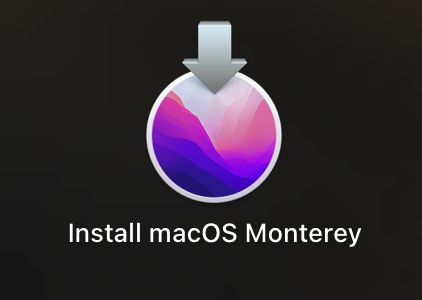When you upgrade or install a new version of macOS, such as macOS Ventura or Monterey, the installer file is saved to your Applications folder. This install file allows you to easily reinstall the macOS or upgrade another Mac. However, the install file takes up a significant amount of storage space on your drive. Some users may wish to delete this installer file after the installation is complete in order to free up space. Deleting the install macOS file removes the downloaded installer so it can no longer be used for reinstallation or upgrading other devices. The amount of space freed up depends on the version, but is typically 5-10GB.
Why People Delete Install Files
There are a few common reasons why someone may want to delete the Install macOS application file from their Mac:
To free up storage space – The Install macOS application file can be over 6GB in size. For users low on storage, deleting this large file can help free up a decent amount of space. One source notes that deleting the installer freed up 6.56GB.
To remove clutter – Keeping the Install macOS application file can clutter up your Applications folder, especially if you don’t plan to use it. Some users prefer to remove unnecessary files and keep their computer organized.
To troubleshoot issues – In some cases, deleting the Install macOS application has resolved issues for users who couldn’t empty the Trash or were getting errors trying to install updates. Removing the file forces a fresh download if needed. As one user reported, deleting the installer file helped fix an update issue they were having.
After upgrading – Some users delete the Install macOS app after successfully upgrading, since they no longer need the old installer file.
What Gets Deleted
When you delete the macOS install app, it removes the installer package from your Applications folder. This means you will no longer have the app that launches the macOS installer and guides you through the installation process [1]. The installer package can be several gigabytes in size, so deleting it frees up a significant amount of storage space.
In addition to the install app itself, deleting it also removes any associated receipts and cached files [2]. Receipts are small files that contain information about items you’ve downloaded from the App Store or other sources. Cached files help speed up the re-downloading and installation process but are not critical files.
Overall, deleting the install app removes the core file you need to reinstall or upgrade macOS. Associated receipts and caches are also deleted to clear up all traces of the installer. But your operating system itself or any apps, settings, or data are not affected or deleted.
Immediate Effects
Deleting the Install macOS application will immediately remove the ability to reinstall or upgrade macOS without external installation media. When the Install macOS app is deleted, the macOS installer package is no longer available locally on the Mac (https://www.macobserver.com/tips/how-to/delete-install-macos-monterey-applications/). This means if you want to reinstall or upgrade macOS in the future, you’ll need a bootable USB installer drive or other external media with the macOS installer.
Additionally, deleting Install macOS can result in the loss of app data. Some apps store supporting files within the Install macOS package. So if you delete it, those apps may lose settings and documents (https://discussions.apple.com/thread/253683638). For example, apps purchased from the App Store, like GarageBand and iMovie, may have their content deleted. Users report losing recordings, projects, and more after removing Install macOS. However, app data loss seems to be relatively uncommon.
Long-Term Effects
Deleting the Install macOS application can cause issues when trying to install future updates of macOS. Without the installer, your Mac may not be able to properly download and install new versions of the operating system.
According to discussions on Apple’s forums, the Install macOS application contains important files needed for system updates. If these files get deleted, future macOS updates could fail or become corrupted. Users report update failures, crashes, and other installation issues after removing the Install macOS app.
The Install macOS app acts as a recovery partition, containing the full macOS installer. Without it, you may have to redownload the entire OS when you want to update. This can be a lengthy process, as the Install macOS app is typically over 6 GB.
Overall, deleting the Install macOS application can lead to a range of issues when trying to update your Mac to new versions of the OS. It’s best to keep it, as it contains key files that help ensure smooth, successful system updates.
Recovering Deleted Files
If you need to recover deleted files after uninstalling macOS, there are a few options to try. The easiest method is to restore from a Time Machine backup if you have one. Time Machine automatically saves hourly backups of your entire Mac, so you can restore to a previous point before deleting the install files. To recover with Time Machine, reboot your Mac into Recovery mode and select “Restore from Time Machine Backup.” This will let you browse available backups and restore your entire Mac or just specific files (source).
If you don’t have a Time Machine backup, you may still be able to recover deleted files using macOS Recovery. Reboot into Recovery mode and select Disk Utility. This will allow you to mount your main drive partition and browse for deleted files to restore. However, this method only works if the files have not been overwritten by new data yet (source).
Third party data recovery software is another option if the files cannot be restored through Time Machine or macOS Recovery. Apps like Disk Drill can scan your drives and recover data even if it appears to be permanently deleted. This requires installing the software on another machine, connecting the drive, and scanning for recoverable files (source).
The sooner you attempt to recover deleted files, the better chance you have of getting them back intact before they are overwritten. Always be cautious when deleting major system files like the macOS installer.
Preventing Issues
The best way to prevent issues from deleting the macOS installer is to back up your important files before proceeding. The macOS installer contains critical system files, so deleting it could lead to data loss or system instability if you don’t have proper backups. As a precaution, use Time Machine or another backup solution to create a full system backup before deleting the installer.
You should also be very cautious before deleting the macOS installer. Only delete these files if you’re absolutely sure you no longer need them. For most users, it’s best to keep the installer files as they don’t take up much space. Removing them permanently deletes your ability to cleanly reinstall or downgrade macOS in the future if needed.
According to Apple’s support article on downloading macOS (https://support.apple.com/en-us/102662), you should keep the installer “in a safe place” in case you ever need it. So avoid hastily deleting these system-critical files without proper backups.
When Deleting is OK
In general, it is best to keep the Install macOS application file even if you do not plan to install that version of the operating system. This allows you to easily install it in the future if needed without having to redownload the installer.
However, there are some cases where it may be acceptable to delete the Install macOS file:
- If you are very low on storage space on your Mac and need to free up room, deleting the Install macOS file can recover a significant amount of disk space since it is typically over 6GB in size. Just make sure you have backups before deleting.
- If you have absolutely no intention of reverting to or installing that macOS version now or in the future, it is less risky to remove the installer. For example, if you have upgraded across multiple versions and know you would never go back to an old OS.
- If you have made a bootable USB installer drive for that macOS version as a backup, you can more safely delete the Install macOS file from your Applications folder since you still have the ability to clean install.
Before deleting, consider how much space it will recover and whether you have another way to install that OS later if needed. As long as you have backups and do not foresee any need to revert or reinstall the OS being removed, deleting the Install macOS file can be acceptable in some specific cases.
Alternatives to Deleting
Instead of deleting the macOS installer files, there are a few alternatives that allow you to free up storage space without losing the ability to reinstall the OS if needed:
One option is to archive the installer files, which compresses them into a single file that takes up less space. This archive can be stored on an external hard drive or cloud storage. To archive, right-click on the installer app and choose “Compress.” It will create a compressed version with a .zip extension that preserves the app while taking up less room.
You can also copy the installers to external storage like a USB flash drive or external hard drive. This removes the files from your main startup disk to free up space without deleting them. Just be sure to keep the external drive in a safe place in case you ever need the installers.
Finally, focusing on cleaning up other files on your Mac can free up space. Delete unused apps, clear cached files and downloads, and remove unneeded languages to regain storage. This allows keeping the macOS installers intact.
Conclusion
In conclusion, deleting the install files for macOS can have some immediate effects as well as potential long-term consequences. The immediate effects include freeing up storage space and removing unused installer files. However, deleting these files also means you won’t have a handy restore option if needed down the road.
Some of the potential long-term effects include not having the ability to easily reinstall macOS or restore your system. This could lead to more complex reinstallation processes in the future. There are some alternatives to deleting the install files, such as storing them on an external drive or creating a bootable installer drive.
The takeaway is to think carefully before deleting the macOS installer files. While it can free up some storage space, you are also losing the convenience of having the installer readily available if you ever need it. Unless storage space is extremely limited, it may be better to archive the install files rather than deleting them completely.