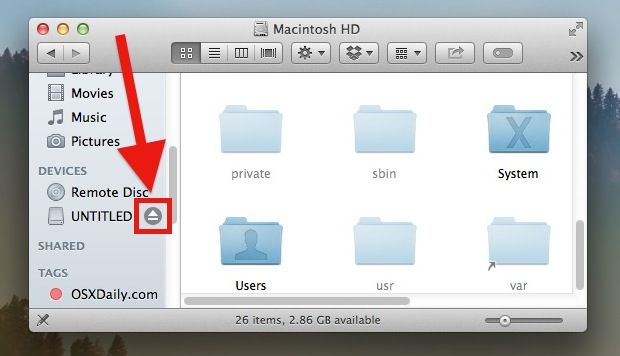Ejecting a disk refers to the process of removing external drives and USB devices like flash drives or external hard drives safely from your computer. Before removing the device, you need to eject it properly which ensures any data that is cached or still being written gets flushed and the drive is safely disconnected without errors. Ejecting properly is important to avoid data loss or corruption. If a drive is disconnected suddenly without ejecting, any files still being written can become corrupted and unusable. The operating system may have cached data queued up for that drive as well, and ejecting flushes that data before disconnecting. Failure to eject external drives properly can lead to a number of problems like data loss, file corruption, errors reading or writing to the drive the next time it’s connected, or even system crashes in some cases.
Corrupted Data
Failing to properly eject a disk before disconnecting it can lead to file corruption or data loss. When a disk is in use, the operating system caches writes to the disk. If the disk is disconnected before the OS flushes these cached writes, the data can become corrupted. The OS may have only partially written a file before disconnecting, leaving the file damaged. Or key file system data structures may not have been fully updated, compromising the integrity of the disk’s file system. Corrupted system files can even lead to crashes when booting from the affected disk.
For example, abruptly disconnecting a flash drive without ejecting could result in corrupted documents, photos, or other files on the drive. The corruption may not be obvious right away – you may only discover it later when trying to open files. Or disconnecting an external hard drive without ejecting could lead to file system corruption making some or all data on the drive inaccessible. The drive may have to be formatted to fix the corruption. So it’s always safest to properly eject disks first before disconnecting to avoid potential data loss.
Disk Errors
Improperly ejecting a disk can interrupt the read/write process and cause disk errors. According to EaseUS, the “Disk Not Ejected Properly” error occurs because the data transfer was disrupted before it completed. This can lead to data corruption, with files becoming unreadable or damaged. The file system can also be corrupted, potentially making the entire disk unusable.
Physically, improper ejection can potentially damage the disk drive’s read/write heads if they happen to be moving across the platters when power is disrupted. The heads can crash into the platters, scratching their surfaces and making data retrieval difficult or impossible. However, modern drives are designed with safeguards to park the heads when power loss is detected, minimizing this risk.
System Crashes
Not ejecting disks properly can lead to system crashes and instability. When a disk like a USB drive or external hard drive is disconnected without ejecting, the operating system can experience errors because it is still trying to access data on the drive (1). Windows keeps a file pointer open to the drive, so if it is suddenly removed, the pointer will dangle and can cause crashes or freezes (2). The operating system relies on the eject process to safely close file operations before disconnecting the disk. Without doing this, the OS can crash or become unstable with blue screen errors, freezes, failure to boot, and more. Always safely eject disks before disconnecting to avoid these system crashes.
Sources:
(1) https://recoverit.wondershare.com/file-recovery/usb-flash-drive-that-was-removed-without-safely-ejecting.html
(2) https://www.minitool.com/data-recovery/problem-ejecting-usb-mass-storage-device-009.html
Best Practices
It is highly recommended to always use the ‘Safely Remove Hardware’ feature when disconnecting an external disk like a USB drive or external hard drive. This ensures that all data writes have finished before removing the drive.
On Windows, you can find the ‘Safely Remove Hardware and Eject Media’ icon in the system tray. Click this icon and select your drive to initiate the safe removal process. Windows will notify you when it is safe to disconnect the drive [1].
On Mac, right-click the external drive icon on your desktop and select ‘Eject’. The drive icon will disappear when it is safe to disconnect. You can also eject drives from the Finder sidebar [2].
Safely ejecting the drive ensures all cached writes are flushed and the file system is unmounted cleanly. Failing to eject properly can lead to file corruption, lost data, and drive errors.
Recovering Data
If you encounter data loss or corruption after improperly ejecting a disk, there are several steps you can try to recover your files:
First, try scanning the disk with recovery software like Stellar Data Recovery. These tools can scan the disk and recover deleted files even after improper ejection. Run a deep scan to maximize the chance of recovering data.
Second, restore from any available backups. If you have a Time Machine or cloud backup, you may be able to retrieve missing files from a backup taken before the improper ejection occurred. This is the most surefire way to get your files back.
Third, try data recovery services if scans and backups are unsuccessful. Professional services like DriveSavers can recover data by repairing damaged components and reading raw data off the disks. This costs more but offers another option when all else fails.
The key is to avoid further modifying the disk until data is recovered, as overwriting can make files unrecoverable. Also keep the disk in stable conditions to avoid physical damage. With the right tools and care, there’s a good chance of getting data back after improper ejection.
Physical Damage
Improperly ejecting an external hard drive can potentially cause physical damage to the drive itself or its connectors. When a drive is abruptly disconnected without properly ejecting, the heads may still be in the process of writing data to the platters. This can cause the heads to crash into the platters, scratching their surfaces. The sudden loss of power can also corrupt servo data that positions the heads, making parts of the drive inaccessible.
Repeated improper ejections can also damage the USB or other connectors on the enclosure or interface cable. If the drive is disconnected while still receiving power and transferring data, this can create arcing or excessive current through the connectors, eventually leading to damage or melted contacts. The force of unplugging without ejecting can also physically damage or break connector pins.
According to some sources, like this Apple discussion thread, improper drive ejection used to be more of a risk with older drives, but modern drives and connectors include safeguards to reduce physical damage from abrupt disconnection. However, it’s still generally safer to properly eject external drives before disconnecting to avoid any potential physical damage.
When It’s Safe
There are some instances where it may be safe to disconnect a disk without ejecting it first. According to Is It Safe To Unplug A USB Without Ejecting It?, it is typically safe to remove a USB drive when the computer is powered off. This is because there is no power running to the USB ports, so there is no risk of corrupting data that is still being written to the drive.
Additionally, Microsoft confirms that on Windows 10, it is generally safe to unplug a USB flash drive without ejecting it first. This is because Windows has improved how it handles USB removals to avoid potential data corruption issues. However, experts still recommend ejecting the drive first whenever possible, just to be safe.
In general, it is best practice to always eject a disk before removing it. However, if the computer is powered off or you are using Windows 10, disconnecting without ejecting likely won’t cause any issues. It is still recommended to eject when possible for optimal safety.
Alternative Options
While ejecting removable drives properly is important to avoid data loss or corruption, there are alternative options like cloud storage that avoid these ejection issues entirely. Cloud storage services like Dropbox, Google Drive, Microsoft OneDrive, and iCloud allow you to store files remotely without needing to physically connect and eject a drive.
Cloud storage services synchronize your files across devices and to remote servers. So even if you shutdown or restart your computer without ejecting, the cloud services ensure your files remain intact (1). This avoids any corruption or loss that could occur from improper drive ejection.
In addition to avoiding ejection issues, cloud services provide other benefits like accessibility from anywhere and automatic backups. The downside is you must pay monthly fees based on how much storage space you need. But overall cloud storage offers a convenient alternative to removable drives if you want to eliminate risks from improper ejection.
(1) https://www.reddit.com/r/DataHoarder/comments/1598f6x/unlimited_cloud_storage_alternatives_is_opendrive/
Conclusion
In summary, properly ejecting external disks before disconnecting them is crucial to avoid potential data corruption, disk errors, and system crashes. Always use the “Safely Remove Hardware” option to eject the disk before unplugging it. If you accidentally disconnect without ejecting, quickly reconnect the disk and run a disk check to scan for errors. While the likelihood of corruption is low for flash drives, it’s still best practice to eject them as well. With so much important data on external devices, taking a few extra seconds to properly eject them can prevent hours of headaches down the road. Safe removal is a simple way to ensure your files remain intact.