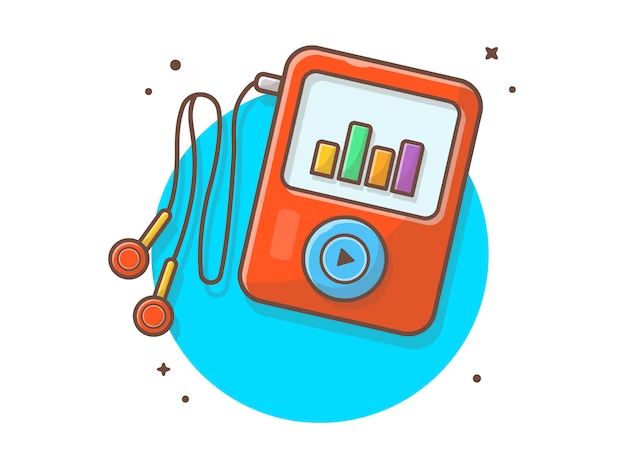The iPod is a line of portable media players designed and marketed by Apple. iPods first debuted in October 2001, and went on to become one of Apple’s most successful products. Restoring an iPod essentially resets it back to factory settings, wiping all content and settings from the device.
Restoring can fix software issues, remove corrupted files, and clear out old content to free up space. It’s a common troubleshooting step recommended by Apple when experiencing problems with freezing, crashing, or syncing issues. However, restoring also means losing any music, photos, videos, apps, and other data stored on the iPod, so it’s important to back up first.
Restoring works similarly across various iPod models like the iPod Classic, iPod Nano, iPod Shuffle, and iPod Touch. The process involves using iTunes or Finder to erase and reload the device software. Overall, restoring returns an iPod to like-new condition, providing a fresh start at the cost of wiping all user data.
What Restoring an iPod Does
Restoring an iPod erases all of the content and settings on the device and returns it to the original factory settings. When you restore an iPod, everything will be deleted including
- Music, movies, TV shows, books, and other media
- Photos
- Contacts, calendars, notes, and other data
- Apps
- Settings and preferences
Essentially, restoring an iPod wipes the device clean and resets it to the state it was in when you first took it out of the box. The iPod operating system will be reinstalled, removing any corrupted software or settings that may be causing issues. This can help resolve problems with freezing, crashing, or other glitches. However, it’s important to back up your iPod content before restoring to avoid losing anything important.
Reasons to Restore an iPod
There are a few key reasons you may want to restore your iPod to its factory settings:
- To fix software or hardware issues – Restoring can help troubleshoot problems like freezing, crashing, or your iPod not being recognized by iTunes. It wipes the device and reinstalls the operating system from scratch.
- To remove all content – Restoring erases all media, apps, settings, and other data from your iPod. This is useful if you’re selling or giving away your device.
- To reset a locked iPod – If you forget your passcode and your iPod becomes disabled, restoring it can reset it and remove the passcode so you can use it again.
Restoring your iPod is essentially giving it a fresh start by reverting it back to its original out-of-the-box state. This can fix certain issues and also completely wipe the device of all previous data and customize settings. Just make sure to back up your iPod first if there’s anything you want to keep!
Backup Content First
It is crucial to back up the content on your iPod before restoring it. This includes backing up your music, photos, videos, audiobooks, contacts, calendars, settings, and any other data. Otherwise, all of that content will be permanently erased during the restore process.
Apple recommends backing up your iPod to iCloud or iTunes on a computer. To backup to iCloud, go to Settings > [your name] > iCloud > iCloud Backup on your iPod and turn on iCloud Backup (Apple Support). iCloud will then automatically backup your iPod. For iTunes backup, connect your iPod to a computer and open iTunes. Select your iPod, then in the Summary tab, tick “Automatically sync when this iPod is connected”. iTunes will now backup your iPod each time you connect it.
Only once you have fully backed up your iPod should you proceed with the restore process. Otherwise, you risk permanently losing your data. The backup gives you a safety net in case things go wrong or you change your mind after the restore.
Restoring Process
The process of restoring an iPod involves a few key steps. First, it’s highly recommended to backup your iPod content before restoring, as the restore process will erase all data and settings on the device. To backup, connect the iPod to your computer and use iTunes or iCloud to create a full backup.
Next, perform a reset by putting the iPod into recovery mode. For most models, hold down the sleep/wake and home buttons together until you see the recovery mode screen. For the iPod touch, you instead hold just the sleep/wake button. This resets the device.
Now, connect the iPod to your computer via USB and open iTunes. iTunes should recognize the iPod is in recovery mode. Click the Restore button in iTunes to download the latest software version and install it on the iPod, erasing all content and resetting it to factory settings in the process.
After the restore completes, you’ll then have a fresh, blank iPod that can be set up again or restored from a previous iTunes or iCloud backup. This process wipes the iPod and reinstalls the operating system to address software issues and return it to like-new condition.
What You Lose
When you restore your iPod, the entire device is wiped clean and reset to its factory settings. This means you will lose all of your personal content and customizations on the iPod, including:
- Music – Any songs, albums, playlists, podcasts, audiobooks, etc. you synced to your iPod will be erased.
- Photos – Your entire iPod photo library will be wiped out.
- Contacts – Names, phone numbers, email addresses, and any other contact info you stored on your iPod will be deleted.
- Settings – Custom settings like wallpaper, alarms, brightness levels, and any other device preferences will be reset.
Essentially, restoring an iPod erases everything and takes it back to the state it was in when you first got it out of the box. This is why it’s critical to back up your iPod before restoring, so you don’t lose your personal content.
What You Keep
When restoring an iPod, some key information is retained even after the reset process. According to Apple Support, the device’s firmware version, serial number, and settings in iTunes are not deleted during a restore (Apple Support, 2023).
The firmware refers to the operating system controlling the device’s basic functions. Each iPod model runs a specific firmware tailored for that hardware. Restoring does not downgrade or alter the firmware version already installed. The device’s unique serial number also remains unchanged after a restore.
Additionally, any settings, preferences, or synced media associated with the iPod in iTunes are not deleted. This includes settings like enable disk use, manually manage music, and sync options. After restoring, the iPod can sync again with the same iTunes library and retain those configured settings. So key components like firmware, serial number, and iTunes integration survive a reset.
Restoring Specific Models
There are some differences in the restoring process depending on which specific iPod model you have. Here’s an overview of what to expect for each:
iPod Classic
Restoring an iPod classic model is fairly straightforward. You can restore it directly in iTunes following the normal process. However, if iTunes is unable to restore it, you may need to use the iPod Reset Utility tool. This is available for download from Apple (https://support.apple.com/kb/dl99).
iPod Nano
The iPod nano can also be restored directly in iTunes. If there are issues restoring it this way, try using the iPod Reset Utility. The 7th generation nano may require a special process if you erased all content and settings – see Apple’s support page for details.
iPod Touch
Restore an iPod touch through iTunes following the standard instructions. Like other models, the iPod Reset Utility can help if iTunes isn’t working. Make sure to backup content first, as everything will be wiped clean.
iPod Shuffle
The shuffle doesn’t have a screen interface, so restoring it requires using iTunes. Connect the shuffle to your computer and enter recovery mode by holding down the center button while connecting. Then restore in iTunes. The shuffle restore process erases all data.
Troubleshooting
Restoring an iPod can sometimes encounter issues. Here are some common problems and fixes when restoring iPods:
If you receive an error message during the restore process, it is often an issue with the USB connection. Try unplugging your iPod from your computer, closing iTunes, restarting your computer, and reopening iTunes to retry the restore. You can also try switching to a different USB port or cable.
If your iPod gets stuck on the Apple logo during restore, force restart your iPod by holding down the Power and Home buttons for 10 seconds to resolve this. After restarting, retry the restore.
For errors specifying your iPod cannot be restored or cannot connect to iTunes, you may need to put your iPod into recovery mode first. To do this, press and hold the Power and Home buttons together until you see the recovery mode screen. Then restore via iTunes.
In some cases, third-party software or jailbreaks can prevent restoring an iPod. You may need to completely erase all contents and settings on your iPod first before being able to successfully restore.
If your iPod model is not supported by the current version of iTunes, you may receive errors trying to restore. Downloading an older version of iTunes that supports your iPod can help in this situation.
For additional troubleshooting tips, refer to Apple’s support article on restoring iPod touch models.
Summary
Restoring an iPod erases all of the content and settings, and reinstalls the latest software version. This can fix many issues caused by corrupted software or files. Key points about restoring iPods include:
– Back up your iPod content before restoring, as everything will be deleted. Use iTunes to sync and backup.
– Restoring is done by connecting to iTunes, selecting the iPod, clicking Summary > Restore. Follow prompts.
– All media, apps, settings, and other data is erased. The latest OS is installed.
– Restoring doesn’t delete items synced from iTunes like music, movies, podcasts – these can be reloaded after.
– Photos can be recovered with a 3rd party tool if synced to a photo management app like iPhoto.
– Restoring troubleshoots frozen iPods, apps crashing, and other major software issues.
– Older models like iPod Classic/Nano/Shuffle have different restore methods, like using keyboard combinations.