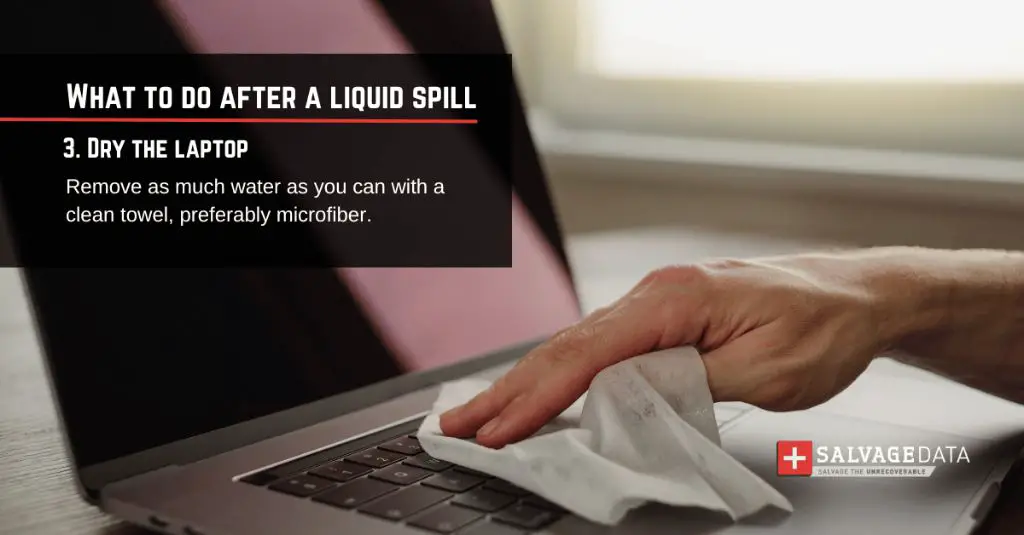What To Do If You Spill Juice On Your MacBook
Spilling juice or any other liquid on your MacBook can be a scary situation. Your first reaction may be panic as you see the liquid seeping between the keys or down the sides of the laptop. However, staying calm and taking quick action can often salvage the situation. Here are some tips on what to do if you accidentally spill juice on your MacBook.
Step 1: Immediately Unplug the MacBook
If your MacBook is plugged into a power source when the spill happens, the very first thing you’ll want to do is unplug it. This will cut off the power and reduce the risk of any short circuits or electrocution hazards. Yank out the MagSafe power adapter from the MacBook port or unplug the USB-C power cable. Every second counts when liquid is getting into your laptop, so move quickly but carefully to get it disconnected from power.
Step 2: Quickly Mop Up Excess Liquid
Use anything absorbent in the vicinity like paper towels, a dish cloth, blanket or clothing to start soaking up pooled juice on the keyboard, trackpad or base of the MacBook. Be diligent about mopping up every drop you can, but don’t get rough and wipe around violently. The goal is to soak up liquid before it seeps deeper into the internal components. Gently blot at the keyboard and trackpad to wick moisture away from between the keys. Get as much external liquid sopped up as you can manage in the first minute or two after a spill.
Step 3: Close the MacBook and Position It Upside Down
Once the easy external liquid has been mopped up, close the MacBook gently so no more can seep into the keyboard area. Then, flip the entire closed MacBook so it’s positioned upside down. This uses gravity to prevent any residual liquid from going deeper into the sensitive electronic components. Rest the upside down MacBook on some dry towels so the liquid can continue dripping out the ports and vents without getting onto the table or desk underneath.
Step 4: Do NOT Try Turning It On
With juice or another sugary liquid spilled inside, you’ll be eager to turn on your MacBook and assess the damage. But DO NOT give in to this temptation! Turning on a liquid-damaged laptop will almost guarantee an electrical short and permanent damage. Be patient and leave the MacBook inverted and powered off until you’ve waited at least 24-48 hours. This allows time for any residual moisture to evaporate.
Step 5: Disassemble and Dry Out the Components
After leaving your MacBook inverted and powered off for at least a day or two, the next step is to disassemble it. This allows you to remove, clean and dry all the internal components. Search for a disassembly guide for your specific MacBook model, which will illustrate how to safely take it apart. Use compressed air to expel stray droplets and gently clean components like the logic board with isopropyl alcohol. Be meticulous about drying every component before reassembling.
Step 6: Optional Use of Drying Tools
For serious liquid damage, you may want to utilize additional drying tools and techniques after disassembling your MacBook. Some options include:
– **Desiccant packs** – These moisture-absorbing packs can be placed inside your disassembled MacBook overnight to extract humidity.
– **Vacuum chamber drying** – Professional water damage repair shops have vacuum chambers that remove moisture from inside electronics quickly.
– **Isopropyl alcohol rinse** – Lightly rinsing components with 99% isopropyl alcohol and allowing to fully dry can displace some remaining moisture.
– **Heat drying** – Using a blow dryer on a low setting or carefully warming components near a heating vent speeds evaporations.
Step 7: Find Liquid Damage Indicator Stickers
MacBooks have liquid contact indicator stickers inside that change color if they get wet. Look for a white or pink sticker (depending on MacBook model) as you disassemble. If the sticker has turned pink or red, this confirms liquid penetrated that component. These stickers can be found on the:
– Logic board
– Battery
– Touchpad
– Keyboard
A tripped indicator sticker means you should thoroughly clean and dry that component before reassembling. If possible, replacement of that part is a good idea.
Step 8: Reassemble and Test Components Individually
Once everything is fully dry, reassemble your MacBook step-by-step. Don’t power it on immediately though. First, reconnect key components like the display and keyboard individually to test them for functionality. This narrows down liquid damage to individual parts if something isn’t working. Verify the trackpad, keyboard, speakers, ports, fans and battery are operational before fully reassembling.
Step 9: Attempt to Power On
The moment of truth. Once everything is reassembled, connect your MagSafe adapter and attempt to power on your MacBook as normal. Hopefully, it boots up fine and you’ve successfully resuscitated it from a major juice spill! But if it powers up and doesn’t work properly or doesn’t turn on at all, further repair or replacement of parts may be needed.
How Liquid Can Damage a MacBook
When juice, coffee, soda, water or any type of liquid gets inside your MacBook, it can do serious damage in a couple of different ways:
Short Circuits
The biggest danger is liquid bridging connections on the logic board and other components, creating short circuits. This disrupts electrical signals and can quickly lead to catastrophic failure. Once power is reintroduced, shorted out parts fry immediately.
Corrosion
Liquid causes corrosion as it dries out, leaving behind residues. Sugary juices are particularly corrosive. Over time, corrosion eats away at the metallic electrical contacts and connections on logic boards. This leads to degraded performance or outright component failure.
Sticky Residue
Sugary liquids like juice dry out sticky as they leave behind sugar residue inside your MacBook. This gunk can get coating on moving components like keys, fans and drives. Stickiness impedes the precise mechanical movements, leading to failed components.
Rusting and Oxidation
With liquid trapped inside, increased humidity leads to rust and oxidation of steel and iron parts. Small screws and the crisscrossing metal shielding can rapidly corrode. This worsens structural integrity.
Warped and Swollen Parts
Lingering moisture from a spill can warp and swell parts like the logic board, keyboard laminations and the trackpad. Once deformed, these precision components no longer fit together properly or work right.
What Types of Liquid Damage a MacBook Most?
Not all liquids pose equal risk when spilled on a MacBook. Here are some of the most damaging culprits ranked from bad to worst:
Water
Plain old water is less damaging than most other drinks because it lacks sugars, dyes, and other ingredients. But since water is an excellent conductor, it still risks short circuiting and corrosion. Mineral deposits in tap water make it more conductive than purified water.
Coffee & Tea
Slightly more risky than plain water, coffee and tea can both short electronics and leave behind staining and sugary stickiness. Their heat accelerates the speed of liquid penetration into the interior. Tea is stained by pigments, while coffee leaves oily residues.
Juices
Fruit juices, vegetable juices, and soda have more pitfalls when spilled. Their natural acids, sugars, dyes and flavorings are very corrosive as they dry. Sticky sugar residue is challenging to fully clean off. Juices raise the long-term corrosion risks.
Alcoholic Beverages
Boozy drinks like wine, beer, cocktails, etc can short circuit a MacBook fast since they contain conductive dissolved salts and sugars. Alcohol readily penetrates insulating coatings. Residues etching into components causes gradual degradation.
What Are the Long-Term Consequences of Liquid Damage?
If your MacBook suffers significant liquid damage, certain issues may crop up over time, even if it initially seems to work fine after drying out and cleaning. Some of the long-term consequences include:
Intermittent Functioning
A liquid-damaged component on your logic board or elsewhere may seem fine at first, but then start working intermittently. As corrosion advances over weeks and months, connections get increasingly dodgy.
Reduced Battery Life
The battery relies on tight electrical connections to function properly. Liquid residuals cause elevated self-discharge over time. You may experience drastically reduced battery runtime before it fails completely.
Shortened MacBook Life Span
With components functioning in a degraded state after liquid damage, the cumulative stress takes a toll. You’ll likely experience outright failure of the logic board, display and other components earlier than expected.
Possible Data Loss
Liquid seepage onto your hard drive or SSD risks corruption of stored data. Your files may seem intact at first. But as damaged areas of the storage media fail to hold data properly, data loss ensues over time.
Increased Internal Corrosion
Any residues left behind will perpetuate corrosion inside the tightly-packed MacBook interior for months or years. This very gradually degrades performance across all components leading to premature failure.
MacBook Liquid Damage Repair Costs
If a spill has knocked out your MacBook despite your best efforts, repair costs vary widely based on the model and extent of the damage:
| Repair Type | Typical Cost |
| Logic Board Replacement | $300 – $1000 |
| Battery Replacement | $120 – $200 |
| SSD Data Recovery | $300 – $1500+ |
| Keyboard Replacement | $100 – $300 |
| Professional Cleanup/Drying Service | $200 – $350 |
Liquid damage often reaches the priciest components like the logic board and SSD drive. Since Apple doesn’t formally repair vintage or obsolete MacBooks, third party repair shops are you best bet. DIY repairs on a liquid-damaged MacBook are difficult and require advanced skills.
Backup Your Data!
One mistake many MacBook owners make is failing to maintain backups of their precious data. Before liquid comes anywhere close to your laptop, make sure you’re diligently backing up your files using Time Machine or another backup solution. This could save you from catastrophic data loss if your damaged MacBook ends up needing SSD data recovery.
Consider Liquid Damage Insurance
For maximum protection from a Macbook spill, consider adding accidental damage coverage onto your homeowners or renters insurance policy. Or investigate laptop-specific insurance plans from providers like Safeware. This covers costly repairs for spills, drops, and other mishaps. Just be sure to read the fine print on any liquid damage exclusions.
Use a Protective Case
sheild your MacBook from potential spills in the first place with a properly designed case. Look for form-fitting cases touting “waterproof,” “water resistant” or “spill proof” capabilities. Make sure all ports and vents have flap covers and seals to keep out any errant drips or moisture. With an ultra-protective case installed, small spills are less likely to penetrate into the vital components.
Conclusion
Accidentally spilling juice or other liquids on your MacBook can be scary and potentially damaging. But by acting fast to power it down, mop up moisture, position it upside down, thoroughly dry it out, and replace any damaged parts, recovery is often possible. With proper long-term care and precautions like backups, insurance, cases, and avoiding food and drink near your laptop, a minor spill doesn’t have to lead to catastrophe. Handle liquid incidents with care and patience to keep your MacBook functioning safely.