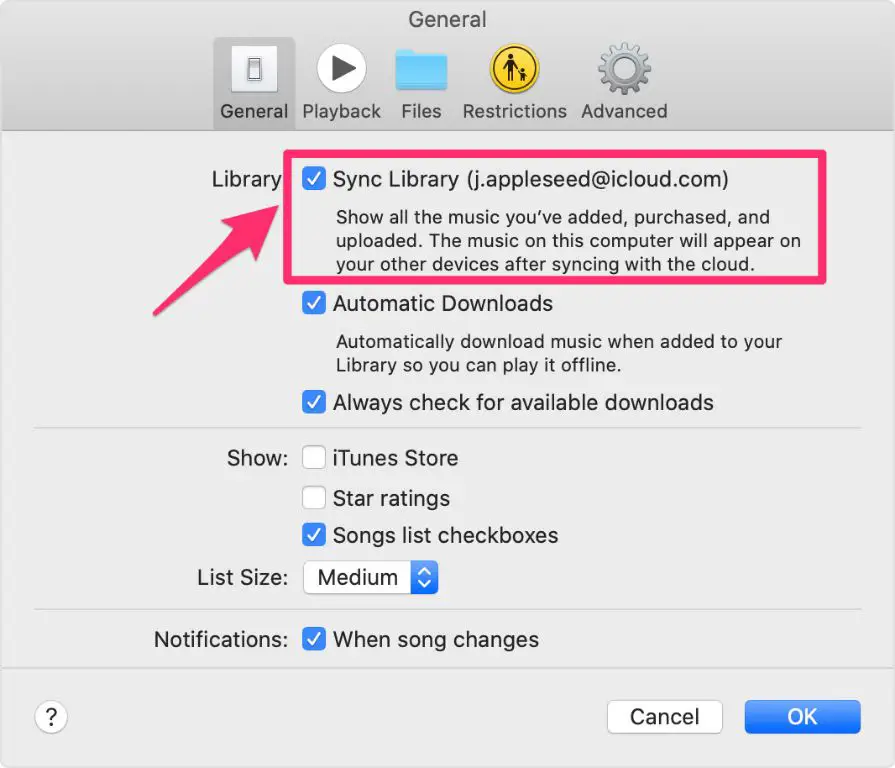What Sync Library Does in Apple Music
The Sync Library feature in Apple Music keeps your entire music library synced across all of your devices signed into your Apple ID (Source). This includes any songs, albums, or playlists you have added to your library. When Sync Library is enabled, you can access all of the same content whether you are on your iPhone, iPad, Mac, Apple TV or other Apple device.
A key benefit of Sync Library is that it will sync your Apple Music collection whether you have chosen to download the songs/albums or not. So even if you don’t have a song downloaded locally, you can still stream it from your library on any device. This seamless access makes it easy to listen to your personalized music collection anywhere.
Consequences of Turning Off Sync Library
When you turn off Sync Library in Apple Music, it stops syncing your Apple Music content across your devices. This means any music you’ve saved locally will only exist on the specific device where you downloaded it. For example, if you download an album on your iPhone, that downloaded album will not be accessible on your iPad or Mac if you’ve disabled Sync Library.
In addition, any Apple Music content you’ve added, such as playlists, albums, or songs, will not sync across your other devices. Each device will have its own separate Apple Music content. So playlists you create or songs you add on your iPhone will not automatically appear in your Apple Music library on your Mac or other devices when Sync Library is turned off.
Essentially, disabling Sync Library isolates the Apple Music content on each device. Music and playlists do not transfer across devices automatically. This gives you more manual control, but less seamless syncing. According to discussions on the Apple Support Community forums, this fragmentation across devices when Sync Library is off can be frustrating for some users.
Source: https://discussions.apple.com/thread/251462597
What Content Remains Available
If you disable Sync Library in Apple Music, any music you personally own or imported will still be available. This includes songs imported from iTunes or ripped from CDs that were added to your Apple Music library. Disabling Sync Library does not delete or remove access to your personal music files.
In addition, any songs, albums or playlists you previously downloaded for offline listening will still be accessible even with Sync Library turned off. Anything marked for offline use is cached on your device’s storage. So you can continue to listen to those downloaded tracks without an internet connection. This allows you to selectively manage the content available offline if you disable Sync Library.
To summarize, your own imported music library and any cached songs saved for offline listening will still be available if Sync Library is disabled in Apple Music.
For more details, see this Apple support article: https://support.apple.com/guide/iphone/add-music-and-listen-offline-iph0cff2d191/ios
What Content Becomes Unavailable
When you turn off Sync Library, any Apple Music content that you have not already downloaded to your device will become unavailable. This includes:
Saved Apple Music songs not downloaded – Any songs you have added to your library from Apple Music that have not been downloaded for offline listening will no longer be playable. The download icon will appear next to them, indicating you need to download them to access.
Curated playlists not already downloaded – Playlists like Daily Mix and other personalized playlists created for you by Apple Music rely on Sync Library and streaming. Without it, you’ll only be able to play downloaded playlists.
Albums/songs saved directly from Apple Music catalog – If you have saved albums or songs directly from the Apple Music catalog without downloading them, they will not be playable with Sync Library disabled.
Essentially, turning off Sync Library limits you to only listening to content you have physically stored on your device. Anything reliant on Apple’s streaming catalog will be inaccessible unless downloaded for offline playback first.
To regain access to Apple Music content, you will need to re-enable Sync Library in your settings. Alternatively, you can manually download anything you want to continue accessing without Sync Library turned on.
Re-Enabling Sync Library
If you decide to turn Sync Library back on after disabling it, the process to re-enable it is straightforward. Simply open the Settings app, tap on Music, and toggle the Sync Library setting to the on position. This will reactivate Sync Library across all of your devices logged into the same Apple ID.
Once Sync Library is turned on again, you will regain access to all of the Apple Music content in your library across your devices. Songs, albums, playlists, etc. that you had previously added will become available again. Do note that it can take some time to sync a large music library back to your devices after re-enabling Sync Library. The length of time will depend on your library size and internet connection speed.
Overall, the process to reactivate Sync Library is simple, giving you back full access to your Apple Music collection. Just be patient if you have a sizable library, as complete syncing can take a while.
Manually Managing Music
One option is to manually manage your music library on each device instead of using Sync Library. This gives you more granular control over which songs, albums, and artists are available on each device.
With manual management, you can selectively download content from Apple Music to each device. This allows you to tailor the library on your iPhone to contain different music than your iPad or Mac, for example.
The downside to manual management is that it’s more complex to keep your libraries organized across devices. Any changes, additions, or deletions you make will only apply to that specific device.
You’ll need to manually manage each library individually to keep them in sync. This gives you flexibility, but requires more effort than enabling Sync Library.
Who May Want to Disable Sync
There are certain use cases where users may want to turn off Sync Library in Apple Music:
Users with data limits on cellular
With Sync Library enabled, Apple Music will continue downloading and syncing music when connected to cellular data. For users who have limited data plans or tend to go over their data limits, this constant syncing can use up a lot of cellular data bandwidth. Turning off Sync Library prevents Apple Music from uploading and syncing over cellular connections, which helps reduce data usage.
Users with large libraries and limited storage
Apple Music users with large personal libraries may not have enough device storage to sync everything from iCloud. Having Sync Library on can quickly fill up storage with music downloads. Disabling Sync Library gives users more control over what music gets stored locally rather than automatically syncing the entire library.
Users wanting more manual control
Some users may prefer manually managing their music libraries rather than having Apple Music automatically sync. Turning off Sync Library allows users to manually download only certain songs, albums or playlists for offline listening rather than getting everything synced from the cloud.
Caching Songs for Offline Play
Although disabling sync library prevents full access to Apple Music’s catalog, users can still selectively cache songs for offline listening without having sync library enabled. This allows for offline access to desired songs without requiring a full sync of the Apple Music library (which takes up storage space).
To do this, simply open the Apple Music app and tap the “download” icon next to any song, album, or playlist to save it for offline playback. These downloaded items can then be accessed anytime, even with sync library disabled. The Music app makes it easy to see and manage all downloaded content.
Troubleshooting Tips
If you are having issues after disabling Sync Library, here are some troubleshooting tips:
First, confirm that Sync Library is actually disabled under Settings > Music. Toggle the switch off for “Sync Library” to disable it.
Next, check that any downloaded music is still accessible in the My Music tab in the Apple Music app. Downloads should remain on the device even with Sync Library disabled.
Finally, try rebooting your device then rechecking the Sync Library setting to make sure it did not get re-enabled. Restarting can sometimes resolve inconsistencies.
If you still have problems playing music with Sync Library turned off, you may need to sign out of Apple Music then sign back in to fully reset syncing. This will remove any cached data that could be causing conflicts.
Summary
In summary, turning off Sync Library in Apple Music will stop the automatic syncing of your Apple Music collection across devices. This means any songs, albums or playlists you’ve added will no longer be updated or available on your other devices.
The main pros of disabling Sync Library are being able to manually manage your music collection and saving storage space on devices. The downsides are losing access to your full Apple Music collection across devices and having an inconsistent library.
Instead of fully turning off Sync Library, you can selectively cache or download songs, albums and playlists for offline playback when you need them. This allows you to still access your full Apple Music collection while controlling what content takes up space on each device.
Overall, Sync Library is designed for convenience but can be disabled if you prefer manual music management. Caching content for offline use gives a nice balance of both worlds.