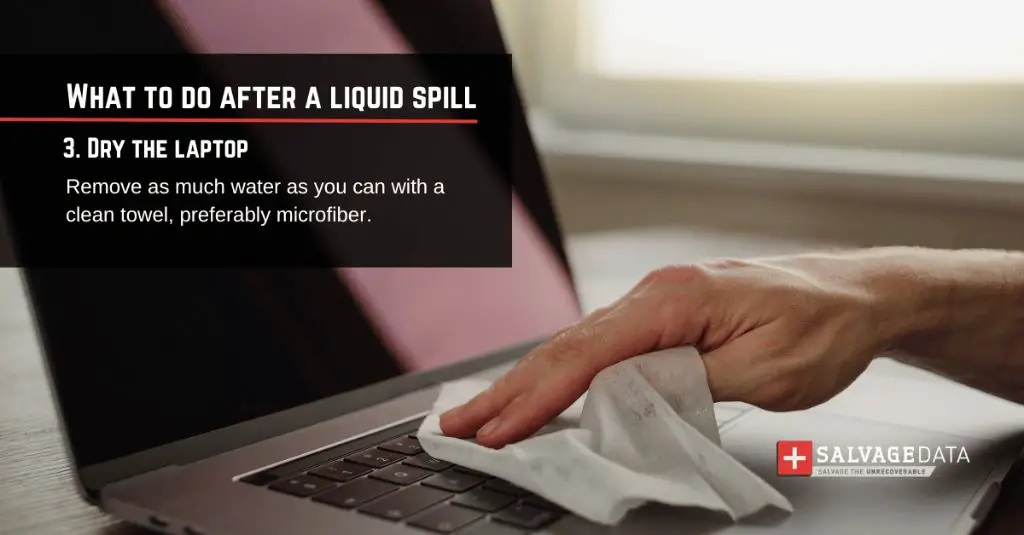Quick Answers
Turning on your laptop after it gets wet can cause short circuits and permanent damage. Water conducts electricity, so if your laptop is wet when powered on, components like the motherboard and RAM can short circuit. This can destroy internal parts. Instead, immediately unplug your laptop and remove the battery if possible. Allow it to dry completely for at least 2-3 days before attempting to turn it on again. Even after drying, residue can cause issues so it’s best to have a professional service the laptop.
Assessing the Damage From a Water Spill
When liquid gets inside your laptop, it can cause both immediate and delayed problems. The most immediate issue is short circuiting if powered on while still wet. Water conducts electricity, so it can create connections between components not designed to connect.
This shorts out parts of the logic board and can fry chips like the RAM and CPU. You’ll likely see sparks, hear popping noises, or smell burning plastic if this occurs. Your laptop will immediately shut down if parts short circuit or get damaged this way.
Just a small amount of water can bridge connections and cause shorts, as little as a teaspoon. Short circuits happen quickly, within seconds or minutes of powering on.
However, you won’t always see the full extent of the damage right away. Problems like corrosion may take time to manifest.
Corrosion Effects
Residual moisture and minerals left behind as water evaporates can start corroding the laptop’s electronic components. This causes degradation over time, leading to unpredictable crashes and other glitches. Corrosion issues can start showing up weeks later.
The dissolved minerals in water create corrosion as they interact with metal components. Tap water in particular contains dissolved salts and minerals that can speed corrosion.
Though the laptop may work initially after drying out, corrosion can progress silently in the background, progressively damaging parts. Corroded circuit board traces and connectors will eventually fail.
Residue Problems
Liquid spills also leave mineral residue behind that can bridge and short connections in the same way residual moisture does. Sticky sugary spills like soda leave gunky buildup as they dry out.
So even once your laptop dries out, hardened contaminants left behind can still create shorts and glitches by bridging connections. They essentially gum up your laptop’s logic board and other components.
In some cases, residue stiffens cable connections, preventing normal flexing of wires and causing wire fatigue. Crumbling residue buildup can flake off and fall into other areas, furthering contamination.
Steps to Take After a Spill
When liquid gets on or inside your laptop, taking quick action is essential to avoiding permanent damage. Here are the steps to follow:
1. Immediately Cut Power
If your laptop is still powered on, press and hold the power button to shut it down. This helps prevent short circuit damage as discussed above.
Avoid restarting it until you’re certain it’s 100% dry. If powered on while wet, you risk shorting out critical components like the motherboard, RAM, CPU, and storage drive.
Also, remove any connected AC adapter, battery, and external devices so no power is reaching the laptop.
2. Dry Exterior
Wipe down all exterior surfaces with a dry microfiber cloth to soak up as much moisture as possible. Tilt the laptop to drain out any collected liquid rather than leaving it sitting in crevices.
Pay special attention to areas around ports, buttons, vents, and openings where liquid could seep inside. Carefully dry any charging cables or accessories that also got splashed.
3. Remove Battery
If possible, remove the battery to prevent shorts. Batteries contain conductive electrolytes so moisture exposure creates major short circuit risks.
For devices with removable batteries, take it out following the manufacturer’s instructions. For non-removable batteries, power off the laptop if you haven’t already.
4. Disassemble If Needed
For significant spills that may have reached internal components, you may need to open up the laptop to dry areas like the motherboard.
This requires disassembling the device. Only do so if you have repair experience. Touching the wrong components when wet can do further damage.
If uncertain, it’s best to visit a repair technician rather than disassembling it yourself. They have the needed tools and experience.
5. Dry Out Internals
Tilt or angle the laptop to let any collected moisture run out rather than pooling. Place paper towels nearby to absorb drips.
Point a fan directly at the exposed components to facilitate evaporation. Aim for airflow under the motherboard and around other parts water may have reached.
6. Let Dry for 2-3 Days
After doing everything possible to remove moisture, allow the laptop to sit powered off for 2-3 days minimum. This gives time for any remaining liquid to fully evaporate.
Place in a dry location with good airflow. Near a fan or dehumidifier is ideal. Check on it periodically to look for residual damp areas. Extend drying time if you notice moisture.
7. Test Components Before Reassembly
Once completely dry, reinstall any components like RAM and disconnectable batteries/drives you removed. Try turning the laptop on and thoroughly testing major functions before putting the case back on.
This way, you can catch any initially damaged parts before resealing the device. Swap in spare functional components as needed.
8. Backup Data and Replace Parts
Before using the laptop again, be sure to back up your data in case liquid exposure causes reliability issues down the road.
Also replace any parts damaged by liquid exposure right away. This avoids future problems from corrosion or bad connections.
DIY Cleanup of a Wet Laptop
If your laptop survives an initial dunking, prompt cleanup after drying can remove corrosive contaminants and improve reliability. Here are some DIY methods to clean up liquid damage.
Isopropyl Alcohol
Use 90% or higher isopropyl alcohol and cotton swabs to gently clean connector pins, logic board traces, and slots. Avoid oversaturation and let dry fully afterwards. This dissolves mineral residue and buildup.
Electronic Contact Cleaner
Spray this into ports and around buttons to flush out particles left behind. It also dissolves mineral deposits and evaporates residue. Avoid overuse.
Canned Air
Use short blasts of compressed air to remove dust, dirt, and debris that may have gotten pushed deeper into your laptop’s internals after a spill. Don’t blow too hard.
Vacuuming
Use a handheld vacuum with a brush attachment to suck up any loose particles around components. Keep the suction light to avoid dislodging parts.
Cotton Swabs
Use dry cotton swabs to gently wipe down component surfaces, around ports, under cables, and on logic board sections to remove contaminants.
Toothbrush
Soft-bristle toothbrushes are handy for gently scrubbing areas like keyboard keys to clear out stickiness. Avoid getting fibers stuck.
When to Visit Repair Shop After Water Damage
While the above steps may salvage a wet laptop, some circumstances require leaving it to a professional:
– Obvious internal damage from short circuiting
– Device won’t power on even after thorough drying
– Signs of severe corrosion already present
– Battery or components seem permanently warped/damaged
– Residue you cannot safely reach or remove yourself
– Liquid exposure was non-water based like soda or juice
The right tools and controlled environment help technicians properly dry out and recover hardware. They can fully disassemble devices to reach soaked internal parts. Shops also have specialized cleaning solutions for removing contaminants.
For expensive laptops, avoidance of any DIY mishaps is best. The cost of professional recovery is often less than replacement cost.
Water Damage Prevention Tips
While accidents happen, you can take measures to avoid common liquid spills on your laptop:
– Don’t eat or drink near your laptop
– Keep it away from table edges where it could get bumped
– Avoid using on unstable surfaces like couches or beds where it could tip
– Carry in a padded case when transporting
– Make sure the drain holes on the bottom aren’t obstructed
– Close open ports with rubber plugs when not in use
– Keep it in a protective sleeve bag when not in use
Conclusion
Liquid and laptops don’t mix, but quick action can sometimes save a device from permanent damage. Cut power immediately and allow proper drying time before attempting to turn it back on. Cleanup of residue also helps recover corrupted parts and reduce the long-term corrosion risk. But for anything more than minor spills, trust the repair to a professional.
| Liquid Type | Risk Level |
|---|---|
| Water | Medium |
| Coffee, Tea, Juice | High |
| Soda, Alcoholic Beverages | Very High |
| Salt Water | Very High |