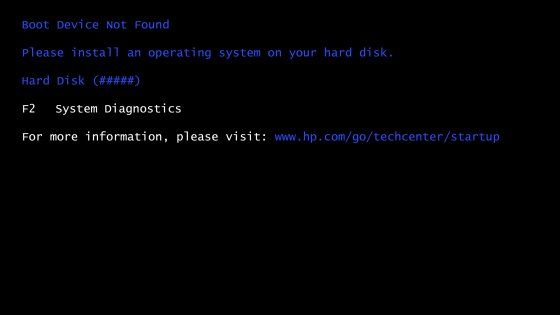Overview
When a computer boots up, the basic input/output system (BIOS) runs a power-on self-test (POST) to check that the basic hardware is functioning properly. After the POST completes, the BIOS looks for bootable devices to load an operating system from, starting with the first boot device configured in the BIOS settings.
If the BIOS cannot find a bootable operating system on the first boot device, it will attempt to load from the next boot device in the boot order. This continues down the list of boot devices until a bootable operating system is found.
If no bootable devices are found, the computer will not be able to load an operating system and will be left at the BIOS screen. This may happen if the primary boot device has failed or been disconnected, the operating system files are corrupted, or the boot order is misconfigured.
BIOS Boot Process
When you first turn on a computer, the BIOS chip initializes hardware components and looks for bootable devices in a specific order. Here are the key steps in the BIOS boot process:
Power-On Self-Test (POST)
The POST checks core hardware components like the CPU, RAM, hard drive, and video card. It looks for any problems that would prevent booting. If the POST passes, it hands control over to the BIOS.
Check Boot Order
The BIOS checks which devices are configured as bootable in the CMOS settings. This boot order list determines which devices the BIOS tries booting from first.
Attempt Boot from First Device
Starting with the first boot device, the BIOS attempts to load and execute the bootloader program. This bootloader then starts loading the operating system kernel and drivers.
Try Next Device if Boot Fails
If the BIOS cannot load the bootloader from the first device, it will try the next device in the boot order. This continues until it finds a bootable OS or runs out of boot devices.
BIOS Error if No Bootable Device
If no bootable devices are found after cycling through all of them, the BIOS will be unable to boot and will report an error. The system will be left at the BIOS screen awaiting manual intervention.
Causes of Boot Failure
There are several reasons why the BIOS might not be able to find a bootable operating system on the first boot device or any other devices in the boot order:
First Boot Device Removed or Unplugged
If the first boot device specified in the BIOS, like a hard drive or USB flash drive, has been physically removed, disconnected, or unplugged from the system, the BIOS will not find a bootloader on it.
Corrupted System Files
The bootloader itself or critical system files it needs to load the OS could be corrupted or damaged. This prevents the first boot device from being bootable.
Failed or Dead First Boot Device
If the first boot device has completely failed, is dead, or no longer functions, it will not be bootable. For example, if the primary hard drive crashes.
Inaccessible Boot Partition
The boot partition on the first boot device is not accessible. This can happen if bootloader files were accidentally deleted or moved from the boot partition.
Incorrect Boot Order
If the first device specified in the boot order does not contain the operating system and the actual OS drive is lower in the boot order, no bootable device will be found on the first attempt.
Loose Cable or Connection
A loose or improperly connected data cable could cause intermittent connection issues preventing the first boot device from working properly. Reseating cables may fix this.
Driver Conflict or Misconfiguration
Driver issues like conflicts or incorrect configurations could also lead to boot problems with the first boot device. Booting into safe mode or using recovery media can potentially resolve this.
First Boot Device Not Found Effects
If the BIOS cannot find a bootable OS on the first boot device, the user will experience the following effects:
No Operating System Loading
The computer will not be able to proceed beyond the initial BIOS/UEFI boot stages to load the operating system. It will get stuck at a BIOS or boot menu screen.
Automatic Restarts or Power Cycling
The computer may endlessly restart or power cycle as the BIOS repeatedly tries and fails to boot from the expected first boot device.
BIOS Error Messages
Error messages like “No bootable device found” or “Boot device not found” will appear indicating the BIOS cannot properly load the OS.
Troubleshooting Required
Manual troubleshooting and intervention will be required, such as forced boots or changing the boot order, to get the system booting again.
Potential Data Inaccessibility
If the boot issue is due to hardware failure, it may not be possible to access data stored on the first boot device until the failure is repaired.
System Down Time
The computer will remain unusable with the OS unloaded until the first boot device issue can be resolved through troubleshooting.
Troubleshooting Steps
Try the following troubleshooting steps if the first boot device specified in BIOS cannot be found:
Check Physical Connections
Make sure the first boot drive is physically connected and powered on. Reseat connectors firmly.
Examine First Boot Device
If an internal drive, listen for activity noises indicating a potential hardware problem. External drives should power on.
Test First Boot Device
Try the first device in another system to isolate the issue. Run disk diagnostics like CHKDSK on it.
Check Boot Order Settings
Access the BIOS settings to confirm the first boot device is properly specified and matches the device the OS is on.
Attempt Boot From Other Devices
Change the temporary boot order to try other boot devices that are known to be working properly.
Replace Cables/Connections
If drive issues are suspected, swap out cables and ports used for the first boot device.
| Troubleshooting Step | Details |
|---|---|
| Check physical connections | Make sure cables are plugged in securely, ports are unobstructed, and power is flowing to drives. |
| Examine first boot device | Listen for drive sounds indicating activity/life. External drives should power on. |
| Test first boot device | Try first boot device in another system, run disk utilities like CHKDSK on it. |
| Check boot order settings | Confirm first boot device is set correctly in BIOS and matches OS drive. |
| Attempt boot from other devices | Change temporary boot order to test second/third boot devices. |
| Replace cables and ports | If drive issues suspected, use new cables and ports for first boot device. |
First Boot Device Recovery
If troubleshooting does not resolve the first boot device issue, try the following recovery methods:
Repair or Replace First Boot Device
If the first boot hard drive is dead or damaged beyond repair, it will need replacement. Send out for professional data recovery if needed.
Reinstall OS from Recovery Media
You may need to reinstall the operating system from recovery discs or a restore image if system files are corrupted.
Change BIOS Boot Order
Have BIOS attempt to boot from the next device in the boot order list known to be working.
Replace Bootloader Files
Recopy bootloader files like BOOTMGR to the system partition if they were deleted or corrupted.
Use System Restore or Snapshot
If available, restore the system back to an earlier state before the boot issue occurred.
Repair System File Corruption
Use OS utilities like System File Checker or boot into safe mode to fix corrupted system files preventing booting.
Preventing First Boot Device Failures
You can take proactive measures to help avoid first boot device failures:
Keep BIOS Settings Updated
Periodically check that BIOS has the proper first boot device specified in the boot order.
Use Redundant Boot Devices
Have multiple devices configured in the boot order in case the primary device fails.
Physically Secure First Boot Device
Protect the first boot drive from accidental damage or disconnections.
Maintain Power Protection
Use an uninterruptible power supply to prevent power fluctuations or surges.
Monitor and Backup First Boot Device
Watch for early signs of device failure. Regularly backup critical data and OS.
Keep System Partition Clean
Avoid installing programs to the system partition to prevent boot file corruption.
| Preventative Measure | Description |
|---|---|
| Keep BIOS settings updated | Periodically verify boot order specifies correct first boot device. |
| Use redundant boot devices | Configure multiple boot devices as backup. |
| Physically secure first boot device | Protect from damage and accidental disconnection. |
| Maintain power protection | Use UPS to prevent power fluctuations that could damage drives. |
| Monitor and backup first boot device | Watch for failure warning signs. Backup data and OS configuration. |
| Keep system partition clean | Avoid installing programs to system reserved space. |
Conclusion
When the BIOS cannot locate a bootable OS on the first boot device, the computer will be unbootable. This is usually due to hardware failure, disconnected devices, corrupted system files, or incorrect BIOS configuration. Troubleshooting steps like checking connections and boot order can help isolate the fault. Recovery may require reinstalling the OS, replacing the first boot device, or changing the boot order. Taking proactive measures like redundant boot devices, physical security, and backups can reduce the chances of first boot device failures resulting in system downtime.