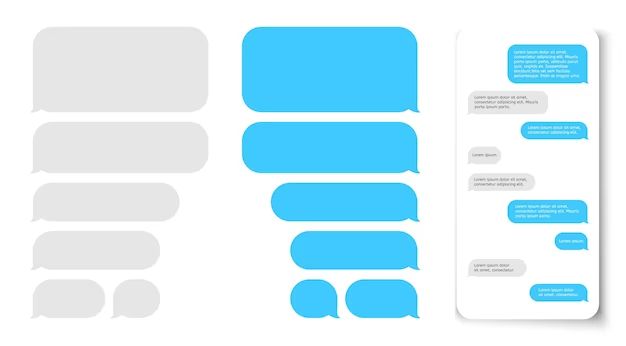iMessage is an internet-based messaging service developed by Apple that allows iOS, iPadOS, and macOS users to send encrypted text, documents, photos, videos, and more to each other. Some key features of iMessage include:
- End-to-end encryption for privacy
- Read receipts and typing indicators
- Tapbacks for quick reactions to messages
- Animated message effects like balloons, lasers, and fireworks
- Group conversations with up to 32 participants
- Share photos, videos, your location, and more
Deleting an iMessage conversation can be useful for protecting your privacy by removing sensitive messages, freeing up storage space on your devices, or simply clearing old chats you no longer need. When contemplating deleting conversations, it’s helpful to understand exactly what happens on your devices and iCloud.
Deleting a Conversation
When you delete a conversation on your iPhone, it removes the entire thread of messages from your device, including both your messages and the ones you received. According to Apple Support, deleting a conversation is easy: “Open the Messages app on your iPhone. Open a conversation, touch and hold a message bubble or attachment, then tap More. Tap Delete All to confirm”.
Deleting a conversation is different than archiving. Archiving will remove the conversation from your main Messages list, but the thread will still be accessible if you search for it. Deleting removes the entire conversation thread permanently from your device. However, as we’ll discuss next, deleting a conversation does not necessarily delete it from other participants’ devices or iCloud storage.
Effects on Your Device
Deleting an iMessage conversation from your iPhone or iPad removes the conversation from your message history and threads list (Source). This means you will no longer be able to view or search for any messages from that conversation on your device.
Deleting a conversation also frees up storage space on your device (Source). iMessage conversations, especially those with photos or videos, can take up a significant amount of storage space. Deleting unneeded conversations helps clear out old data and frees up room for new content.
Effects for Other Participants
When you delete an iMessage conversation on your device, the conversation remains intact on the devices of all other participants. They can still see the full conversation history, including messages you have deleted (Source).
Deleting a conversation or messages on your end does not delete them or notify others that you have removed the messages. The conversation remains visible to all original participants (Source). So if you delete an iMessage conversation, the other people in the conversation will still have access to the full thread on their devices.
Caveats
Even when you delete an iMessage conversation, there are still ways the messages can be recovered. If you have an iCloud or iTunes backup from before deleting the conversation, you can restore that backup and regain access to the deleted texts [1]. The messages exist in the backup until it is overwritten by a new backup. Additionally, forensic data recovery experts may be able to retrieve deleted conversations by directly accessing the storage on your device [2]. So deleting a conversation does not necessarily mean the texts are gone forever.
Permanently Deleting Conversations
There are methods to permanently delete iMessages from your iPhone using special tools and apps. This can prevent forensic recovery of the messages. PhoneClean is an app that can permanently erase iMessages. After connecting your iPhone, select Privacy Clean and click Scan. This will find all text messages to delete. The messages will be permanently erased and unrecoverable. Other apps like iMyFone iBypasser can also permanently destroy text messages beyond recovery. Using these specialized tools helps ensure the conversations are completely wiped from your device and cloud storage.
Effects on iCloud
When you delete an iMessage conversation on your iPhone or other iOS device, the messages are removed from your device’s storage but remain stored in your iCloud account. This is because iMessage conversations are synced across your devices via iCloud. So deleting a conversation from one device does not automatically delete it from your iCloud storage or other synced devices (1).
In order to fully delete an iMessage conversation from all of your devices as well as iCloud storage, you need to take additional steps to remove it from your iCloud account. You can do this by going to Settings > [Your Name] > iCloud > Manage Storage > Messages. Here you can view and delete specific conversations that are taking up iCloud storage (1).
Simply deleting an iMessage conversation from one device essentially just removes the local copy on that device. As long as the conversation remains stored in iCloud, it can still appear again on your synced devices. So it’s important to delete both the local and iCloud copies if you want to permanently erase the conversation.
(1) https://mytechissolved.com/can-the-other-person-see-if-you-delete-an-imessage/
Managing Your iCloud Storage
When you enable iCloud for your messages, they are stored in your iCloud account rather than just locally on your device. This allows you to access the same messages across your iPhone, iPad, Mac, and on iCloud.com (Source).
However, this also means your messages take up space in your iCloud storage quota. You can check your current iCloud storage usage by going to Settings > [your name] > iCloud > Manage Storage on your iPhone or iPad. This will show a breakdown of how much space each app is using (Source).
If you find your messages are taking up too much iCloud storage, you can delete old conversations to free up space. Just open the Messages app, swipe left on a conversation, and tap “Delete” to remove it. This will delete the conversation from all your devices as well as from iCloud. Keep in mind other participants will still have the conversation on their devices.
Deleting old conversations you no longer need is an easy way to manage your iCloud storage and ensure you have enough room for your current messages and other iCloud data.
Alternatives to Deleting
Instead of deleting an iMessage conversation, you have a couple options to archive or disable syncing the conversation while still retaining a copy.
One alternative is to archive the conversation instead of deleting it. Archiving will remove the conversation from your main messages list on your iPhone, but it will still be accessible if you search for it or if the other participants text you again. According to one source, “You kind of do have an archive as when you delete it’s not fully deleted” (Source). So archiving can serve as a lightweight alternative to deleting.
Another option is to turn off iMessage syncing to iCloud for some or all of your conversations. With sync turned off, the messages will only exist on your devices and not be copied up to iCloud storage. You can toggle sync on and off for individual conversations. According to one source, “iMessages sent via the Apple iMessages servers are deleted once they are delivered” (Source). So disabling iCloud sync prevents copies from being stored long-term by Apple.
In summary, both archiving and toggling iCloud sync can serve as methods to limit access and storage of certain conversations without outright deleting them.
Summary
To recap, deleting an iMessage conversation on your iPhone or iPad will remove the messages from your device, but will not delete them from other participants’ devices or from iCloud. The key effects are:
- Messages are deleted locally on your device to free up storage space.
- Other participants will still see the conversation thread on their devices.
- Deleted messages may still be stored in iCloud for up to 30 days.
- Permanently deleting from iCloud requires managing your iCloud storage settings.
The main benefits of deleting a conversation are freeing up local storage space while still allowing you to access old messages stored in iCloud if needed. Alternatives like turning off History or using optimize storage can also help limit the space used by old messages.