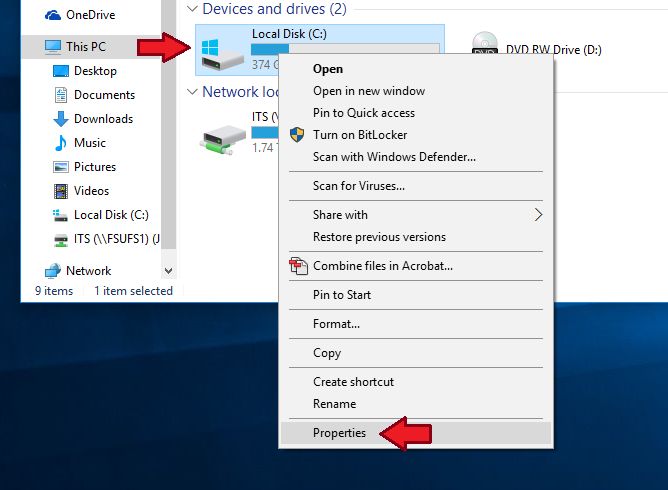Doing a disk cleanup on your computer deletes unnecessary and temporary files to free up storage space. It removes files that are no longer needed by Windows or other programs. Here’s a quick overview of what happens when you run disk cleanup:
Temporary Files Get Deleted
One of the main things disk cleanup does is delete temporary files. These are files that programs create to store temporary data or as part of their normal function. They build up over time and can take up a significant amount of disk space. Examples of temporary files that get removed during disk cleanup include:
- Temporary internet files – Browser cache and cookies
- Temporary Windows files – System files and logs
- Temporary program files – Application data caches
- Thumbnail caches – Preview images and icons
Deleting these unnecessary temporary files frees up space without removing anything important.
Recycle Bin Gets Emptied
Anything you delete from your computer gets stored in the Recycle Bin until you permanently remove it. The Recycle Bin can build up with deleted files over time, taking up disk space. Doing a disk cleanup will empty the Recycle Bin and permanently delete all those unneeded files.
System Log Files Are Truncated
Windows and other programs generate log files to record system events and errors. These log files can grow very large but only the most recent entries are usually needed. Disk cleanup truncates these logs to a certain size, removing older unnecessary data.
Previous Windows Installation Files Removed
When you upgrade from an older version of Windows to a newer one, the installation files for the previous version are kept on your system. This allows you to rollback to the old version if needed. Disk cleanup deletes these outdated installation files since you likely don’t need to revert to an old Windows version.
Dump Files Cleared Out
A memory dump file contains data about the state of your computer’s memory at the time of a system crash. They are used to help diagnose problems but can take up a lot of space. Old dump files are deleted during disk cleanup to recover storage capacity.
Downloaded Program Files Eliminated
When you download an program installer or update file from the internet, Windows keeps a copy even after running the installer. Over time these unused installers can accumulate and waste space. Disk cleanup removes these obsolete downloaded program files.
Compress Old Files
In addition to deleting unnecessary files, disk cleanup can also compress older files that are still needed to save space. Files like logs that build up over time can be compressed to take up less storage capacity.
How to Run Disk Cleanup
Running disk cleanup manually on Windows is easy. Just follow these steps:
- Open the File Explorer window
- Right click on the C: drive and select “Properties”
- Click the “Disk Cleanup” button on the General tab
- Select the file types to delete
- Click “OK” to remove the unnecessary files
Windows also has an automatic disk cleanup tool called Storage Sense that will run in the background and clean up your disk on a scheduled basis.
What Gets Deleted?
When you run disk cleanup, Windows will show you a list of different file categories that can be removed. You can choose which types of files to clean up. Common file categories include:
| File Type | Description |
|---|---|
| Temporary internet files | Browser caches and cookies |
| Temporary Windows files | System logs and caches |
| Recycle Bin | Permanently deleted files |
| Temporary program files | Program caches and data |
| System error memory dump files | Crash diagnostic data |
| Downloaded Program Files | Unused installers |
Effects of Disk Cleanup
Running disk cleanup has a few key effects on your system:
- Frees up storage space – Deletes GBs of unneeded files
- Improves performance – Less disk usage improves speed
- Increases available storage – More free space for programs and files
- Removes sensitive traces – Deletes potentially sensitive temp files
- Aids troubleshooting – Removes old system logs and crash dumps
Improved Performance
One of the main benefits of doing periodic disk cleanups is improved performance. When your disk has a lot of unnecessary files, it takes longer to access and write data. Deleting these useless files results in faster read and write times. The boost is most noticeable on mechanical hard disk drives (HDDs).
With less clutter on your disk, Windows also spends less time indexing and managing files. This results in a snappier experience when opening apps, searching for files, and navigating the OS.
More Available Space
Disk cleanup recovers significant storage capacity by removing gigabytes of temporary and system files. You may be surprised how much extra free space you can get back from running a full cleanup. This new found storage capacity means you can save more personal files, apps, videos, photos, and music without needing to upgrade your disk.
Fewer System Errors
Excess temporary files and full disks can sometimes cause errors and crashes on Windows. Deleting junk files reduces disk errors and related system instability issues. It also clears out old system logs and memory dumps which helps Windows run more smoothly.
Is Disk Cleanup Safe?
Disk cleanup only deletes temporary files, system files, and other data that are safe to remove. It will not delete any of your personal files like documents, music, photos, downloads, etc. Critical Windows system files are also not touched. So you generally don’t need to worry about disk cleanup removing anything important.
However, note that disk cleanup will empty your Recycle Bin so any files you have recently deleted that you still need should be restored from the Recycle Bin before running cleanup.
Should You Delete Everything?
When running disk cleanup, Windows shows you a fairly lengthy list of file categories that can be deleted. You can sort through and select just the types of files you want removed. However, there is little downside to just selecting “Clean up system files” to delete all file types.
The only files you may want to keep are:
- Recent dump files – Useful for diagnosing crashes
- Setup log files – Help track install issues
Other than those exceptions, it’s generally fine to do a full delete of all unnecessary files to free up the maximum amount of disk space.
How Often Should You Run It?
Most PC experts recommend running disk cleanup about once a month. Doing it on a regular monthly basis prevents too many temporary files from accumulating while not wasting system resources running it too frequently.
However, if your disk space is very limited you may want to clean up more often. Running it weekly or bi-weekly can help keep space free in between monthly cleanings.
You should also run cleanup after major events like:
- Installing a new program or Windows update
- Uninstalling a large program
- Downloading many files
Disk cleanup can be automated with the Storage Sense tool to run on a schedule without having to remember to manually start it.
Conclusion
Disk cleanup is an important disk maintenance task that removes unnecessary files to recover wasted space and keep your system running smoothly. It deletes temporary files, empties the recycle bin, cleans up system logs, removes crash dumps, and gets rid of other unneeded data cluttering up your drives. Running cleanup monthly or bi-weekly will optimize disk performance and ensure you don’t run out of needed storage capacity.