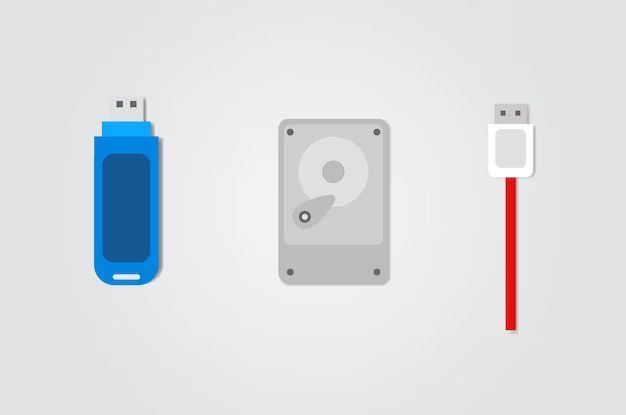Quick Summary
When you erase or format a USB flash drive, the file system information and user data are removed from the drive’s memory. The actual files are not completely deleted at this point, but the links to access them are removed so they appear deleted. To securely erase a USB drive, you need to overwrite the data with 0s, 1s, or random data to prevent file recovery.
What is a USB Drive?
A USB flash drive, also known as a thumb drive or pen drive, is a small external storage device that connects to a computer’s USB port. It uses flash memory to store data, which is a type of electronically erasable programmable read-only memory (EEPROM).
Flash memory is non-volatile, so it retains data even when not powered on. It’s rewritable, allowing data to be erased and rewritten numerous times. The main components of a USB drive include:
– USB connector – allows the drive to interface with the computer’s USB port
– Flash memory chips – stores data on the drive
– Controller – manages the data transfer between the flash memory and USB connector
– Casing – encloses and protects the internal electronics
What Happens When You Format a USB Drive?
Formatting a USB drive erases all the file system information and prepares the drive to store new data. During formatting:
– The file allocation table (FAT) or NTFS file system meta-data is erased. This removes information about existing files and folders.
– The memory is functionally divided into small storage units called sectors.
– A new empty FAT or NTFS file system is created.
– Sectors are linked together to create free space for new data.
At this point, the operating system acts like the data has been deleted. The links and file system to access the old data are gone. However, until new data overwrites it, the original data still physically exists on the drive.
Recovering Data After Formatting
Special data recovery software can scan the raw sectors of the drive and reconstruct files that existed before formatting. This is possible because the original 1s and 0s remain intact until overwritten.
However, recovering data becomes increasingly difficult the more new data occupies the USB drive. The new data has a chance to overwrite the old.
Securely Erasing a USB Drive
To prevent any chance of data recovery, you need to completely overwrite, or sanitize, the data on the drive. This can be done using:
Software Secure Erase Tools
– These overwrite all sectors with 0s, 1s, or random data to completely replace any original 1s and 0s.
– Software tools like Eraser and DBAN allow you to wipe free space or entire drives.
– The official Secure Erase command built into many hard drives and SSDs can sanitize a connected drive.
| Method | Details |
|---|---|
| Overwriting with 0s | Replaces all data with 0s which are easily distinguishable from 1s. Quick but less secure against advanced recovery. |
| Overwriting with 1s | Replaces all data with 1s. Quick but less secure against advanced recovery. |
| Overwriting with random data | Replaces data with random 0s and 1s which is more secure but slower. |
Physical Destruction
Physically damaging the USB chip can make data recovery infeasible. However, this also destroys the USB drive. Methods include:
– Crushing or smashing with hammer
– Shredding
– Incinerating
– Degaussing (demagnetizing)
Formatting vs Erasing a USB Drive
| Formatting | Erasing |
|-|-|
|Removes file system allowing new data storage|Overwrites all existing data with 0s, 1s or random data|
|File system metadata erased|All sectors completely overwritten multiple times|
|Files appear deleted but data still recoverable|All pre-existing data is destroyed and unrecoverable|
|Quick process|More time required to overwrite all data|
|Does not affect usable storage capacity|May slightly reduce available storage due to overwritten sectors|
When to Securely Erase a USB Drive
Here are some instances when you should perform a full secure erase on a USB drive:
– Donating, selling or disposing of the drive – erase to protect sensitive information
– Removing malware or viruses – overwrite to wipe out malicious code
– Prior to reformatting for a new operating system – avoid old data carrying over
– Company issuing drives to new employees – prevent data leakage
How to Securely Erase USB Drives
Follow these steps to securely erase data from a USB flash drive:
On Windows
1. Insert the USB drive into your computer
2. Open Command Prompt as administrator
3. Type `diskpart` and press Enter
4. Type `list disk` to identify the disk number for your USB drive
5. Type `select disk #` replacing # with your disk number
6. Type `clean` to perform a quick erase by overwriting data with 0s
7. Type `create partition primary` to recreate the partition
8. Type `format fs=ntfs quick` to quick format the drive
OR
1. Download a secure erase tool like Eraser
2. Select your USB drive and choose a secure overwrite method
3. Click erase to overwrite all data according to the selected method
On Mac
1. Insert the USB drive and open Disk Utility
2. Select the USB drive and click Erase
3. Choose a scheme like Mac OS Extended (Journaled)
4. Select the Secure Erase option to overwrite data with 0s
5. Click Erase to wipe and reformat the USB drive
On Linux
1. Insert the USB drive and open the Terminal
2. Type `sudo dd if=/dev/zero of=/dev/sdX bs=1M` replacing X with your drive letter
3. Type your admin password when prompted
4. Wait for the process to finish overwriting all data with 0s
Does Erasing a USB Drive Reduce Its Lifespan?
Erasing and rewriting data does slightly reduce the usable lifespan of a USB flash drive. Two factors contribute to this:
1. Limited Erase/Write Cycles
The flash memory cells in USB drives can only be erased and rewritten a certain number of times before wearing out. Typically drives last from 1,000 to 100,000 write/erase cycles.
– Higher quality drives offer longer endurance, up to 1 million cycles.
– Repeatedly erasing and rewriting full drives wears them out quicker.
2. Wear Leveling Wear
To extend drive lifespans, wear leveling evenly distributes writes across all memory sectors.
– This causes extra erasing of cells to remap data.
– Wear leveling can use up to 9x more cycles than host writes.
– Secure erasing tends to trigger heavy wear leveling in the process.
Overall, performing occasional quick formats has minimal impact on lifespan. But repeated, intensive drive-wide secure erases will contribute slightly more to wear.
How Long Does It Take to Erase a USB Drive?
The time to securely erase a USB drive depends on several factors:
– Drive capacity – larger drives take longer
– Erase method – 0s, 1s or random data
– Erase tool speed – software tools have varying speeds
– Computer/drive speed – faster USB/CPU reduces time
– Number of overwrite passes – more passes means longer erase
Under ideal conditions, approximate erase times are:
| 8GB Drive | 16GB Drive | 32GB Drive |
|---|---|---|
| 30 seconds | 1 minute | 2 minutes |
With a less powerful computer and more overwrite passes, erase time may extend up to 30 minutes for a 32GB drive.
Do Deleted Files Still Take Up Space on USB Drives?
When you normally delete files from a USB drive, the data is not initially removed. The files appear deleted, but the contents still physically occupy space on the drive.
Some reasons deleted files remain until overwritten:
– The file system unlinking process is faster than erasing data.
– Forensic data recovery would be impossible otherwise.
– Performance is improved by deferring erase procedures.
– Flash memory must be erased in entire blocks, not small parts.
The USB drive will show the full available capacity until new data overwrites the deleted data. Secure erasing immediately destroys deleted files to maximize usable space.
Is There Free USB Drive Erase Software?
Yes, many free and open source options exist for securely erasing USB drives:
DBAN
– Darik’s Boot and Nuke (DBAN) boots from USB and wipes drives.
– Implements various Department of Defense data sanitation standards.
– Supports quick erase as well as multiple passes with verification.
Eraser
– Eraser is a free Windows secure deletion tool for flash drives and files.
– Allows scheduling of drive wipes for added convenience.
– Offers multiple advanced algorithms like the Gutmann method.
Linux Secure Delete Commands
– The Linux `shred` command overwrites files or devices with 0s.
– `dd` can overwrite with 0s, 1s or random data for drive erasing.
– `wipe` and `scrub` programs also implement secure file and drive erasure.
Other Tools
– Apple Disk Utility provides Secure Erase for Mac devices.
– Cygwin and some Linux Live CDs include open source wipe tools.
– Free virtual machine images have preconfigured USB erase tools.
Is It Enough to Just Delete Files Normally?
Simply deleting files or quick formatting a USB drive is not sufficient for securely erasing data. When deleted:
– File system pointers are removed, but data remains in place.
– Data recovery software can easily restore deleted files.
– A quick format only erases file system information.
– The original data continues occupying the device until overwritten.
For security when disposing of a drive, donating, selling, or preventing data leaks, deletion alone is inadequate. The old data needs to be completely destroyed through secure erasing methods.
Conclusion
Securely erasing a USB drive requires overwriting all data with new meaningless 0s and 1s. This prevents any chance of recovering the original data, which remains feasible with simple file deletion or formatting. Special software tools can quickly and easily overwrite all data to sanitize USB drives. Proper drive erasing provides security and privacy when reassigning or disposing of thumb drives.