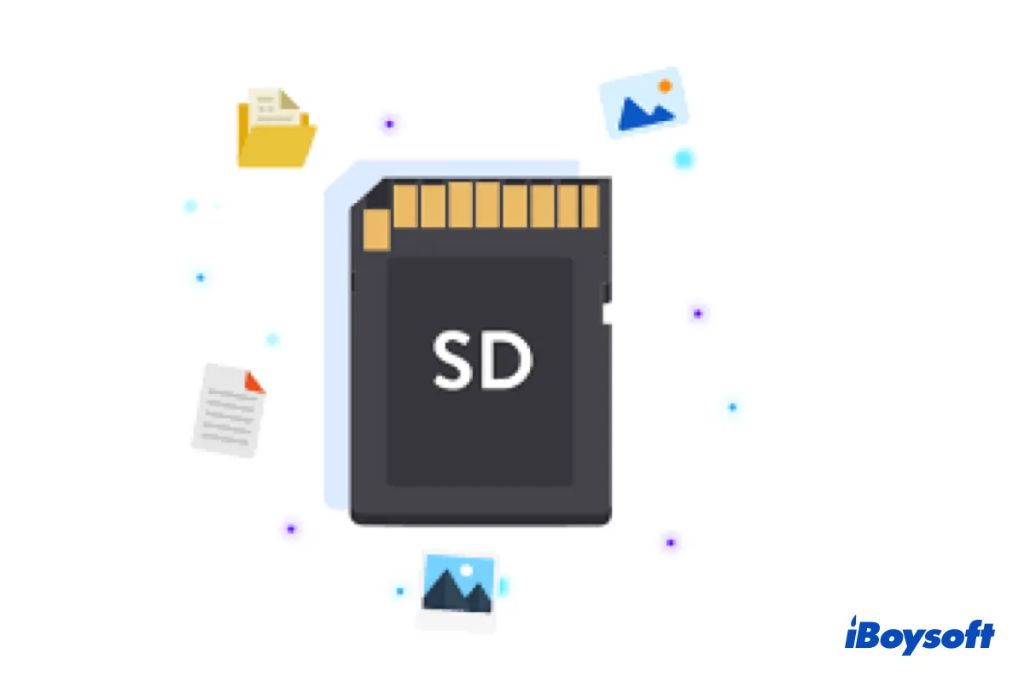Formatting a corrupted SD card is often the first troubleshooting step when you encounter issues like the card not being detected, data errors, or problems reading or writing files. But what actually happens when you format a damaged SD card? Here’s a look at the formatting process and how it affects corrupted cards.
Quick Answers
– Formatting overwrites the existing file system and data on the SD card with a new blank file system.
– It attempts to repair file system errors that may be causing corruption issues.
– Formatting cleans up the card and prepares it for reuse, but does not fix physical defects.
– Severely corrupted cards may still fail to format or work properly after formatting.
– You can attempt to recover lost data from a formatted card using data recovery software.
What Does Formatting a SD Card Do?
Formatting a SD card wipes out all existing data and initializes a new blank file system. It overwrites the card’s memory blocks with zeroes so no trace of the previous data remains. The card is returned to a clean, blank state for storing new files.
As part of this process, a new file allocation table (FAT) or file system index is created to keep track of where data is stored on the card. Any bad sectors or errors in the old FAT are discarded and replaced with a fresh table.
Formatting also creates a new root directory and resets other file system structures responsible for organizing data and maintaining the folder hierarchy on the card.
Common File Systems Used
SD cards are typically formatted with one of three common file systems:
- FAT16 – Original file system used for SD cards. Limited to 2GB maximum card capacity.
- FAT32 – Allows for larger capacity cards over 2GB. Most common system for SD cards today.
- exFAT – Designed for cards larger than 32GB. Also used for SDXC and SDHC cards.
The appropriate file system is created when first formatting an SD card depending on its specs and intended usage.
Does Formatting Fix Corruption Issues?
Formatting a corrupted SD card essentially resets the card’s file system, which can resolve certain software-related corruption problems and errors. Specifically, it fixes:
- File system errors – Formatting overwrites any bad sectors, invalid FAT entries, or directory errors that were causing issues.
- Logical errors – Errors with the file system structure itself are discarded and rebuilt from scratch.
- Removed bad data – Any corrupted files or malware are wiped from the card during the formatting process.
By correcting these types of software-level corruption, formatting enables you to reuse a card that was previously showing errors or becoming unreadable by your device.
Limitations of Formatting for Physical Corruption
However, formatting has its limits when it comes to physical defects or hardware-related corruption on a SD card:
- Bad sectors – Formatting does not repair bad memory sectors on the card itself.
- Physical damage – Problems like bent pins or water damage are not fixed by reformatting.
- Defective memory – Faulty memory chips will still cause issues after formatting.
In these cases, the physical components of the card are damaged. No amount of software-level formatting can correct these types of hardware defects. The card will require professional data recovery or replacement if the damage is severe.
What Happens When You Format a Severely Corrupted Card?
If the corruption on your SD card is moderate, formatting has a good chance of making it usable again. But what if the card is so badly damaged that even your computer won’t recognize it?
Attempting to format a severely corrupted SD card that is undetected or unreadable can go a few different ways:
- It may format successfully – The card gets overwritten and responds enough to complete the formatting. This resets it to a usable state.
- It could fail to format – The card may be too badly damaged to respond to the format command. You’ll get an error when attempting to format it.
- Partial formatting – Some areas of the card are formatted but bad sectors remain. The card may seem to work temporarily but problems resurface later.
Formatting is still worth attempting as a first step since it can essentially rebuild parts of the corrupted file system. Just don’t depend on it to fix a card that’s nearing end of life due to extensive physical wear and tear.
Can You Recover Data After Formatting a Card?
Yes, in some cases it is possible to recover photos, videos, and other data from a SD card even after formatting.
When a card is formatted, the file system is reset but the actual data contents are not completely erased right away. Remnants often remain until they are gradually overwritten by new files.
Using data recovery software, you can scan the card sectors and extract these data fragments left behind after formatting. However, recovery becomes less likely over time as more new data occupies the card.
Results also depend on how corrupted the card is. Too much physical damage can make recovering data after formatting difficult or impossible.
Improving Chances of Recovery
To optimize chances of successfully recovering lost files from a formatted SD card:
- Avoid writing lots of new data to the card. The less you use it, the more remnants typically remain.
- Use recovery software as soon as possible after formatting.
- Try more advanced recovery methods like imaging the card sectors.
- Send to a professional lab if DIY recovery fails.
Signs Your Card is Too Corrupted to Save
Here are a few signs indicate your SD card is beyond saving and should be replaced rather than attempting recovery:
- Won’t format at all, or only partially formats
- Fails to work properly even after formatting
- Visible physical damage like cracks or bent pins
- Repeated error messages and performance issues
- Card gets extremely hot during use
- Unable to recover data even after professional efforts
In cases of extreme corruption, the most cost-effective option is just to replace the faulty card rather than spending time and money attempting repairs.
Tips to Avoid Corrupting SD Cards
You can help reduce the chances of serious SD card corruption by:
- Safely ejecting the card before removal to avoid file system damage.
- Not exposing cards to moisture, high heat, or bending stress.
- Formatting cards only when necessary vs. constantly reformatting.
- Using high-endurance, high-quality SD cards.
- Regularly backing up important data as a redundancy.
Following best practices for handling and caring for your memory cards will help maximize their lifespan and avoid corruption issues.
When to Throw Out a Corrupted Card
If you’ve triedFormatting is the ultimate last resort before discarding a corrupted SD card. If repeated formatting attempts don’t restore a workable card, it’s time to retire it and get a new one. Throwing out cards prone to corruption avoids the loss of important data down the road.
Signs it’s time to ditch a problem SD card include:
- Constant corruption issues and errors that keep returning
- Inability to successfully format or partition the card
- Card is very old and exceeded its write/erase cycle limits
- Visible physical damage is present
- Recovered files show evidence of heavy corruption
Electronics have a finite lifespan, and SD cards eventually wear out with prolonged use. Retiring the card at the right time can save you future frustration and lost data.
Bottom Line
Formatting a corrupted SD card resets the card to factory settings, overwriting the file system and clearing out errors. It can fix software-based corruption, but not physical defects. Severely damaged cards may still fail to work properly after formatting. But formatting is the first troubleshooting step before exploring other options like data recovery or replacement.
References
- https://www.sdcard.org/developers/overview/formatting/
- https://www.sdcard.org/consumers/formatter/
- https://www.lifewire.com/format-sd-memory-card-4032212
- https://www.easeus.com/storage-media-recovery/how-to-recover-data-from-corrupted-sd-card.html
- https://www.tomsguide.com/how-to/how-to-format-an-sd-card