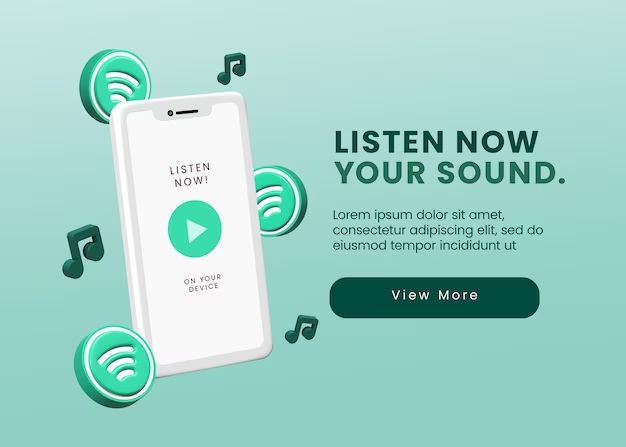If you are noticing issues with your iTunes library, such as missing music or videos, there are a few potential causes that could explain what is going on.
Quick Fixes
Here are some quick things to check if your iTunes library seems to be missing content:
- Make sure you are logged into the correct Apple ID – If you have multiple Apple IDs, you may be logged into a different one that does not have access to your full purchased content.
- Check for hidden purchases – In your Account Settings, make sure “hide iTunes purchases” is disabled so all your purchased content is visible.
- Authorize computer – Go to Account > Authorizations and make sure the computer you are on is authorized to play your purchased content.
- Update iTunes – Make sure you have the latest version of iTunes, as older versions may have problems loading purchased content.
Missing Music and Videos
If your iTunes library seems to be missing music, movies, TV shows or other content you previously purchased, there are several possible culprits:
Accidental Deletion
One possibility is you may have accidentally deleted content from your iTunes library. This can happen if you delete an individual file or delete an entire playlist or library without realizing it. Unfortunately iTunes does not have a “recycle bin” or easy way to retrieve accidentally deleted items.
| How to Check | Solutions |
|---|---|
|
|
Issues with Cloud Syncing
If you rely on iCloud Music Library or iTunes Match to have access to your full music library on all devices, sometimes issues can occur where content gets mismatched or deleted from the cloud.
| How to Check | Solutions |
|---|---|
|
|
Corrupt iTunes Library
In some cases, your iTunes library database can become corrupted which results in music or videos going missing. Some signs of a corrupted library include music disappearing when you edit ID3 tags or iTunes crashing when you try to play content.
| How to Check | Solutions |
|---|---|
|
|
Hard Drive Issues
In rare cases, a failed or corrupted hard drive can result in missing iTunes content. If your music and videos seem to disappear without explanation, drive issues may be the cause.
| How to Check | Solutions |
|---|---|
|
|
Missing Album Artwork
Album artwork not appearing properly for your music is another common iTunes issue. Here are some things that can cause missing or incorrect album art:
Incorrect Music Metadata
If music files have incomplete ID3 tags, iTunes may not be able to match them to the correct album artwork. Making sure tags like artist, album and track info are filled out can help.
Outdated Artwork Cache
iTunes stores album artwork in a cache that can sometimes get outdated. Refreshing the artwork cache can often solve missing artwork problems.
Syncing Issues
Album artwork synced from iTunes may not appear correctly on iOS devices. Re-syncing artwork can help get album art showing properly on iPhones and iPads.
Apple Music/iCloud Mismatch
If you have an iTunes Match or Apple Music subscription, there can sometimes be issues matching cloud content to local files. Unmatching and re-matching songs and albums can help.
| Solutions for Missing Album Artwork |
|---|
|
Issues Playing Content
Another problem you may experience is an inability to play your iTunes music and videos, even when they appear in your library.
Authorization Errors
If you have deauthorized a device or changed Apple IDs, you may get errors about content not being able to play due to authorization issues. Reauthorizing the computer and checking Apple ID settings can help.
Software Corruption
In some cases, corrupted software components can affect iTunes’ ability to play content. Reinstalling iTunes and related software may be required.
Media Format Incompatibility
If iTunes was recently updated, old media file formats may no longer be supported for playback in the new version. Updating formats or reverting to an older iTunes version can help.
| Solutions for Playback Issues |
|---|
|
Troubleshooting Tips
Here are some additional tips that can help identify and troubleshoot problems with your iTunes library:
- Search carefully – Use iTunes search to look for missing items, as sometimes content can still be in the library but is hard to find.
- Check recently added – Review content added in the past few days or weeks to see if that caused issues.
- View XML file – The iTunes Library XML file contains your library metadata and can provide clues to issues.
- Repair permissions – Use Disk Utility to fix permission errors that can cause iTunes problems.
- Update software – Make sure iTunes, macOS, iOS, etc are all up to date.
- Disable plugins – Some iTunes plugins can cause library instability – try disabling them.
- Try different user account – Create a new test account to see if the iTunes issue only affects your main user profile.
- Contact Apple support – For persistent issues, Apple’s customer service may be able to help diagnose and provide fixes.
Preventing Future Problems
Once you have resolved any problems with your iTunes library, there are some steps you can take to help prevent issues reoccurring in the future:
- Consolidate library – Use File > Library > Consolidate to organize your library contents into the iTunes folder.
- Enable Prevent item deletion – Turn this on in iTunes prefs to avoid accidentally removing content.
- Use sync options cautiously – Be careful when syncing devices to not accidentally overwrite existing library content.
- Backup regularly – Back up your Mac and iTunes library files frequently to allow restoring if needed.
- Maintain metadata – Keep music organized with consistent, accurate metadata tags.
- Monitor drive health – Keep an eye on your Mac’s drive status and replace it if issues emerge.
- Avoid unstable plugins – Only use reliable, updated iTunes plugins from reputable developers.
- Keep software updated – Install iTunes updates promptly to fix bugs and get the latest compatibility.
Conclusion
Troubleshooting iTunes library issues can be frustrating, but is often fixable with a few targeted troubleshooting steps. Key things to look for are accidental deletion or changes, iCloud and syncing errors, metadata problems, software corruption, drive failure, and plugin conflicts. Taking preventative measures like regular backups and library maintenance can help avoid many common iTunes issues. With a methodical approach and some patience, you should hopefully be able to get your iTunes music and video collection back on track.