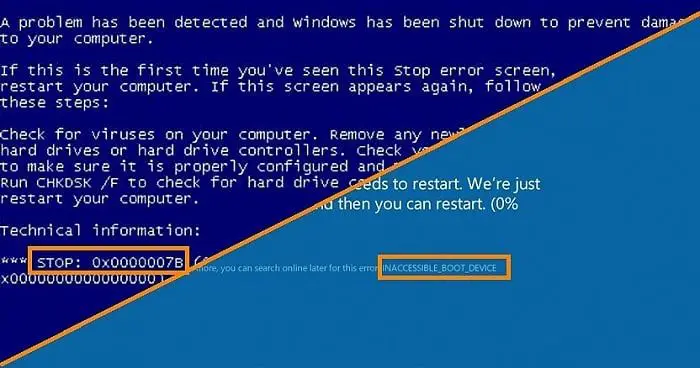The error code 0x00007b, also known as INACCESSIBLE_BOOT_DEVICE, is a common error that occurs during the boot process of a computer. It indicates that the operating system is unable to access the boot device, which is usually the hard drive, preventing the computer from booting properly.
What causes the 0x00007b error?
There are several potential causes for the 0x00007b error to occur:
- Faulty or failing hard drive – If the hard drive has bad sectors, corruption, or mechanical failure, the BIOS may not be able to access it to load the operating system.
- Incorrect boot order settings – If the BIOS boot order is not set to boot from the correct hard drive first, the 0x00007b error can appear.
- Missing operating system files – Corruption or accidental deletion of critical OS files like bootmgr and winload.exe can prevent booting.
- Damaged master boot record (MBR) – The MBR contains information on the disk partitions and boot loader. If it is corrupted the OS cannot load.
- Faulty hard drive cables – Damaged or loose cables connecting the hard drive can cause connection issues resulting in the error.
- Incompatible storage drivers – Outdated, broken or missing storage controller or hard drive drivers can lead to the error.
- BIOS misconfiguration – Incorrect or outdated BIOS settings may prevent the BIOS from reading the boot device.
The most common reasons are a failing hard drive and boot order misconfiguration. However, corrupted system files, driver issues, and boot sector damage can also trigger the error. Diagnosing the exact cause is important for resolving the issue.
How to fix the 0x00007b error
Here are some steps to try and fix the 0x00007b inaccessible boot device error:
Check cable connections
Make sure all the power and data cables are properly connected to the hard drive and motherboard. Loose or faulty cables can cause boot issues. Try using different cables if possible.
Change BIOS boot order
Access the system BIOS, usually by pressing F2, F10 or Delete at startup. Confirm the boot order lists the hard drive or SSD first in the list. If not, change it to prioritize the correct drive.
Enable AHCI mode
For SSDs or newer hard drives, ensure AHCI mode is enabled in the BIOS instead of IDE mode. AHCI mode is required for the drivers to load properly.
Try automatic repair
Boot from the Windows installation media or recovery drive and choose Repair Your Computer. This will launch automatic repair tools that can fix boot issues.
Run CHKDSK scan
CHKDSK scans and repairs drive errors. Boot to recovery tools and run it from the command prompt on the system drive reporting issues.
Check for faulty hardware
Run hardware diagnostics on the hard drive from the BIOS. Or remove the drive and test it on another system. Faulty drives that are failing mechanically can display this error.
Replace cabling and connections
If possible, replace the drive data and power cables and ports. Use known good cables and connections that work on other drives to isolate the issue.
Update BIOS and firmware
An outdated system BIOS or outdated drive firmware can be responsible. Check for updates from the manufacturer to get the latest fixes.
Reseat hard drive
Remove the hard drive and reseat it properly in the computer. This helps ensure a good physical connection in the event a loose drive is causing no boot.
Replace hard drive
A faulty or dying hard drive that cannot be repaired will need to be replaced. Switch to a new, compatible replacement drive from a working computer.
Clean install Windows
As a last resort, do a clean install of Windows to repair damaged system files causing startup issues. Backup data first and reformat the drive.
Advanced troubleshooting tips
For difficult cases of the 0x00007b error, here are some additional tips for troubleshooting:
- Try booting to Safe Mode – This can determine if third-party drivers are causing issues.
- Disable USB devices – Interference from USB devices can sometimes trigger the error.
- Remove recently added hardware – New components added can cause conflicts and boot problems.
- Test with minimal hardware – Remove all nonessential hardware and peripherals to isolate the issue.
- Try system restore – Restore to a time before the issues for a working configuration.
- Repair the master boot record – Use bootrec commands to rebuild and repair the MBR.
- Edit boot configuration data – BCDEdit can remove or fix bad bootloader entries preventing booting.
Preventing the 0x00007b error
To help avoid the 0x00007b error going forward:
- Keep the BIOS updated on the motherboard and firmware updated on the drive.
- Do not shutdown or reset during Windows updates.
- Use the Safely Remove Hardware tool before disconnecting drives.
- Avoid force powering off the PC to prevent file corruption.
- Use a UPS to protect against sudden power interruptions.
- Regularly backup critical data and operating system files.
- Scan drives for errors and bad sectors to repair issues early.
Recovering data from inaccessible drives
If the error is due to a failing or damaged hard drive, data recovery software or professional recovery services may be able to recover data before replacing the drive. Some options include:
- Disk utility tools like CHKDSK, SpinRite, and DiskGenius can recover data from some drive issues.
- Data recovery software like Ontrack EasyRecovery and Stellar Phoenix can recover files and folders.
- Remove the drive and connect it as an external on another PC to recover data.
- Consult a professional data recovery service for physical media damage or complex logical issues.
Conclusion
The 0x00007b inaccessible boot device error prevents Windows from loading at startup, and is often caused by hard drive issues. Checking cabling, repairing drive errors, fixing boot configurations, and updating firmware can resolve the problem. For unrecoverable drives, replacing the faulty hardware allows successful booting again. Following proper shutdown procedures and regularly checking disk health helps avoid this error.