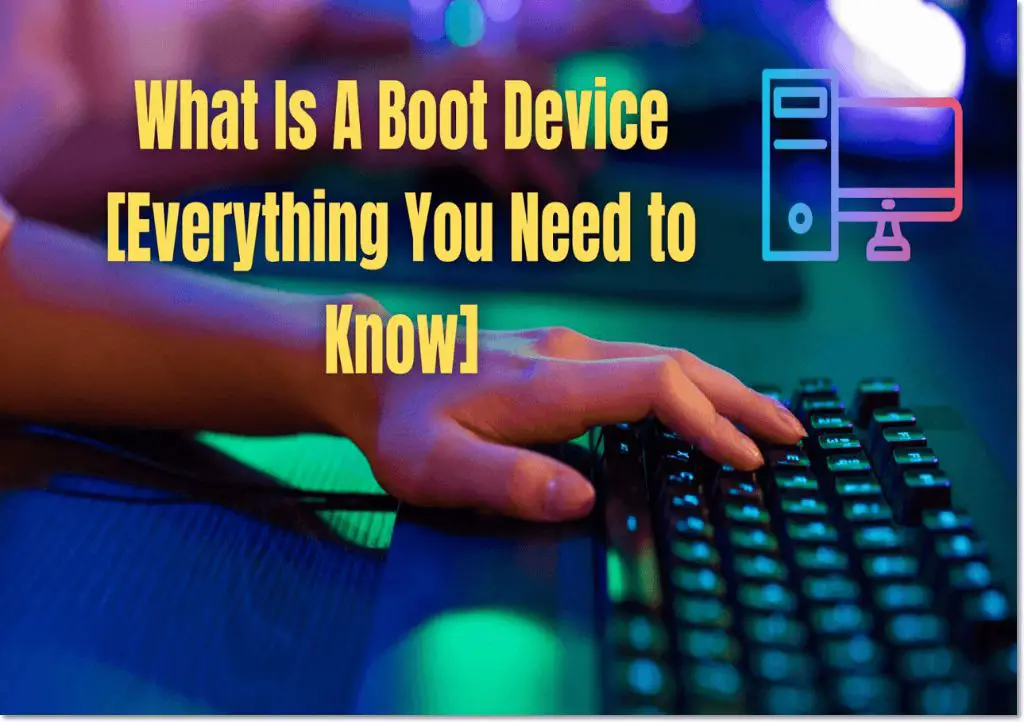A boot device is a hardware device that loads the operating system when a computer starts up. The boot device contains the bootloader and other files necessary to initialize the operating system. Some common examples of boot devices are hard disk drives, solid state drives, CD/DVD drives, and USB flash drives.
Hard Disk Drives as Boot Devices
The most common boot device in desktop computers and laptops is an internal hard disk drive (HDD). An HDD stores data on spinning magnetic platters and can retain data even when powered off. Here are some examples of booting from an HDD:
- The primary HDD inside a desktop computer is typically set as the first boot device in the BIOS settings.
- Laptops almost always boot from their built-in internal HDDs.
- Externally connected HDDs can also be used as boot devices if properly configured in the BIOS.
On HDDs, the bootloader files (such as GRUB or NTLDR) are stored in a small partition at the beginning of the drive along with the operating system kernel and other critical files. The BIOS checks the HDD’s boot sector for bootloader instructions to load the OS.
Advantages of HDDs as Boot Drives
- HDDs have large storage capacities capable of holding entire operating systems and files.
- Data on HDDs is persistent when powered off.
- Older/cheaper systems often have HDDs as the only disk drive.
Disadvantages of HDDs as Boot Drives
- HDDs are mechanically slower than solid state drives.
- External HDD connections like USB add latency.
- More components mean more opportunities for failure.
Solid State Drives as Boot Devices
Solid state drives (SSDs) are increasingly used as boot drives due to their faster speeds. SSDs store data on flash memory chips rather than magnetic disks, allowing much faster access. Here are some examples of booting from an SSD:
- High-end desktops and laptops use internal SATA/M.2 SSDs as the primary boot drive.
- External SSDs connected via USB or Thunderbolt can be used for booting.
- Older computers can be upgraded to boot from a new SSD.
The bootloader and OS files are stored in a dedicated partition on the SSD. Some SSDs even have special high-speed memory cells for the bootloader to optimize boot performance.
Advantages of SSDs as Boot Drives
- SSDs have much faster read/write speeds than HDDs.
- Fast boot times – often less than 10 seconds.
- Durable with no moving parts.
- Lower power consumption.
Disadvantages of SSDs as Boot Drives
- More expensive per gigabyte than HDDs.
- Lower capacities than HDDs.
- Stored data is lost when powered off.
Optical Discs as Boot Devices
CDs, DVDs and Blu-ray discs are rarely used as boot devices nowadays but can be configured to boot if needed. For example:
- Bootable CD/DVD installation media for operating systems like Windows or Linux.
- Bootable rescue CD/DVDs for recovery and diagnostics.
- Bootable optical disc backups to restore a system image.
Booting from an optical disc requires: 1) The BIOS set to check the optical drive first 2) A bootable disc with bootloader and OS files in the ISO filesystem.
Advantages of Optical Discs as Boot Devices
- Widely supported across many platforms.
- Cheap and simple to create bootable CD/DVDs.
- Great for installation media, recovery, backups.
Disadvantages of Optical Discs as Boot Devices
- Slow boot times due to slow disc read speeds.
- Not practical for day-to-day OS booting.
- Easy to damage discs compared to other media.
USB Flash Drives as Boot Devices
Bootable USB flash drives provide a convenient method for booting operating systems on any computer. Examples include:
- Booting Linux distributions like Ubuntu Live from a USB stick.
- Windows To Go which boots Windows from a USB drive.
- Bootable antivirus tools and recovery utilities.
The USB drive must be made bootable with a bootloader like SYSLINUX or GRUB. USB booting works on most computers and does not require BIOS configuration.
Advantages of USB Drives as Boot Devices
- Small, lightweight and portable.
- Reusable for multiple bootable OS installations.
- No BIOS configuration required on most systems.
Disadvantages of USB Drives as Boot Devices
- Prone to data corruption and physical damage due to portable nature.
- Slower speeds than internal SATA SSDs/HDDs.
- Booting not always fully supported, depends on hardware and BIOS.
Network Booting Over PXE
Diskless workstations and servers can boot over the network using the Preboot Execution Environment (PXE) standard and protocols. This allows booting:
- Centrally hosted OS images for thin clients.
- Operating systems from remote servers.
- Smart devices that lack local storage.
PXE booting requires a DHCP server to supply network configuration and a TFTP server to host the bootloader and OS image files.
Advantages of PXE Network Booting
- Boots diskless workstations with no local OS install.
- Reduces client storage requirements.
- Centralized boot images easy to manage.
Disadvantages of PXE Network Booting
- Requires properly configured DHCP, TFTP, and network infrastructure.
- Booting from the LAN introduces potential points of failure.
- Boot times dependent on network speeds.
Other Boot Device Examples
While less common, other devices can also serve as boot devices:
- Thunderbolt external devices – External SSDs, HDDs, optical drives connected via Thunderbolt.
- SATADOM – SSDs designed to plug directly into a SATA header on a motherboard.
- NVMe Add-in-Cards – M.2 SSDs on a PCIe card for use in older systems.
- Network adapters – Some contain embedded iSCSI boot firmware.
Choosing the Right Boot Device
There are several factors to consider when selecting a boot device:
- Performance – Faster boot devices improve start up speed.
- Reliability – Resistance to physical failure and data loss.
- Capacity – Adequate storage space for the OS and files.
- Connectivity -Internal vs external connections.
- Compatibility – Select devices compatible with the system’s architecture and boot method.
- Budget – Boot devices range widely in cost.
Typical Boot Device Choices
| System Type | Typical Boot Device |
|---|---|
| Desktop PC | Internal HDD or SSD |
| Laptop | Internal HDD or SSD |
| Server | Internal HDD or SSD in a RAID |
| Thin Client | PXE Network Boot |
| Live CD/USB | Bootable Optical Disc or USB Drive |
Conclusion
The boot device loads the operating system and gets the computer started. HDDs provide large capacities while SSDs enable much faster boot times. Optical discs and USB drives work well for installation media and portable OS instances. PXE booting supports diskless workstations. When selecting a boot device, consider performance, reliability, capacity, connectivity and budget. Choose the right boot device for the use case to build systems that start quickly and reliably.