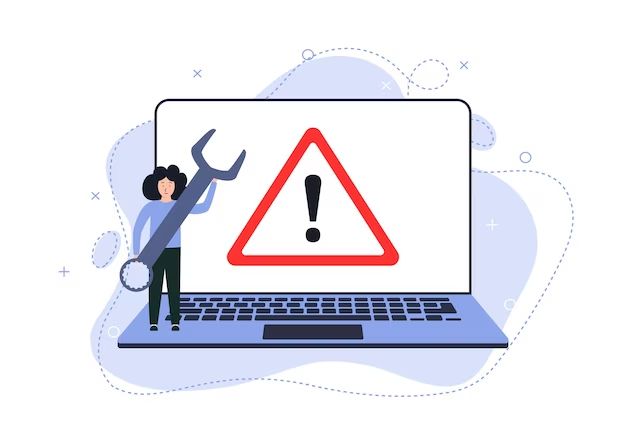A computer without an operating system (OS) is essentially just a collection of hardware components that lack the software instructions needed to make the machine function in a useful way. The operating system is the core software that manages a computer’s resources and provides services for applications and programs. Without an OS installed, a computer cannot load and run software, accept user input, display output, connect to networks, or perform other basic computing tasks.
What is the role of the operating system?
The operating system has several essential functions:
- It manages the computer’s memory, determining what programs and data are stored in RAM vs disk storage.
- It allocates CPU time to ensure multiple programs and processes can run seemingly simultaneously.
- It provides a user interface and environment for launching applications and interacting with the computer.
- It handles low-level input/output operations like displaying text/graphics, reading from disk, network communication, etc.
- It provides access to hardware components like disk drives, printers, keyboard, network cards, etc.
- It handles security functions like user account management and access permissions.
Without an operating system installed, the computer hardware has no way to accept user input, display output, or allow programs to run. The OS makes the machine usable.
What happens when a computer boots without an OS?
When a computer powers on without an operating system installed, the following will occur:
- The BIOS firmware will initialize and perform a power-on self-test (POST) to ensure the hardware components are working properly.
- With no bootable OS found, the computer will not be able to load an OS into memory or transfer control to it.
- The BIOS will typically display an error message indicating no boot device is available or operating system was found.
- The computer may attempt to boot from other connected storage devices like USB drives or disks to try to load an OS.
- With no OS to load, the computer has no way to launch software programs or accept user input.
- The hardware remains powered on but is non-functional without an OS managing it.
- The system will require an OS installation media like a disk or bootable USB drive to install an operating system before it can be used properly.
Without an operating system loaded, the computer hardware is essentially useless. It has no way to utilize the CPU, memory, storage, inputs, and outputs in a meaningful way.
What are some examples of operating systems?
Some common examples of operating systems for personal computers include:
- Microsoft Windows – The most widely used OS on desktop/laptop PCs, like Windows 10, Windows 8, Windows 7.
- Apple macOS – The OS for Apple Macintosh computers.
- Linux – Open source OS variants like Ubuntu, Fedora, Debian used on many PCs.
- Chrome OS – Google’s lightweight OS designed for Chromebook devices.
- Android – Google’s mobile phone and tablet operating system.
- iOS – Apple’s mobile phone/tablet OS for iPhone, iPad, iPod.
For servers and enterprise systems, common OS examples include:
- Microsoft Windows Server – Server version of Windows for businesses.
- Red Hat Enterprise Linux – Commercial enterprise Linux distro.
- Ubuntu Server – Free server OS based on Debian Linux.
- SUSE Linux Enterprise Server – Linux server OS by SUSE.
- Solaris – Enterprise UNIX OS by Oracle.
What types of tasks require an operating system?
Nearly every common computing task requires an operating system. Examples include:
- Running any software application like a word processor, web browser, game, etc.
- Storing/accessing files and documents on local or external drives.
- Using input devices like a mouse, keyboard, touchscreen, etc.
- Displaying output on screen, printers, or other devices.
- Connecting to networks or the internet via Wi-Fi, Ethernet, cellular, etc.
- Interacting with hardware components like printers, scanners, cameras, etc.
- Multitasking between multiple applications and managing system resources.
- Rebooting, shutting down, sleeping, or hibernating the computer.
An operating system provides all the core functionality required to make use of a computer’s capabilities. Without it, the hardware is unable to do anything useful.
What are the limitations of a computer without an OS?
A computer without an operating system has severe limitations:
- No ability to store, access, or manage files/data.
- No way to install or run any software programs.
- No graphical user interface or ability to provide input.
- No support for peripheral devices like printers, scanners, cameras, etc.
- No internet or network connectivity.
- No security features for access control or permissions.
- No way to utilize multiple CPUs/cores or manage memory effectively.
- No ability to start up, shut down, sleep, or hibernate on command.
- No fault tolerance or recovery capabilities.
A computer without an operating system is an inert collection of hardware components. All useful computing tasks require some kind of OS to manage the hardware and provide a runtime environment for software.
Are there any specialized uses for a computer without an OS?
There are a few specialized scenarios where a computer may be used without a traditional operating system:
- Embedded systems – Appliances, IoT devices, and specialty electronics may have minimal firmware/software instead of a full OS.
- Bootloaders – Special programs that can load an OS from storage before the OS takes over.
- ROM monitors – Simple software environments used during system development and testing.
- Microcontrollers – Small simple processors designed to run a single program.
- Programming/testing computer hardware – Technicians may boot a stripped down computer when testing components.
However, in nearly all standard computing use cases, an OS is required for the system to function usefully. The exceptions are niche scenarios where minimal firmware or a tiny program provides limited functionality on stripped-down, specialized hardware.
What options exist for installing an OS?
To make a computer fully functional, an operating system must be installed. The most common options for installing an OS include:
- DVD/CD installation media – Many OSes can be installed from a bootable DVD, CD, or disc image file (.iso) containing the OS installer.
- USB installation drive – A bootable USB thumb drive containing the OS installation files.
- Network booting – The computer can boot over a network to retrieve an OS image from a server.
- Cloud image – Some cloud providers have OS images that can be written to disk and booted locally.
- Hard drive installation – An OS may already exist on one of the computer’s local hard drives or solid state drives.
- Operating system partition – A secondary partition with an OS can be selected at boot via the boot menu.
As long as the computer can access the OS installer files from one of these sources, it can load the OS into memory and complete the installation process to make the system usable.
What are the steps to install an operating system?
A typical OS installation process involves the following high-level steps:
- Booting from the OS installation media, network location, or existing partition.
- Launching the OS installer program, usually with a graphical user interface.
- Agreeing to the OS licensing terms and conditions.
- Selecting a hard drive partition to install the OS onto.
- Selecting options like language, time zone, etc.
- Waiting for the OS files to copy and install onto the hard drive partition.
- Configuring user accounts, passwords, and settings after install.
- Booting into the newly installed OS for the first time.
The process can differ between OS types like Windows, Linux, or macOS. But in general, the OS needs to be copied to the hard drive, configured, and selected as the bootable partition to load at startup.
What components make up a modern operating system?
Modern operating systems are complex pieces of software with many components and subsystems. Major components of a typical OS include:
- The kernel – Manages the computer’s resources and hardware, the core of the OS.
- Device drivers – Software enabling hardware components like graphics cards, storage devices, etc.
- Services and daemons – Background processes like printing, networking, power management, etc.
- The filesystem – Organizes and provides access to stored data and files.
- System utilities – Tools like file managers, config editors, resource monitors.
- The window manager – Controls the graphical display and user interface.
- The shell – Allows users to interact with the system via commands.
- APIs and frameworks – Allow applications to use OS capabilities and integrate smoothly.
Additional components like the memory manager, process scheduler, network stack, device manager, and security modules are essential parts of a working OS.
What types of skills are required to develop operating systems?
Developing operating systems requires specialized skills and knowledge, including:
- Extensive programming knowledge in languages like C and C++.
- In-depth understanding of computer architecture concepts.
- Proficiency with system internals like memory management, multitasking.
- Device driver development and interfacing hardware knowledge.
- Filesystem design and implementation skills.
- Networking, security, and user interface programming expertise.
- Kernel experience and modifying low-level system code.
- Testing, debugging, and analyzing complex interconnected systems.
- Performance tuning and optimization abilities.
OS designers need to master a wide range of specialized computer science and programming topics. Developing a modern, robust operating system requires a huge team effort with collective expertise in many technical domains.
What are some key innovations that shaped modern OSes?
Some pivotal innovations that enabled modern operating systems include:
- Time sharing – Allowed multiple users to share computer time, introduced in early 1960s.
- Virtual memory – Gave the illusion of greater RAM capacity using disk paging, developed in 1960s.
- Unix – Pioneering OS from the 1970s that influenced many later OSes with core concepts.
- Windows – Provided a graphical UI and mouse input on PCs, first released in 1985.
- Linux – Free open source OS kernel that gained mainstream adoption starting in the 1990s.
- Protected memory – Prevented processes from interfering with each other, added in the 1990s.
- Wi-Fi/cellular network support – Allowed OSes to connect to wireless networks, added in the 1990s-2000s.
Concepts like multitasking, virtualization, multi-core support, advanced security protections, web connectivity, and mobile platforms continue to evolve modern OSes.
Conclusion
An operating system is the fundamental software that manages hardware resources, provides services to applications, and enables nearly all useful computing tasks on a device. Without an OS to coordinate between hardware and software, a computer is simply an inert collection of electronic parts. Modern OSes have evolved into remarkably sophisticated systems that power everything from servers and desktop PCs to smartphones and embedded devices. Mastering the skills to design and build operating systems remains one of the pinnacles of computer engineering achievement.