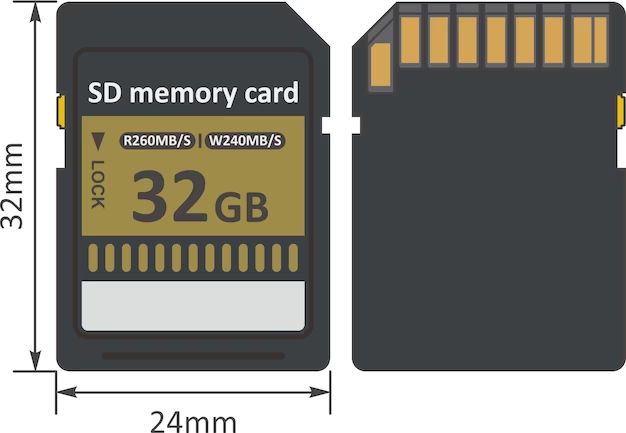A formatted SD card is an SD card that has been prepared for use by organizing the storage into sectors and creating a file system. Formatting wipes all existing data on the card and allows it to store new files efficiently.
What Happens When You Format an SD Card?
When you format an SD card, the following key things happen:
- The card is erased – all existing files and data are deleted permanently.
- A new file system is created – this organizes the memory into sectors and structures where files are stored.
- System areas are created – space is allocated for things like the boot sector, file allocation tables, and root directory.
- The card is prepared to store new data – it can now be used to save photos, videos, documents, apps, and other files.
Essentially, formatting wipes the slate clean and sets up the SD card storage to work efficiently with your device like a camera, smartphone, or computer.
Why Should You Format an SD Card?
There are several important reasons to format an SD card:
- To erase all data – Formatting deletes all existing content on the card, restoring it to a blank state.
- To remove a virus or malware – Formatting helps wipe out any malicious software that may have infected the SD card.
- To correct performance issues – Over time, fragmentation and file system errors can degrade speed. Formatting helps optimize performance.
- To prepare the card for a device – Devices may require cards to be formatted to a specific file system to work properly.
- To change file systems – You may want to switch between file systems like FAT32, exFAT, and NTFS for compatibility.
So in summary, formatting clears up storage space, removes malware, resolves performance problems, and prepares the SD card to work smoothly with devices.
When Should You Format an SD Card?
Here are some of the common situations when you should format an SD card:
- When you first buy a new SD card to prepare it for initial use.
- If you want to delete all data before selling or giving away an old card.
- When you notice performance drops like slow transfer speeds or file errors.
- If you switch devices or operating systems and need to change file systems.
- When you suspect a card may be infected with a virus or malware.
- If a device like a camera or GPS is unable to read files on the card.
- When you want to permanently erase sensitive photos, documents, or other data.
As a rule of thumb, it’s a good idea to reformat your SD cards every 6-12 months with regular use. This helps maintain optimal performance.
How to Format an SD Card
SD cards can be formatted using the operating system on a computer, mobile device, or the settings in a camera or other media device. Here are the basic steps to format a card:
- Insert the SD card into the device’s card slot.
- On a computer, access the disk utility software. On mobile, go to storage settings. On a camera, locate the format function in menus.
- Select the SD card drive.
- Choose “Format” – this may also be called “Erase” or “Clear”.
- Pick the desired file system – FAT32 or exFAT are most common.
- Start the formatting process – this will permanently delete all data.
- Wait for formatting to finish. The time depends on the card’s size and system.
- The card is now erased and ready to use.
Remember to backup any important files on the SD card before formatting, as the process cannot be undone. Also, avoid taking the card out during formatting – this can lead to corruption.
SD Card File Systems
When formatting an SD card, you will need to choose a file system. This determines how information is organized and stored on the card. Here are some common file systems used with SD cards:
FAT32
- Compatible with all operating systems – Windows, Mac, Linux, cameras, etc.
- Supports cards up to 32GB in size.
- Allows transfer of files up to 4GB in size.
- Good overall performance and compatibility.
exFAT
- Compatible with most modern operating systems and devices.
- Supports SD cards over 32GB in capacity.
- Allows transfer of large files over 4GB.
- Faster at writing small files compared to FAT32.
NTFS
- Compatible only with Windows OS, not with cameras, mobiles, etc.
- Supports cards beyond 32GB.
- Allows files over 4GB.
- Better performance than FAT32 in some areas.
So in summary, FAT32 is the most compatible but has limits. exFAT removes those limits while maintaining wide device support. NTFS works only with some devices.
SD Card Capacities
SD cards come in a wide range of storage capacities to suit different uses. Some common sizes include:
| SD Card Type | Typical Capacities | Best Uses |
| Standard SD | 2GB to 128GB | Digital cameras, phones, handheld GPS |
| SDHC | 4GB to 32GB | HD video cameras, advanced digital cameras |
| SDXC | 64GB to 2TB | HD and 4K video cameras and drones, game consoles |
| microSD | 16GB to 128GB | Mobile phones, action cameras, dashcams, tablets |
| microSDHC | 4GB to 32GB | Mobile phones, smartphones |
| microSDXC | 64GB to 1TB | High-end smartphones, mobile gaming |
When choosing an SD card capacity, consider the device you’ll be using it with, the sizes of files you’ll store, and how much total storage space you need.
SD Card Speeds
Along with capacity, SD cards are also rated by their speed classes. This indicates the minimum guaranteed speeds they support:
| Speed Class | Minimum Speed | Uses |
| Class 2 | 2MB/s write | Standard definition video |
| Class 4 | 4MB/s write | Digital cameras |
| Class 6 | 6MB/s write | Some HD video |
| Class 10 | 10MB/s write | Full HD video |
| UHS 1 | 10MB/s write | Full HD, 4K video |
| UHS 3 | 30MB/s write | 4K and 8K video |
Faster SD cards allow you to store and playback high-resolution photos and high bitrate videos without dropped frames or lags. Consider Class 10 or UHS for best performance.
SD, microSD, miniSD – What’s the Difference?
There are three main physical sizes of SD cards:
- SD – The full-size SD card measures 32mm x 24mm x 2.1mm.
- microSD – The microSD card is much smaller at 15mm x 11mm x 1mm thick.
- miniSD – The miniSD card is 21.5mm x 20mm x 1.4mm, but is now obsolete.
While the cards differ physically, they use the same interface and pin layout. Adapters can be used to fit a microSD or miniSD in a full-size SD slot. MiniSD has been phased out while microSD is common in mobile devices.
SD Card Slot Types
There are different types of slots and connectors used with SD cards:
- SD Standard – The largest slot that holds full-size SD cards.
- microSD – A small slot for microSD cards in phones, tablets, etc.
- USB – Some card readers use a USB connector to plug into computers.
- PCIe – Found in laptops and high-end cameras. Uses PCI express bus.
Choosing a device that is compatible with the physical SD card you have is important. Pay attention to the logo indicating which slot size it uses.
SD Host Controller and Bus
SD cards use something called a host controller to communicate with devices using a serial interface protocol:
- The host controller manages communications on the SD bus.
- Commands are sent over the data (DAT) line.
- Responses come back over the command (CMD) line.
- There are also clock (CLK), voltage (VDD) and detection (CD) lines.
- The interface supports SPI and UHS-I (ultra high speed) modes.
This interface allows any SD host device to read and write to the memory on the SD card. The speed depends on the SD mode used.
Applications of SD Cards
Some of the most common applications and uses of SD cards include:
- Digital cameras – Capture and store photos and videos
- Phones and tablets – Expand storage for apps, media, data
- Handheld media players – Play music and video files
- GPS navigation devices – Store maps and location data
- Gaming devices – Store games, profiles, levels and progress
- Drones – Record aerial footage
- Dashcams and security cams – Capture continuous video footage
- PCs and laptops – Provide additional portable storage
SD cards are convenient for recording, expanding storage, and transferring files between devices. Their small size, capacity, and removability make them very versatile.
Choosing the Right SD Card
Selecting the optimal SD card involves 3 key considerations:
- Compatibility – Choose capacity, speeds, and size that work with your devices.
- Purpose – Will you store photos, videos, apps, or a mix? Pick capacity and speed accordingly.
- Performance – Faster read/write speeds provide better experience, especially for 4K video.
Finally, reputable name brands like SanDisk, Samsung, and Kingston are recommended for their reliability. Check reviews from sites like Amazon also when comparing specific SD card models and types.
SD Card FAQs
Is formatting an SD card necessary?
Yes, formatting is recommended to prepare an SD card for first use, erase data when selling or gifting it, fix performance issues, or remove viruses. It wipes the card clean and optimizes it for storing new files efficiently.
How much does an SD card cost?
SD card prices vary based on capacity, speed, and design. A typical 16GB basic SD card costs $5 to $15, while high performance 256GB cards aimed at photography and video can cost $100 or more.
Can you recover formatted SD card data?
If an SD card was accidentally formatted, data recovery software can potentially restore erased files as long as new data hasn’t overwritten them. But there are no guarantees – formatting is designed to permanently delete data.
Do SD cards wear out and stop working?
Yes, SD cards have a limited lifespan and will eventually fail after undergoing hundreds of thousands to millions of read/write cycles. Higher quality cards tend to last longer. Backing up data is recommended.
Should you format SD card on camera or computer?
It is generally better to format on the device you will be using the card with, such as a camera. But formatting on a computer is also fine as long as you use the correct file system for the device.
Conclusion
Formatting an SD card erases it, corrects errors, and prepares it for efficient storage. It involves creating a fresh file system to organize the card’s memory into sectors. FAT32 and exFAT are common file systems used. SD cards come in varying physical sizes and capacities to suit different devices and storage needs. Their performance is rated by speed classes. Formatting is recommended when first using a card, switching devices, noticing errors, or selling/gifting the card. With the right SD card properly formatted, you can enjoy reliable portable storage and transfer of photos, videos, music, apps, and other data.