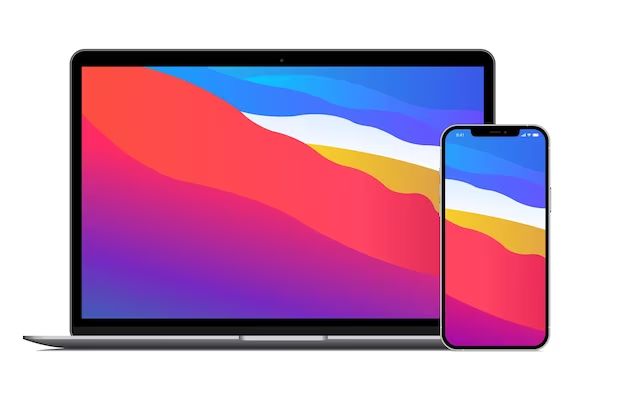What is RAID?
RAID stands for Redundant Array of Independent Disks. It is a data storage technology that combines multiple disk drives into one logical unit. RAID takes advantage of the parallelism of multiple disks to enhance reliability, capacity and/or performance. There are various RAID levels that provide different combinations of these benefits.
According to Merriam-Webster, RAID is defined as “an operation in which a number of small forces descend on a target unexpectedly.” This term was adopted for data storage to imply the parallel operation of multiple disks.
The most common RAID levels include:
- RAID 0 – Data striping for performance
- RAID 1 – Disk mirroring for fault tolerance
- RAID 5 – Distributed parity for fault tolerance and capacity
- RAID 10 – Striped mirroring for fault tolerance and performance
Each RAID level provides different tradeoffs between performance, capacity, and fault tolerance. The goal of RAID is to enhance reliability and/or throughput for storage systems.
Why Use RAID on a Mac?
There are several key benefits to using RAID on a Mac:
Improved performance – By spreading data across multiple drives, RAID can increase read/write speeds, resulting in faster access to files and programs. RAID 0 in particular is known for performance gains. Studies have shown RAID 0 can double disk performance on Macs.
Redundancy – RAID levels like 1, 5, and 10 provide redundancy by duplicating data across drives. This protects against data loss if one drive fails. The data on the failed drive can be rebuilt from the surviving drive(s).
Data protection – By storing duplicate copies of data or parity information, many RAID levels safeguard against permanent data loss in the event of drive failure. This makes RAID suitable for mission critical storage needs.
In summary, the combination of improved speed, redundancy, and data protection make RAID an advantageous option for Mac users with demanding storage requirements.
Software vs Hardware RAID
Software RAID sets up disks in RAID configurations using software drivers built into the operating system. Hardware RAID uses a dedicated RAID controller card and firmware to control the array. Each approach has its pros and cons:
Advantages of software RAID:
- Less expensive – uses existing disks and software drivers in the OS
- Easier to recover data if the OS drive fails
- Can be installed after system setup
Disadvantages of software RAID:
- Uses CPU resources for RAID tasks, impacting performance
- Limited to RAID levels supported by the OS drivers
- Does not work if the OS drive fails
Advantages of hardware RAID:
- Better performance – dedicated controller handles RAID tasks
- More flexible – support for advanced RAID levels and configurations
- OS drive failure does not affect array availability
Disadvantages of hardware RAID:
- More expensive – requires a RAID controller card
- Difficult data recovery if controller fails
- Must be configured during initial system setup
In summary, software RAID is cheaper and easier to setup, but hardware RAID offers better performance and flexibility. The choice depends on budget, performance needs, and data protection requirements.
Setting Up RAID on Mac
The easiest way to set up RAID on a Mac is using the built-in Disk Utility app. Here are the steps to set up RAID in Disk Utility:
- Open Disk Utility on your Mac. You can find it by searching in Spotlight or going to Applications > Utilities.
- Click on File in the menu bar and select “RAID Assistant”.
- Select the type of RAID you want to create – RAID 0, 1, 5, or 10.
- Check the boxes next to the drives you want to include in the RAID array.
- Give the RAID volume a name and click “Create”.
- Allow time for the RAID array to be created. This can take a while depending on the size of the drives.
- Once complete, the new RAID volume will show up in Disk Utility and be available for use.
That’s the basic process for setting up a RAID array using the built-in tools in macOS. Apple’s Disk Utility guide has more details on configuration options.
RAID 0 on Mac
RAID 0, also known as disk striping, is a RAID configuration that splits data evenly across two or more disks with no parity or redundancy (Source). The benefit of RAID 0 is increased performance, as the workload is balanced between multiple disks. This allows for faster read and write speeds compared to a single disk.
On a Mac, setting up a RAID 0 array is done through Disk Utility’s RAID Assistant. The disks will show up as a single volume with the combined storage capacity. For example, two 1TB drives in RAID 0 will appear as a single 2TB volume.(Source)
The major downside of RAID 0 is there is no redundancy. If one drive fails, all data across the RAID 0 array will be lost. The likelihood of failure is greater with more disks in the array. RAID 0 is generally best suited for non-critical data where performance is the priority.
RAID 1 on Mac
RAID 1, also known as disk mirroring, is a RAID configuration that creates an exact copy (or mirror) of your data across two or more drives.[1] It offers redundancy by writing the same data simultaneously to multiple drives. If one drive fails, the data remains intact and accessible on the other mirrored drive(s). This protects against data loss due to a single drive failure.
With RAID 1, data is written to multiple disks simultaneously to create a mirrored set. For example, with a two-drive RAID 1 array, whenever data is written to one disk, it is also written to the second disk to create a duplicate copy. This redundancy provides fault tolerance in case one of the drives fails. The array will remain operational using the data from the surviving drive.
A key advantage of RAID 1 is improved read performance. Data can be read in parallel from both mirrored drives at the same time, enabling faster access. However, write speeds remain similar to a single disk as data has to be written multiple times to the mirrored drives. The usable capacity of a RAID 1 array is equal to the size of the smallest drive in the array.
On Macs, RAID 1 can be set up using Disk Utility’s RAID Assistant. The operating system seamlessly handles the mirroring process in the background. RAID 1 provides an affordable way to protect important data on Macs without requiring additional hardware.[2]
RAID 5 on Mac
RAID 5 is a commonly used RAID level for Mac users who want a balance of performance, capacity, and redundancy. It uses striping with distributed parity, which means it stripes data across multiple drives like RAID 0, but also dedicates one drive’s worth of capacity for parity information that can be used to reconstruct data if a drive fails. This provides protection against a single drive failure.
With RAID 5 on Mac, data is striped across multiple drives in blocks, with parity information calculated and written across the array. If one drive fails, the parity blocks on the remaining drives can be used to reconstruct the data that was on the failed drive. This allows the array to continue operating normally even with a failed drive.
The tradeoff with RAID 5 is that write speeds are slower than with RAID 0 or 1 since parity information needs to be calculated and written with each block. However, read speeds can be fast since data is striped. Overall storage capacity is reduced by 1 drive compared to JBOD.
RAID 5 requires a minimum of 3 drives to implement on Mac. It provides a good balance of performance, capacity and redundancy for many users. Key advantages include straightforward drive failure recovery and continuous accessibility even during rebuilds. With larger arrays, multiple drive failures can be tolerated.
RAID 10 on Mac
RAID 10, also known as RAID 1+0, is a hybrid RAID level that combines both mirroring and striping for redundancy and performance. It requires a minimum of 4 drives which are configured as 2 mirrored pairs (RAID 1). Data is then striped across these mirrored pairs (RAID 0). This provides both fault tolerance from the mirroring as well as increased performance from the striping.[1]
On a Mac, RAID 10 can be configured using the Disk Utility application. To set up a 4 drive RAID 10 array:[2]
- Open Disk Utility and select all 4 drives to be used in the RAID 10 array
- Click the RAID button in the top right and select RAID 10
- Give the RAID array a name
- Click Create
Disk Utility will begin building the RAID 10 array by first mirroring the drives into 2 RAID 1 sets, then striping data across them. This provides a good balance of performance and fault tolerance for a 4-drive array.
Choosing the Right RAID Level
There are several factors to consider when selecting a RAID level for your Mac:
Performance: RAID 0 offers the fastest performance since data is striped across multiple drives. RAID 1 and 5 provide good read speeds but slower write speeds due to data mirroring or parity calculations. RAID 10 balances speed and redundancy.
Redundancy: RAID 1 and 10 provide the best redundancy since they mirror data across drives. RAID 5 offers redundancy through distributed parity. RAID 0 has no redundancy.
Capacity: RAID 0 makes the full capacity of all drives available. RAID 1 halves the total capacity. RAID 5 uses 1 drive worth of space for parity. RAID 10 uses 50% of total capacity.
Number of drives: RAID 1 requires a minimum of 2 drives. RAID 5 needs at least 3 drives. RAID 10 needs 4 drives minimum. RAID 0 can work with any number of drives.
Ease of setup: RAID 0 and 1 are the easiest to setup. RAID 5 and 10 require more planning and drive purchases upfront.
Ultimately the RAID level depends on your priorities – speed, redundancy, capacity, number of drives, and ease of setup. Analyze your needs and choose accordingly.
Maintaining and Monitoring RAID
RAID arrays require some maintenance and monitoring to keep them running smoothly. Here are some tips for maintaining RAID on Mac:
- Periodically check the status of the RAID using the Disk Utility app. Look for any alerts or warnings about degraded performance or failed disks.
- Consider installing monitoring software like SoftRAID that can proactively alert you to any issues.
- Make sure your RAID Mac has a reliable, uninterrupted power source to avoid potential data corruption from sudden power loss.
- Create a backup system and regularly back up the data on your RAID array.
- Replace any failed drives in the array as soon as possible to avoid total failure.
- Keep your Mac OS and RAID software up-to-date.
Monitoring your RAID array and following best practices for maintenance will help ensure maximum uptime and protection for your critical data.