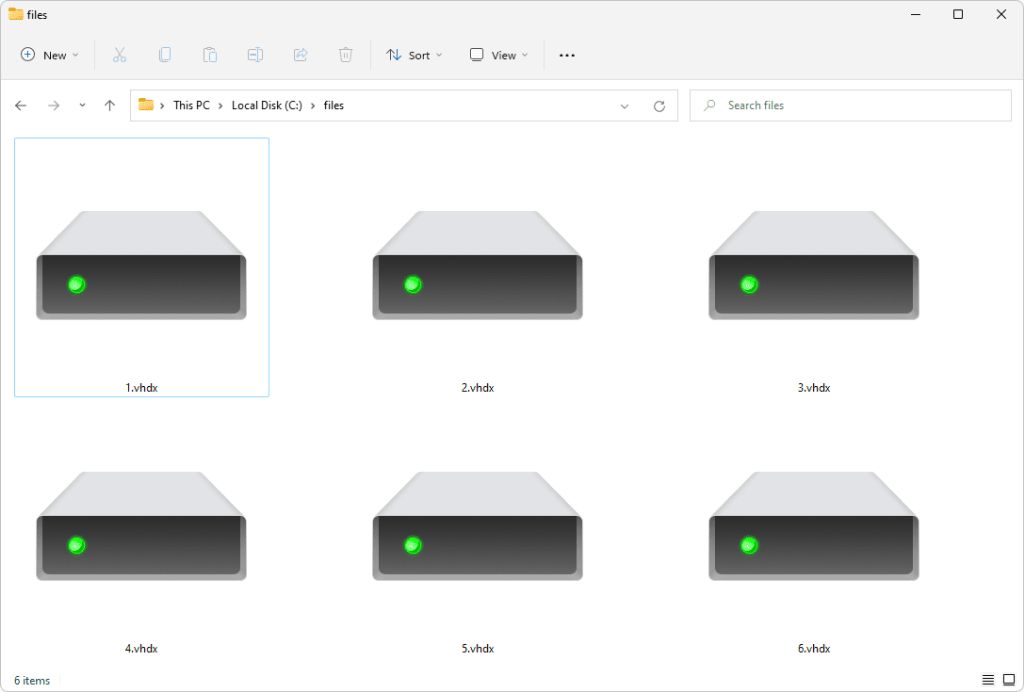A VHDX file is a virtual hard disk file format used by Microsoft’s Hyper-V virtualization technology. VHDX stands for Virtual Hard Disk eXpandable and was introduced in Windows Server 2012 and Windows 8 as an upgrade over the older VHD format.
What are the key features of VHDX?
Some of the key features of the VHDX file format include:
- Supports virtual hard disks up to 64 TB in size, compared to 2 TB for VHD.
- Uses 4KB logical sector sizes for increased performance.
- Supports TRIM commands for improved SSD performance.
- Uses checksums for data integrity.
- Supports block cloning for efficient storage usage.
- Can be formatted using either MBR or GPT partitioning.
- Optional protection against data corruption during power failures.
What are the benefits of using VHDX?
Switching to the VHDX format provides several advantages over the older VHD format:
- Larger disk size – VHDX supports virtual disk sizes up to 64 TB, compared to a maximum of 2 TB for VHD. This allows for larger and more flexible virtual machines.
- Performance – VHDX uses a 4KB logical sector size which matches today’s physical hard drives. This avoids alignment issues and improves performance compared to the 512 byte sectors used by VHD.
- TRIM support – VHDX supports TRIM commands which can help maintain performance by informing SSDs which blocks are no longer in use and can be erased.
- Resiliency – Checksums help prevent and detect data corruption. The “resilient change tracking” feature provides protection against data corruption during power failures.
- Efficient storage – Block cloning copies just the used blocks of a VHDX when cloning a VM, avoiding needless duplication.
How is VHDX different from VHD?
The older VHD format has been replaced by VHDX in newer versions of Hyper-V. Here are some of the key differences between VHD and VHDX:
| Feature | VHD | VHDX |
|---|---|---|
| Maximum disk size | 2 TB | 64 TB |
| Logical sector size | 512 bytes | 4 KB |
| Partitioning scheme | MBR only | MBR or GPT |
| TRIM support | No | Yes |
| Checksum protection | No | Yes |
| Resiliency during power loss | No | Optional |
As you can see, VHDX provides a number of significant improvements over VHD in terms of features and capabilities.
What versions of Hyper-V and Windows support VHDX?
Here is a quick overview of VHDX support across Hyper-V and Windows versions:
- Windows Server 2012 and later support VHDX for running virtual machines.
- Windows 8 and later support VHDX for mounting disk images.
- Windows Server 2008 R2 and Windows 7 can mount VHDX disks as read-only.
- The Linux Integration Services for Hyper-V allow Linux virtual machines to use VHDX images.
So in general, Windows Server 2012 and higher fully support VHDX while earlier versions have limited compatibility. Microsoft recommends using VHDX for new virtual machines in Hyper-V unless you need compatibility with older operating systems.
What are the most common uses cases for VHDX files?
Here are some of the most common scenarios where VHDX virtual hard disk files are used:
- Virtual machine disks – VHDX is the primary disk format used to hold the hard drive images of virtual machines running in Hyper-V.
- Backup images – System image backups created by Windows backup tools are often stored as VHDX files.
- Migrating physical systems – Physical computers can be migrated to virtual machines by performing a P2V conversion to VHDX.
- Disk cloning – The hard drive of an existing VM can be cloned by creating a copy of its VHDX file.
- Cloud storage – VHDX is a common disk format supported by Azure and other cloud platforms for virtual machine storage.
The portability of the VHDX format makes it a flexible choice for many virtualization use cases.
How is a VHDX file structured and organized?
A VHDX file is organized into three main components:
- The file header – Contains metadata like the disk’s geometry and features enabled.
- The region table – Provides an index of all block regions in the disk image.
- The block data area – Stores the actual data content of the emulated disk.
Within the block data area, a BAT (Block Allocation Table) tracks which blocks are allocated and in use versus unallocated free space. This allows the VHDX emulator to dynamically grow the file as needed.
Alternate data streams are used to store the checksum and resilience logs outside the main data area. Storing this information separately improves performance compared to VHD.
What tools can be used to work with VHDX files?
There are a variety of tools available for creating, modifying, converting, and managing VHDX files, including:
- Disk Management – The built-in Windows Disk Management utility can mount, expand, and compact VHDX files.
- Hyper-V Manager – Microsoft’s virtualization management tool can create, edit, inspect, and convert VHDX disks.
- PowerShell – Includes cmdlets like Mount-VHD and ConvertTo-VHDX for scripting VHDX tasks.
- Disk2vhd – Sysinternals tool that can convert physical disks or volumes to VHDX format.
- StarWind V2V Converter – Performs P2V conversions to migrating physical machines to VHDX.
There are also many third party tools available for specialized tasks like editing VHDX contents, cloning, file conversion, forensic analysis, and recovery.
Can a VHDX file be attached directly like a physical disk?
While VHDX contains a virtual hard disk, it cannot be attached directly to a computer like a physical disk drive. Instead, a special virtualized storage stack is required to provide emulation of the virtual disk contained within the VHDX.
Microsoft provides the necessary virtualization storage stack components built into Hyper-V and Windows itself. This allows mounting VHDX files and directly interacting with them like physical disks under Hyper-V and Windows 8 and later.
For Linux, the Linux Integration Services provide the drivers required to mount and use VHDX virtual disks. Older operating systems may have read-only support via third party tools.
Can a VHDX be mounted and used like a regular drive?
On Windows platforms that fully support VHDX, the file can be mounted and then accessed just like a regular physical disk drive.
The basic steps to mount and use a VHDX like a regular drive are:
- Use the Mount-VHD command or Disk Management console to mount the VHDX.
- This assigns the VHDX a drive letter and makes it accessible in File Explorer.
- Programs and users can then interact with the mounted VHDX as if it were a real disk.
- When finished, run Dismount-VHD to detach the virtual disk.
The experience is seamless – the VHDX appears on the system exactly like an attached physical disk. This makes working with even very large virtual disks easy using familiar tools and UX.
What types of partitions can a VHDX be formatted with?
A VHDX virtual disk image provides full flexibility when it comes to partitioning and formatting choices. It can be partitioned and formatted just like a real physical disk.
VHDX supports both MBR and GPT partitioning styles. GPT is recommended by Microsoft as it supports larger partition sizes and more partitions. But MBR can also be used for wider legacy compatibility.
Once partitioned, the full range of modern Windows filesystems can be used with VHDX virtual disks:
- NTFS – The standard Windows filesystem.
- exFAT – For large partitions up to 256 TB.
- ReFS – The Resilient File System designed for fault tolerance.
- FAT32 – For compatibility with other operating systems.
In practice, most VHDX virtual disks are simply formatted with a single NTFS partition to match real workstation and server hard drive configurations.
Can a physical disk be converted to VHDX?
Physical computer hard drives (or individual partitions) can be converted to VHDX virtual disk files. Microsoft provides a free tool called Disk2vhd for performing physical to virtual (P2V) conversions.
The basic process involves:
- Booting the physical system into a WinPE environment.
- Running Disk2vhd to copy and convert the physical disk layout into a VHDX file.
- The VHDX file is portable and can then be deployed in Hyper-V or Azure.
There are also many third party tools available to automate and streamline the P2V conversion process for mass migrations to VHDX virtual disks.
How large can VHDX files be?
One of the major advantages of the VHDX format over its predecessor VHD is much larger capacity:
- VHD maximum size: 2 TB
- VHDX maximum size: 64 TB
The 64 TB limit allows even the largest servers and their data sets to be encapsulated within a single virtual disk file. VHDX leverages the exFAT filesystem to support this large capacity.
In practice, most VHDX virtual disks are substantially smaller than 64 TB. A common size range is from 32 GB for small VM system disks, up to 1-2 TB for larger application VM data volumes.
What is a differencing VHDX and what is it used for?
A differencing VHDX is a special type of VHDX disk used in scenarios where multiple virtual machines share common base image data. It works by storing only the differences from a parent VHDX.
For example, a base Windows install VHDX could be stored as a parent disk. Then child differencing disks only store the changes made for each VM, drastically reducing storage usage.
When a change is made to a differencing disk, the blocks affected get copied to the differencing VHDX. The parent image remains untouched and is shared between VMs.
Leveraging differencing VHDX files is a best practice when deploying multiple virtual machines using the same gold base image. It eliminates data duplication while still allowing customization of each VM.
Can VHDX files be encrypted?
VHDX virtual disks support full BitLocker encryption capabilities to secure their contents:
- Encryption can be applied to the VHDX file itself, protecting the virtual disk image.
- Encryption can also be enabled inside the guest VM OS using BitLocker, providing a layered security model.
- The encryption key can be stored in Active Directory for centralized management.
Enabling BitLocker encryption provides protection against unauthorized access to VHDX files. This prevents theft of confidential data stored on virtual disks.
What types of workloads is VHDX commonly used for?
VHDX offers a flexible virtual disk format suitable for many different types of workloads. Some examples include:
- Client and general purpose VMs – Used for virtual desktops, development/test environments, etc.
- Server application workloads – Database servers, web servers, collaboration apps, etc.
- Server system disks – Hosting the OS instance for Hyper-V and other hypervisors.
- Big data – Data analytics applications running HDFS, Spark, Hadoop, etc.
- High performance – For demanding workloads leveraging fast storage.
VHDX is well suited for any scenario where portable, scalable and robust virtual machine storage is needed. Its widespread adoption makes it a universal virtual disk format.
What are alternatives to VHDX for virtual disks?
There are alternatives to VHDX for storing virtual machine disk images. Some of these include:
- VMDK – Virtual Machine Disk format used by VMware hypervisors.
- VDI – VirtualBox disk image format.
- QCOW2 – Common disk image format supported by KVM and Xen hypervisors.
- Raw disk – Block level storage devices attached directly to the hypervisor.
- Containers – Filesystems shared directly with the container runtime.
Each format has its pros and cons. VHDX’s popularity, portability and standardized features have helped make it a widely supported industry standard for virtual disk storage.
Conclusion
VHDX provides a highly capable, portable and resilient virtual hard disk format for Microsoft’s Hyper-V platform. It improves upon the older VHD format with larger capacity, better performance, and modern data integrity mechanisms.
Key highlights of VHDX include:
- Up to 64 TB virtual disk sizes.
- Efficient 4 KB disk sectors.
- TRIM support and block cloning.
- Optional resilience to corruption during power failures.
- Wide industry support across platforms.
VHDX offers enterprise-grade virtual disk capabilities for running today’s high-demand workloads in Hyper-V and the cloud. Its capabilities and ubiquity make VHDX a foundational component of the modern virtualization ecosystem.