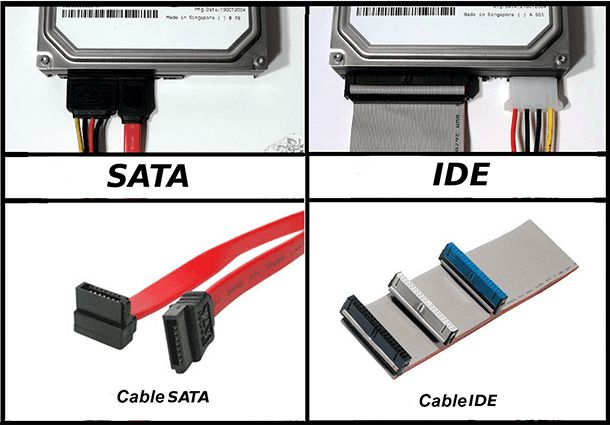AHCI SATA mode refers to the Advanced Host Controller Interface for SATA storage devices. SATA stands for Serial ATA, which is a standard for connecting storage drives like hard drives and SSDs to a computer’s motherboard. AHCI provides enhanced features over earlier SATA modes and is the preferred setting for most modern systems.
What does AHCI stand for?
AHCI stands for Advanced Host Controller Interface. It is a technical specification that defines the low-level interface between operating systems and SATA storage devices.
Specifically, AHCI provides an advanced standardized programming interface (API) that allows software to communicate with SATA host controllers. The host controllers are hardware devices integrated into a computer’s chipset that interface between the operating system and SATA devices.
Key features of AHCI SATA mode
Here are some of the key features provided by AHCI SATA mode:
- Native Command Queuing (NCQ) – Allows multiple commands to be outstanding within a drive at the same time, increasing performance.
- Hot Plug – Ability to remove and insert drives without rebooting.
- Link Power Management – Automatically transitions link to low power state when inactive.
- Staggered Spin-Up – Staggers the spin-up times of drives to reduce power draw on boot.
- SATA Phy Enhancements – Supports faster SATA interface speeds.
- Aggressive Link Power Management – Further reduces link power usage when idle.
- Port Multiplier support – Allows a single SATA port to connect to multiple drives.
These capabilities provide significant improvements over previous legacy SATA modes. AHCI unlocks the full native performance of high speed SATA 3.0 solid state drives.
Difference between AHCI, IDE, and RAID
AHCI is distinct from IDE and RAID configurations:
- IDE – Stands for Integrated Drive Electronics and refers to an earlier parallel ATA interface standard for attaching storage drives. IDE predates SATA and is obsolete.
- RAID – Stands for Redundant Array of Independent Disks. RAID configurations span multiple drives to provide features like increased performance, fault tolerance, or drive pooling. AHCI vs RAID refers to separate layers – AHCI manages the SATA host controller interface, while RAID configures how drives are logically used.
So AHCI refers solely to the communication between the SATA controller and storage devices themselves. RAID and other drive configurations like JBODs operate as higher level storage abstractions while relying on AHCI for the physical SATA link.
AHCI vs IDE/Legacy Mode
Early SATA controllers supported legacy IDE emulation modes for backward compatibility with operating systems that did not have native AHCI drivers. However, operating systems have long supported AHCI, so legacy IDE modes provide no benefit on modern systems. The table below outlines key differences between AHCI and legacy IDE modes:
| AHCI Mode | IDE/Legacy Mode |
|---|---|
| Provides full native SATA 3.0 speeds. | Limits drive speeds to SATA 1.5Gbps speeds. |
| Supports NCQ for increased performance. | No NCQ support. |
| Supports hot swapping of drives. | No hot swap support. |
| Better power management capabilities. | Legacy power management only. |
As can be seen, AHCI unlocks the full capabilities of high performance SATA 3.0 solid state and hard disk drives. The legacy IDE mode handicaps drive performance and should be avoided.
Enabling AHCI in BIOS
AHCI generally needs to be enabled in the system BIOS to activate support. The setting may be labeled “SATA Mode” or “Configure SATA” in the BIOS settings. The options available are vendor specific but typically include:
- IDE or Legacy Mode
- RAID Mode
- AHCI Mode
AHCI mode should be selected for optimal performance. The procedure to enter the BIOS settings involves pressing a BIOS key during boot up, such as Delete, F1, F2, F10, or F12 depending on the system. The BIOS key prompt is displayed briefly during the POST screen.
Switching from IDE/RAID to AHCI
Switching to AHCI from IDE or RAID modes after Windows is already installed can cause boot issues, since drivers are not automatically reconfigured for AHCI. To avoid this, AHCI should be enabled prior to OS installation if possible.
If changing to AHCI after installation, special steps are required:
- Backup data and configure desired BIOS mode.
- Boot into Safe Mode and install AHCI drivers.
- Reconfigure Windows Registry entry for new storage driver.
- Reboot normally and AHCI should now be enabled.
This process reconfigures Windows to load the correct AHCI drivers on boot. Consult Microsoft support articles for specific details when switching from IDE or RAID modes.
Benefits of using AHCI
Enabling AHCI unlocks the following benefits:
- Faster transfer speeds – AHCI allows for faster compatible transfer modes like SATA 3.0 6Gbps.
- NCQ for better performance – Native Command Queuing allows drives to intelligently order IO requests.
- Hot swappable drives – AHCI allows SATA drives to be hot swapped without powering down.
- Aggressive power management – AHCI provides fine grained power control for improved energy efficiency.
- End-to-end CRC – Hardware level CRC error checking for improved data integrity and transmission reliability.
Overall, AHCI unlocks the full capabilities of high speed SATA 3.0 solid state drives. AHCI should always be used instead of legacy IDE modes on modern systems for optimal performance and capability.
Operating system support
AHCI is natively supported in all modern operating systems. Microsoft fully integrated AHCI support beginning with Windows Vista:
- Windows Vista
- Windows 7
- Windows 8
- Windows 10
Likewise, Linux and Mac OS X have long included built-in AHCI driver support. AHCI can generally be enabled directly without needing to install extra drivers on these operating systems.
The benefits of AHCI can be enjoyed regardless of which modern OS you are running. Just be sure to verify AHCI mode is correctly enabled in the BIOS settings.
Hardware compatibility
AHCI requires support from both the operating system and the SATA controller hardware itself. In general, most modern hardware includes AHCI compatible SATA controllers:
- Intel chipsets since ICH6 in 2004
- AMD chipsets since SB600 in 2007
- Nvidia and VIA chipsets since SATA 2.0 in 2005
So any modern motherboard purchased within the last 5-10 years should fully support AHCI mode. However, some older or entry-level boards may lack AHCI support. Checking your motherboard manual or specifications can verify if AHCI is present.
Likewise, mainstream operating systems like Windows, Linux, and Mac OS X have supported AHCI for over a decade. So there are generally no compatibility issues enabling AHCI on modern hardware and software.
Troubleshooting AHCI issues
Some common AHCI issues and their solutions include:
- BSOD errors – Install SATA/AHCI drivers when switching from IDE mode to AHCI after OS install.
- Detection issues – Ensure AHCI is enabled in BIOS settings, instead of IDE or RAID modes.
- Bitlocker errors – Disable Bitlocker encryption before switching from IDE mode to AHCI.
- Boot drive not detected – Reconfigure boot sequence in BIOS to list correct AHCI drive first.
Additionally, any storage drive errors like bad sectors, file system corruption, or physically faulty hardware can cause issues. Overall though, AHCI is very stable and well supported on modern systems. Follow troubleshooting best practices and verify OS and hardware compatibility if issues arise.
Conclusion
AHCI SATA mode unlocks the full native performance of SATA solid state drives and is critical for optimal speed on modern systems. AHCI provides substantial benefits over legacy IDE modes including NCQ, hot swapping, better power management and more.
When configuring a new system, always ensure AHCI mode is enabled in the motherboard BIOS settings. All mainstream operating systems have included AHCI driver support for over a decade. Likewise, any mainstream motherboard manufactured in the last 10+ years should fully support AHCI as well.
With everything configured correctly, AHCI mode enables SSDs and HDDs to perform at their rated speeds and capabilities. For the best possible storage performance on a modern PC platform, using AHCI mode is mandatory.