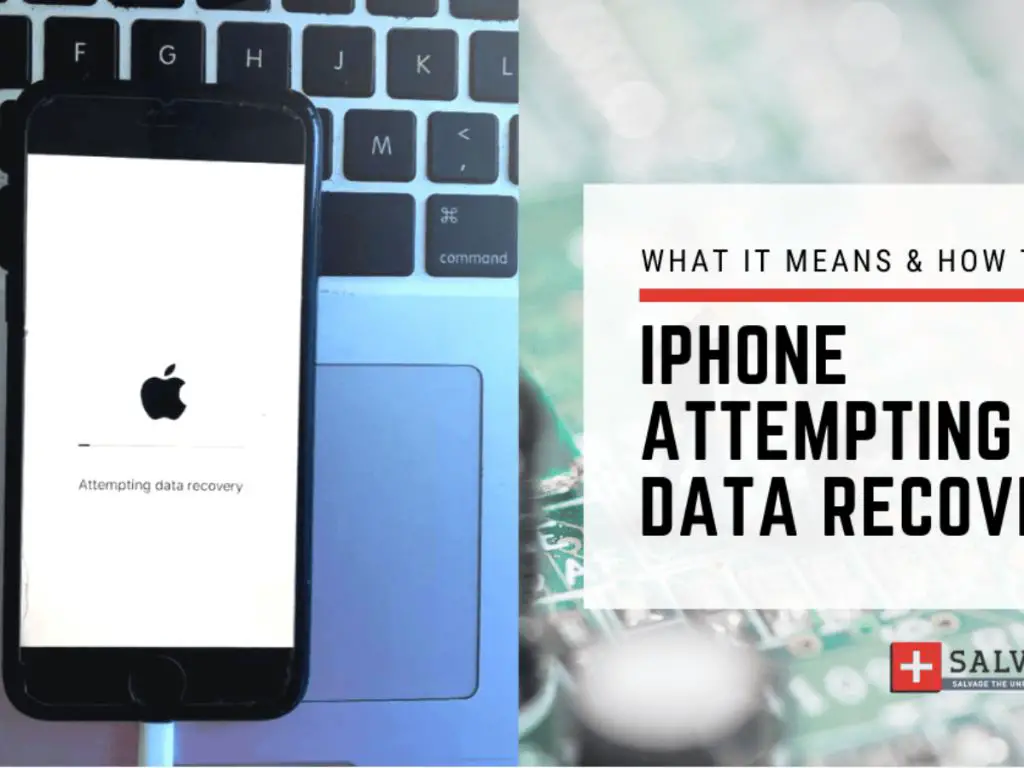Attempting data recovery on an Apple device refers to the process of trying to retrieve lost or deleted data from an iPhone, iPad, iPod Touch, Mac computer, or other Apple device. Data loss can occur due to a variety of reasons such as accidental deletion, device malfunction, water damage, software corruption, forgotten passcodes, or other issues. When important personal data such as photos, messages, documents, or other files are lost, data recovery attempts may help rescue this information.
Data recovery on Apple devices may be attempted through various methods depending on the situation. This can involve using data recovery software, taking the device to a repair shop, restoring from a backup, or other techniques. Understanding the different options for attempting data recovery with Apple products can help users be prepared in case they ever face data loss.
Common Causes of Data Loss on Apple Devices
There are a number of potential causes of data loss or deletion on Apple products:
– Accidental deletion – A user may accidentally permanently delete a file or folder. The item will not be in the trash or recently deleted folder.
– Software issues or crashes – A software problem or crash can result in file corruption or data loss. For example, a software bug or glitch.
– Hardware failure – Hardware components in a device failing, like a hard drive crash, can cause data to be inaccessible.
– Water damage – Liquid getting into a device can short circuit components and make data recovery challenging.
– Forgotten passcode – If a user forgets their passcode or enters it incorrectly too many times, the device may become disabled and unaccessible.
– Theft or loss – Having a device lost or stolen results in data loss.
– Factory reset – Performing a factory reset will wipe all user data from the device storage.
– Jailbreaking – Jailbreaking an iPhone wrong can lead to data loss.
– Firmware upgrade – Sometimes a firmware update or restore can go wrong causing data issues.
When to Attempt Data Recovery
Here are common situations where users may want to attempt recovering data on an Apple device:
– Accidental deletion – If a file like photos or contacts are accidentally deleted and not in the recently deleted folder, try recovery.
– Water damage – Liquid damage often prevents normal phone function but data may still be recoverable.
– Hardware failure – With a hardware problem like a failed hard drive, attempt recovery before any repair.
– Forgotten passcode – If the passcode cannot be recalled, data recovery may help access device contents.
– Software issues or crashes – Glitches, crashes, or corruption may necessitate data recovery methods.
– Jailbreaking issues – If jailbreaking a device goes wrong, recover data before any other fixes.
– Factory reset regrets – Data recovery should be attempted if files were present before a factory reset.
– Not backed up – If important new data or changes were not backed up recently, try recovery.
Internal vs External Data Recovery Attempts
There are two main approaches to attempting recovery of lost data on Apple products:
Internal: Trying to recover data using the device itself, like restoring from an internal backup.
External: Using external tools and methods outside of the device, like data recovery software.
Some examples of internal data recovery attempts include:
– Restoring from a backup within iTunes or iCloud. This brings back lost files if they were backed up.
– Checking the Recently Deleted folder on an iPhone or iPad. Items deleted recently may be recoverable.
– Using Time Machine to restore a Mac to an earlier state with the missing data present.
– Recovering data from an iCloud backup if local backups are unavailable.
– Using recovery tools within macOS utilities if files were deleted from a Mac computer.
External data recovery attempts involve using third-party software or tools, such as:
– Data recovery software that can scan a drive and find deleted files.
– Repair shops with proprietary data recovery tools and clean room facilities.
– iOS forensic tools that can access raw storage on an iPhone and extract retrievable data.
– Consultants who specialize in logical data extraction methods for encrypted Apple devices.
– Jailbreaking a locked iPhone to enable access to the file system for data recovery.
Built-in Tools to Attempt Recovery
Apple provides a few built-in tools and features that users can attempt to leverage to try recovering lost data or files:
Recently Deleted Folder – iPhones and iPads have this folder to store recently deleted items. It can be a first step for quick accidental deletion recovery.
Time Machine Backups – Macs automatically create versioned backups with Time Machine that can restore lost files or rolls back a disk state.
iCloud Backups – Enabling iCloud backup allows periodic full backups of iOS or Mac data recoverable via iCloud restore.
iTunes Backups – Connecting an iPhone or iPad to iTunes and backing up can let users restore to that earlier backup point.
macOS Recovery – The macOS recovery environment provides disk utilities and restore options to attempt data recovery on a Mac.
iCloud Website – Logging into iCloud.com can let users view and recover synced app data, photos, documents, contacts, calendars and other cloud content.
Local Snapshots – APFS disk format on macOS creates local snapshots providing rollback points that may contain deleted files.
Terminal Utilities – Advanced command line utilities like fsck in macOS can check disks for recoverable data from corruption issues.
Third Party Data Recovery Software
If Apple’s built-in tools are unable to recover lost data, third party data recovery software for Mac and iOS may provide a solution:
| Software | Details |
| Disk Drill | Recovers data from iOS, Mac, Windows devices. Has free and paid Mac & Windows versions. |
| EaseUS | Cross-platform recovery software with iOS and Mac options. Free trials available. |
| Stellar | Mac and iOS data recovery software. Multiple packages based on needs. |
| iBoysoft | Specializes in Apple file recovery from Macs, iPhones, iPads, iPods, and drives. |
| iMyFone D-Back | iPhone and Mac data recovery with standard, advanced, and pro pricing tiers. |
| Tenorshare | Offers iPhone Data Recovery, iOS Data Eraser, and iOS system repair tools. |
| Ontrack | Proprietary data recovery tools for Mac, iOS, and RAID systems. |
These programs can recover data directly from storage drives, create disk images for read-only scanning, extract backups and archives, perform sector-level scans, and more.
Using a Repair Shop for Recovery
For difficult cases like liquid-damaged or hardware-failed devices, a dedicated repair shop with advanced data recovery capabilities may be an option:
– Specialized tools – They have proprietary data extraction and recovery hardware/software that most consumers do not.
– Clean room facilities – They can open devices without exposing them to further contamination.
– Component-level repair – Shops can replace or repair specific failed modules and access chips.
– Advanced training – Technicians receive targeted training for Apple data recovery scenarios.
– Inventory of spare parts – They have a wide range of spare or donor components to get devices functional.
– Dealing with encryption – Technicians have experience bypassing or decoding Apple encryption and passwords.
– Testing capabilities – Extensive testing setups to verify recovered data integrity after hardware repair procedures.
– Last resort option – If software tools all fail, and user lacks skills, a specialist shop may recover data when no other options remain.
– Get a free diagnosis – Most offer free diagnostics to estimate chance of success and cost.
Contacting Apple Support
Getting in touch with Apple support may also be worthwhile to discuss available options if normal recovery attempts were unsuccessful:
– Apple Support app – This iOS app can connect users directly to Apple support advisors via chat or phone.
– Get Support website – apple.com/support allows selecting device and problem type to get tailored contact options.
– Make a Genius Bar appointment – Set up a meeting with in-store support experts for diagnosis and troubleshooting.
– Call AppleCare support – Call 1-800-APL-CARE in the United States or the helpline for your country.
– Send an email – Send a detailed request to Apple support email for unconventional issues.
– Visit Apple retail store – Ask in-store Apple Store employees for assistance or schedule a consultation.
– Tweet @AppleSupport – The official Apple Support Twitter team may respond with helpful suggestions.
– Post in Apple Support Communities – Crowdsource advice and recommendations from other Apple users facing similar issues.
iCloud and iTunes Restore Process
Using iTunes and iCloud backups to restore data to a previous state is a common and fairly straightforward recovery option:
– Locate backups – Check iCloud account and iTunes app for available stored backups of the device.
– Select relevant backup – Choose the most applicable backup with the desired lost file versions.
– Erase or wipe device – Perform a factory reset to erase current device state and prep for restore.
– Initiate restore – Use iTunes or iCloud menus to fully restore the device from the selected backup.
– Await completion – The restore process will download and extract the backup to rebuild your system.
– Check results – Verify the lost data now on the device after the restore operation finishes.
– Reconfigure device – Adjust settings and preferences back to preferred configuration.
– Confirm restored data – Check that lost files or deleted items were properly recovered.
– Resume usage – Start using the device again once the restore process successfully retrieved the data.
When Professionals Cannot Recover Data
In some cases, even experts cannot recover lost data from an Apple device:
– Encrypted data – Modern iPhone and Mac encryption may be computationally infeasible to crack.
– Insufficient fragments – Overwritten or corrupted data may not have enough recoverable fragments.
– Hardware failure – Component damage like encryption chips or storage media may preclude access.
– Extreme physical damage – Burned, crushed, or pulverized devices with destroyed internal parts.
– High cost of custom repairs – Some complex component-level repairs may not justify the expense.
– Outdated or exotic technology – Vintage devices may lack modern data port access and tools.
– Proprietary technology – Data may only be accessible via internal tools Apple does not share publicly.
– Time constraints – Insufficient time for extensive brute force attempts of decryption keys.
– User acceptance – The device owner requests to halt recovery attempts that have not yet succeeded.
– Missing credentials – Lack of user passcodes, passwords or credentials needed to decrypt data.
Best Practices to Avoid Needing Data Recovery
Following security and maintenance best practices can help avoid situations that require attempting data recovery:
– Enable automatic backups – Use Time Machine on Mac and iCloud or iTunes sync on iOS to create regular backups.
– Know account credentials – Keep a record of Apple ID details, encryption passcodes, and passwords to access devices and backups.
– Use cloud syncing – Turn on iCloud Drive, iCloud Photos, iCloud Notes and other sync features to have remote backups of data.
– Encrypt backups – For privacy, encrypt iOS and Mac backups with a password only you know.
– Offline backups – Supplement cloud backups with periodic offline backups to external drives.
– Update software – Install new iOS and macOS versions promptly to get latest fixes and security.
– Install antivirus software – Use dedicated antivirus protection against malware that could corrupt files or erase data.
– Physically secure devices – Use cases, screen protectors, cable locks and other theft deterrence measures.
– Avoid questionable apps – Only install apps from trusted sources like the official App Store.
– Handle devices with care – Be cautious to avoid throwing, dropping, bending or water damage to units.
Data Recovery Costs
Here are the typical costs associated with various data recovery options for Apple devices:
– Apple technicians – Free to $199 for basic software-related repairs with AppleCare+ warranty. Higher costs apply for hardware-related repairs.
– Third party repair shops – $300-$3000+ depending on extent of work needed and local rates. More complex component repairs are more expensive.
– Data recovery software – $40-$400 for personal license based on features. Enterprise licensing available.
– Cloud backup storage – Additional iCloud storage: $0.99-$9.99 per month based on usage needs.
– External drives – $50-$150 for USB flash drives, $80-$600+ for external hard drives to store local backups.
– IT consultant fees – $80-$150 per hour for personal or corporate consulting.
– Shipping costs – $10-$40 to mail devices to repair facilities and back.
– Data recovery service fees – Some charge per successful gigabyte recovered or offer fixed pricing.
Legal Issues Around Data Recovery
There are some legal issues to consider when attempting data recovery:
– Copyright – Software tools may have restrictions on use or copying data.
– Right to privacy – Attempting recovery on someone else’s device without permission raises privacy concerns.
– Data ownership – The recovered data belongs to its original owner, not those who recover it.
– Laws around circumventing security – Bypassing passcodes or encryption may violate computer crime laws.
– Terms of service – Apple’s TOS prohibits technical assistance with circumventing security measures.
– Handling sensitive information – There may be liability mishandling private customer data found during recovery.
– Returning devices intact – Any tampering done must not prevent device being returned in original condition.
– Accidental alteration – Recovery attempts could damage or corrupt data further.
– Warranty considerations – Hardware tampering often voids warranties if device opened.
Conclusion
Attempting DIY data recovery on an Apple device is often worth trying initially using built-in tools like local backups and cloud restore features. If unsuccessful, more advanced options like data recovery software or professional repair shops may still retrieve lost files and information. Understanding the general data recovery process for Mac and iOS helps be prepared in case of accidental data loss. Following best practices for preventative measures reduces the risk of needing recovery in the first place. With proper backups and data management, most users can minimize costly or difficult data recovery scenarios.