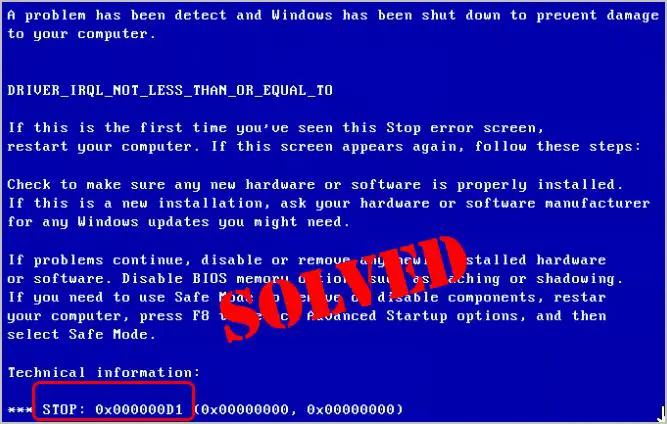The blue screen of death, technically called a stop error, occurs when Windows encounters a critical system error from which it cannot recover. A blue screen displays the stop code on the screen, which can help identify the root cause of the issue. The 0x000000D1 stop code specifically indicates that the driver is attempting to access an invalid memory address.
What Causes the 0x000000D1 Error?
This blue screen error occurs when a driver attempts to access an invalid memory address location. Some potential causes include:
- Corrupted, damaged, or incompatible device driver
- Outdated driver
- Incorrectly installed driver
- Conflict between two drivers attempting to access the same resource
- Damaged or failing hardware like RAM or hard drive
- Incompatible software and driver
- Defective areas of RAM or hard disk
- Virus, malware, spyware or other infection
The 0x000000D1 error indicates that a driver has made an invalid attempt to access memory. The most common culprits are issues with device drivers. An incompatible, outdated, corrupted, or incorrectly installed driver can attempt to access invalid memory and trigger this error. Conflicts between two drivers attempting to access the same resource can also lead to this memory access issue.
How to Fix the 0x000000D1 Error
Here are some steps to troubleshoot and potentially resolve the 0x000000D1 stop code:
- Restart your computer. This simple step can clear temporary glitches causing the error.
- Check for overheating issues. Ensure your computer is properly cooled and dust-free.
- Update your drivers. Updating to the latest drivers can resolve incompatibility and conflict issues.
- Use the Driver Verifier utility. This can help identify problematic third-party drivers.
- Uninstall recently added drivers or software. New installations can sometimes create driver conflicts.
- Run sfc /scannow to check for system file corruption. This scans Windows files and can repair damaged system files.
- Test your RAM using the Windows Memory Diagnostic tool. Faulty RAM can cause a variety of system errors.
- Check your hard drive for errors using CHKDSK. A failing hard drive can also create system crashes.
- Perform a clean boot to disable third-party services. This can help isolate potential software conflicts.
- Update Windows and run regular antivirus scans. Infections can sometimes contribute to memory-related BSODs.
This stop error is generally caused by driver issues. Focus your troubleshooting efforts on updating, removing, or rolling back device drivers. Utilize Windows tools like the Driver Verifier to identify problematic drivers. If the issues persist, your system may have failing or incompatible hardware that needs replacement.
Advanced Troubleshooting for 0x000000D1
If basic troubleshooting steps do not resolve the 0x000000D1 error, you may need to dig deeper:
- Analyze crash dump files with Debugging Tools for Windows. This can provide detailed technical information on the memory access violation.
- Review Event Viewer system logs for additional error details and troubleshooting clues.
- Use a monitoring tool like Process Monitor to watch system processes and see where the invalid memory access occurs.
- Boot into safe mode to isolate the issue and determine if it stems from third-party software or drivers.
- Disable or remove antivirus software, which can sometimes conflict with drivers.
- Run the BSOD troubleshooter in Windows to automatically diagnose potential crash causes.
- Restore your system to a earlier restore point prior to the issues occurring.
- Perform a repair install or clean reinstall of Windows as a last resort if all else fails.
Advanced tools like debugging utilities, system logs, safe mode, and clean installs may be necessary to pinpoint the problematic driver. Third-party system utilities may also help diagnose Windows crashes related to invalid memory access.
Preventing Future 0x000000D1 Errors
Here are some tips to help avoid further blue screens with the 0x000000D1 stop code:
- Keep all drivers updated, especially gpu, motherboard and other critical device drivers.
- Only install driver updates from manufacturer websites, not third-party sources.
- Thoroughly uninstall old drivers before installing new ones.
- Maintain adequate cooling and airflow and keep your PC free of dust.
- Avoid overclocking components which can lead to system instability.
- Regularly backup critical data as crashes can sometimes result in data loss.
- Use a UPS (uninterruptible power supply) to prevent abrupt system shutdowns during power outages.
- Validate driver and OS compatibility before upgrading Windows or hardware.
Staying on top of driver maintenance, avoiding overclocking, and practicing general system stability measures can help prevent further 0x000000D1 crashes. Properly validating compatibility before upgrades is also key. And ensure important data is regularly backed up in case an unrecoverable crash occurs.
Conclusion
The 0x000000D1 blue screen error occurs when a driver attempts to improperly access memory in Windows 7. The issue typically stems from incompatible, outdated, corrupted, or misconfigured drivers. Update your drivers, utilize Windows tools to diagnose problem drivers, and troubleshoot hardware issues to resolve the problem. For prevention, follow driver best practices, maintain system stability, backup data, and properly validate compatibility before upgrading. With proper troubleshooting and preventative care, 0x000000D1 crashes can be eliminated.