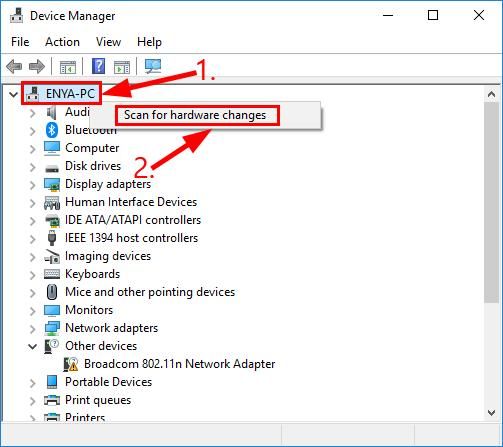What is Code 43 Error
The Code 43 error is a generic error message in Windows Device Manager that indicates a problem with a hardware device, most often a graphics card or network adapter. The full error message reads “Windows has stopped this device because it has reported problems. (Code 43)”.
This generic message could mean there’s a true hardware problem or it could simply mean that a driver is outdated or corrupt (Source: https://www.lifewire.com/43-errors-explained-2619238). The Code 43 error prevents Windows from properly communicating with the device due to these issues.
Some common causes of the Code 43 error include:
- Outdated, missing or corrupted drivers
- Incompatible drivers after a Windows update or upgrade
- Physical damage to the hardware device
- Loose connections with the hardware device
- Power supply issues
- Overheating issues
Overall, the Code 43 error indicates Windows has stopped a hardware device due to reporting issues. The problem will need to be diagnosed and resolved before the device can function properly again.
Causes of Code 43 Error
There are several potential causes for the Code 43 error in Device Manager:
Driver Issues
According to Systweak, outdated or corrupted drivers are a common trigger for Code 43 errors. If the drivers are not communicating properly with the hardware device, it can lead to the device not being recognized and a Code 43 appearing.
Hardware Issues
Hardware problems like a faulty USB port, loose cable connections, or issues with the hardware device itself can show up as a Code 43 according to Lifewire. If the physical hardware is damaged or has components not working properly, the device may fail to initialize and be detected by Windows.
Software Incompatibilities
Sometimes there are compatibility issues between the device’s drivers and the Windows OS that produces the Code 43 error. For example, an older peripheral may have drivers not designed for newer versions of Windows. Or there may be conflicts between the driver software and other programs installed on the system.
Corrupt Drivers
Corrupted, damaged or improperly installed drivers are a very common source of Code 43 errors per Lifewire. If the drivers get corrupted, the device won’t be able to communicate properly with the OS and initialization will fail. Reinstalling or updating the drivers can often resolve this.
Fixing Driver Issues
One of the most common causes of Code 43 errors is a problem with the device driver. There are several steps you can take to try fixing the driver:
First, try updating the driver to the latest version. Go to Device Manager, right-click the device showing the error, and select Update Driver. This will search for the newest driver online and install it.
If that doesn’t work, attempt rolling back the driver to a previous version that was known to be stable, using the Roll Back Driver option in Device Manager. Reverting to an older driver can resolve issues introduced in newer versions.
You can also try completely uninstalling the driver and reinstalling it fresh. This clears out any corrupted driver files. Just delete the device from Device Manager, scan for hardware changes to redetect it, and install the latest driver.
Finally, installing a generic driver from Windows Update provides basic functionality, even if some advanced features no longer work. Generic drivers are good for troubleshooting and determining if the issue stems from a faulty device driver.
Fixing Hardware Issues
Hardware issues are a common cause of Code 43 errors. Here are some tips for troubleshooting hardware problems:
First, check all connections to make sure the hardware is properly seated and plugged in. Loose connections can cause intermittent errors. Reseat RAM, graphics cards, and cables to ensure a solid connection.
If connections are secure, test components individually to isolate any faulty hardware. For example, remove additional RAM sticks or drives to see if the issue persists. Try using a spare graphics card or USB wifi adapter if the problems seems to be with those devices. Swap in known working parts one at a time to pinpoint the faulty component.
According to https://www.lifewire.com/43-errors-explained-2619238, if you can consistently reproduce the Code 43 error with a specific piece of hardware, it likely needs to be replaced.
As a last resort, replace any hardware components you suspect may be causing the problem. Code 43 often occurs due to faulty or incompatible hardware. Getting new parts can resolve the issue if software troubleshooting steps don’t work.
Software Incompatibilities
One potential cause of the Code 43 error is software on your system not being fully compatible with your hardware device drivers. This could be due to your operating system, antivirus software, or outdated firmware.
If you recently upgraded your OS like from Windows 7 to Windows 10, there may be driver conflicts causing the Code 43 error. Going back to an older OS or clean installing the latest OS version can often resolve this.
Antivirus and security software can sometimes incorrectly flag device drivers as suspicious or malicious. Try temporarily disabling your antivirus to see if that fixes the issue. You may need to add an exception for the device driver files.
Outdated firmware on devices like video cards or routers can also lead to incompatibility issues and Code 43 errors. Check the manufacturer website for any available firmware updates and install the latest version.
See this guide for additional tips on resolving OS and software conflicts causing Code 43.
Fixing Corrupt Drivers
One of the most common causes of Code 43 errors is a corrupt or outdated device driver. There are several methods you can try to fix corrupt drivers in Windows:
Use Device Manager
Open Device Manager and locate the device showing the Code 43 error. Right-click it and select “Uninstall device”. Then restart your PC and Windows will reinstall the driver automatically. This often resolves driver corruption issues (source).
System Restore
If the error started after a recent system change or driver update, use System Restore to roll back your PC to an earlier restore point before the issues began. This can fix driver conflicts and corruptions (source).
System File Checker
Run the System File Checker tool (SFC) to scan for and replace corrupt system files that could be causing driver issues. Open an admin Command Prompt and type “sfc /scannow” (source).
Clean Boot
Perform a clean boot to isolate driver conflicts from third-party software. Restart in safe mode, disable startup items, and stop non-essential services. If the Code 43 error disappears, a conflict is likely (source).
Driver Verifier
Driver Verifier is an advanced troubleshooting tool that stresses drivers to find instability and corruption issues. Enable Driver Verifier, recreate the error, and check the logs for the offending driver (source).
Additional Troubleshooting
If the basic troubleshooting steps don’t resolve your Code 43 error, here are some additional things you can try:
For network adapter issues, you may need to update your network drivers. Go to the manufacturer’s website to download the latest driver for your network adapter. Uninstall the old driver, restart your PC, and install the updated driver.
For USB devices, try plugging the device into different USB ports or a different computer. This helps determine if the issue is with the specific USB port or the device itself. You can also go to Device Manager, uninstall the USB device, restart your PC, and then reconnect the USB device to reinstall the drivers.
Advanced diagnostic tools like the Device Manager Troubleshooter can further analyze hardware issues. In the Device Manager, right-click the problematic device and select “Troubleshoot.” This runs diagnostics tests and tries automated fixes for the Code 43 error.
As a last resort, use system restore to rollback your PC to a working state before the Code 43 error appeared. Backups allow you to restore your PC if needed.
For additional help, see: How To Fix Error Code 43 on Windows
Preventing Code 43 Errors
There are a few key things you can do to help prevent Code 43 errors from occurring in the first place:
- Keep drivers updated – Make sure you have the latest drivers installed for all of your hardware devices. Outdated drivers are a common cause of Code 43. Check for driver updates regularly through Windows Update or the device manufacturer’s website.
- Don’t force install drivers – Only install drivers that are specifically made for your device model. Forcing the installation of generic or unsigned drivers can sometimes cause Code 43 issues.
- Maintain hardware – Dust buildup, loose connections, and other hardware problems can contribute to Code 43 errors. Keep your computer and devices in good working order.
- Clean install OS – Doing a fresh OS installation instead of an upgrade install can prevent driver-related conflicts that lead to Code 43. Back up data and do a clean install of Windows periodically.
Following these tips will help minimize Code 43 errors, though sporadic issues may still occur. But being proactive with maintenance and updates goes a long way in avoiding problems.
When to Seek Help
If you have tried the basic troubleshooting steps like updating drivers, restarting your device, checking for hardware issues, and reinstalling drivers, but the Code 43 error persists, it’s a good idea to seek professional help. Continued or frequent Code 43 errors, especially on critical devices like your primary computer’s WiFi adapter, indicate a more serious underlying problem.
According to https://www.lifewire.com/43-errors-explained-2619238, if you’ve exhausted your troubleshooting options, it’s time to take the device to a repair shop. A technician can do more in-depth diagnostics and repairs to fix any physical damage or faults with the hardware. They also have access to proprietary tools and software to fully erase and reinstall corrupted driver files.
For a Code 43 error on your WiFi adapter or another essential device, you may need to replace the hardware completely, as suggested by https://www.minitool.com/data-recovery/error-code-43.html. A computer technician can help source compatible replacement parts and do the installation for you.
If the error appears systematically on multiple devices, a technician can also check for malware, viruses, faulty system files, or software incompatibilities that may be causing the Code 43 error across your system. They can safely clean out any offending software and get your system working properly again.
Conclusion
In summary, a code 43 error indicates a problem with a device’s drivers. This can occur due to missing, outdated, or corrupt drivers, hardware issues like a faulty WiFi adapter, software incompatibilities, and more. There are several troubleshooting steps you can take to try fixing a code 43 error.
First, update or reinstall the latest drivers for the device through Device Manager. If that doesn’t work, try uninstalling the device and rebooting your PC to reinstall a fresh copy of the drivers. You can also try installing older drivers or disabling then enabling the device to force a reinstall of the drivers.
If driver issues are ruled out, examine any potential hardware problems with the device, like a loose WiFi adapter. Run diagnostics to test the hardware. Check for software conflicts, incompatible applications, or malware that could be causing problems. An antivirus scan and clean install of the operating system may help.
In conclusion, a code 43 error can often be resolved with driver updates, hardware checks, software troubleshooting, or reinstalling a fresh copy of the operating system. If you’ve tried these steps without success, it may require help from the device manufacturer or a repair professional. Remember to always backup important data first when troubleshooting major system errors.