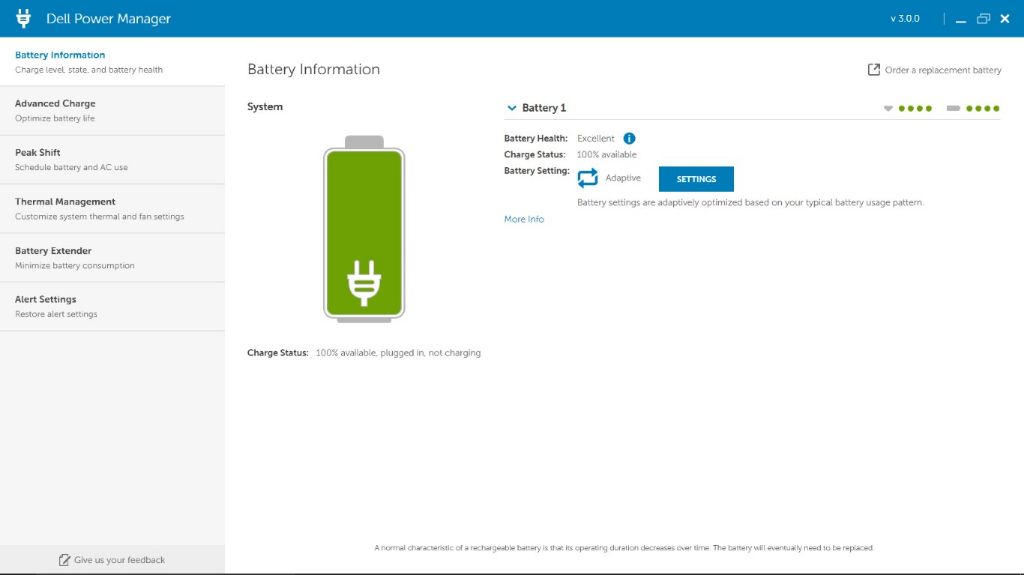What is Dell Command Power Manager?
Dell Command Power Manager is a software application developed by Dell to help users manage power consumption on their Dell laptops (Dell, n.d.). It provides advanced controls and customization options to extend battery life, optimize performance, and regulate system temperature.
Some key features of Dell Command Power Manager include:
- Allowing users to create custom power usage profiles based on their needs
- Providing notifications about battery health, power consumption, and thermal thresholds
- Giving users information to understand power usage trends over time
- Offering different modes to optimize between performance, battery runtime, and fan noise
- Including options for advanced battery charging to extend long-term battery life
By providing transparency into power consumption and intelligent controls, Dell Command Power Manager enables users to customize their laptop’s power settings for their particular use case.
Key Features
Dell Power Manager allows users to optimize and customize various power settings on their Dell laptop. Some of the key features include:
Adjust performance and power settings – Users can switch between different performance profiles like Ultra Performance, Optimized, and Quiet which control the power consumption and fan speed. This helps balance performance vs battery life.
Set notifications for battery thresholds – Notifications can be enabled to alert the user when the battery level reaches or falls below the set threshold value. This helps prevent unexpected battery drain.
View battery health status – The battery’s health and cycle count can be checked to determine if a replacement is needed. The app also provides estimates of remaining battery life.
Notify Functionality
One of the key features of Dell Command Power Manager is its ability to notify users about important power-related events through customizable alerts (Dell, n.d.). The notification functionality helps keep users informed about the status of their battery charge, potential issues with power adapters or docking stations, and more.
For battery charge level, Dell Power Manager can alert users when the battery reaches a certain threshold, such as 20% or 10% remaining charge. This gives users advance warning so they can charge their laptop before the battery runs out completely. Users can customize what battery percentage triggers the alerts based on their own preferences (Dell, n.d.).
In addition to battery notifications, Dell Power Manager sends alerts about other power-related events like an incompatible power adapter being connected or an issue with a docking station. Users can enable or disable these notifications as needed (Dell, n.d.). The customizable alerts keep users informed about critical power management events pertaining to their Dell laptop.
Customizing Notifications
Dell Command | Power Manager allows you to customize notifications related to battery health and charging. You can set battery charge thresholds that will trigger notifications when reached. For example, you can get notified when the battery charge reaches 80%, 50%, and 20%. This helps you keep track of the battery level and charge the laptop when needed (Dell Command | Power Manager User Guide, pg. 22).
You can also customize the type of notification – whether to display a pop-up alert, play a sound, display a tray icon, etc. The notifications can be configured differently for when the laptop is plugged in versus when it is on battery power. For instance, you may want more notifications when running on battery to avoid it dying (Dell Command | Power Manager Users Guide, pg. 14).
In the Settings menu of Dell Command | Power Manager, go to “Alert Settings” to customize notifications. Enable/disable different alerts and choose how to be notified for each one. With the detailed options, you can tailor notifications to best fit your needs and preferences.
Battery Health
Battery health in Dell Command Power Manager indicates the amount of charge that is available to a system. In general, a battery’s health decreases over time at a rate that depends on usage and environmental factors [1]. Dell Command Power Manager monitors battery health status and provides tips for improving battery life.
The battery health screen shows the designed full charge capacity of the battery compared to the current full charge capacity, giving an indication of the battery’s wear level. The software also provides estimates of the battery’s cycle count and remaining useful life. By monitoring battery health, users can determine when a battery may need to be replaced.
To help extend battery life, Dell Command Power Manager offers usage tips such as reducing screen brightness, closing unnecessary applications, and enabling battery saver modes during low charge situations [2]. Following these recommendations can prolong the usable life of the battery before replacement is required.
Performance Profiles
Dell Command Power Manager offers different performance profiles that optimize your system for different needs. The main preset profiles are:
- Balanced – Provides the best balance between performance and fan noise/power consumption. This is the default profile.
- Cool – Lowers processor power to reduce heat and fan noise. Useful when you need quiet operation.
- Quiet – Minimizes fan noise by lowering fan speed. This also reduces performance.
In addition to the preset profiles, you can create custom profiles to precisely optimize performance and fan control. For example, you can increase processor performance while setting a slower fan speed for quieter operation. Custom profiles allow flexibilty to tune the system for your particular needs.
Performance profiles are accessible through the Dell Command Power Manager interface. Simply select your desired profile based on whether you prioritize performance, cool operation, low noise, or a custom setup. Profiles take effect immediately after selecting.
Source: Dell Command | Power Manager User Guide
Advanced Charge Modes
Dell Command Power Manager offers 3 advanced charging modes that can be customized based on your usage patterns:
Adaptive
The Adaptive charging mode learns your daily unplugged usage pattern and recharges your battery to full before you unplug it. This helps maximize battery health over the long run.
Standard
The Standard charging mode charges your battery to 100% capacity and maintains it at that level while plugged in. This is the default charging method.
ExpressCharge
The ExpressCharge mode uses fast charging technology to quickly recharge your battery when it falls below a specified threshold. This is ideal for situations where you need to recharge quickly before unplugging.
You can customize these modes in the Advanced Charge settings based on your individual usage patterns and needs. The Adaptive mode is recommended for most users to optimize battery health.
Thermal Management
The Dell Command Power Manager includes advanced thermal management capabilities to monitor and adjust system temperature. This helps prevent overheating and maintain optimal performance.
The software monitors various temperature sensors across critical components like the CPU, GPU, hard drives, etc. It can detect when the system is getting too hot and automatically take steps to reduce temperature.
Some of the key thermal management features include:
- Adjusting power limits on the CPU and GPU to reduce heat output.
- Increasing fan speeds gradually to improve airflow and cooling.
- Altering the system performance profile to throttle down components.
- Shutting down unused peripherals or ports to minimize power draw.
These incremental changes allow the system to maintain safe operating temperatures without drastic reductions in performance. The software aims to optimize cooling and prevent thermal throttling or shutdowns.
Users can customize the thermal management behavior through setting like performance/quiet modes. Individual sensor temperature data is also available to monitor. Advanced scheduling features allow defining thermal policies for different times of day.
Overall, the Dell Command Power Manager provides robust tools to track thermal performance and adjust system parameters automatically. This helps maintain stability during intensive workloads and deliver optimal sustained performance.
Minimum Requirements
Dell Command Power Manager is compatible with most Dell Inspiron, Vostro, and XPS laptop models running Windows 10 or Windows 11 operating systems.
The specific system requirements are as follows:
- Compatible Dell laptop models: Inspiron, Vostro, XPS
- Operating System: Windows 10 or Windows 11
- RAM: 2GB minimum
- Hard Disk: 200MB free space
Dell Command Power Manager can be easily downloaded and installed on compatible Dell laptops. The latest version is available for download from the Dell Support website.
After downloading the installer file, simply run the executable and follow the on-screen instructions to complete the installation process. Dell Command Power Manager will automatically detect your specific Dell laptop model and install the appropriate drivers and software.
Conclusion
In summary, Dell Command Power Manager is a powerful tool that gives users control over their laptop’s battery health, performance, and thermal management. Its Notify function provides customizable notifications about battery life, thermal thresholds, performance profiles and more.
Some of the key benefits of using Dell Command Power Manager include:
- Optimizing battery health and extending battery lifespan through advanced charge settings
- Boosting performance when needed by switching between performance profiles
- Keeping your laptop running cool and quiet by customizing fan behavior
- Getting notified when battery is low, performance changes, or temperature thresholds are crossed
- Full control and visibility over power management configurations
With its robust feature set for monitoring and managing power, performance and thermals, Dell Command Power Manager is an essential tool for any Dell laptop user looking to optimize their experience. Its customizable notifications ensure you’re always aware of your system’s status as well.