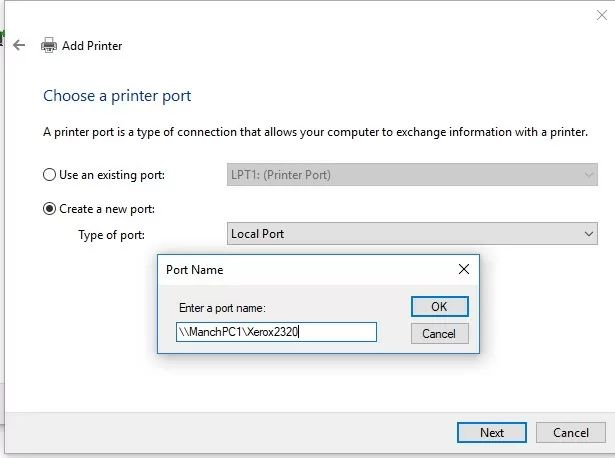Error 0x0000007e is a fairly common error that can occur when trying to print from Windows 7. It indicates that the system has encountered an error related to the printer driver. In most cases, this error can be resolved by updating or reinstalling the printer driver.
What Causes the 0x0000007e Printer Error?
There are a few potential causes for the 0x0000007e printer error on Windows 7:
- Outdated or corrupt printer driver – An outdated printer driver that is not fully compatible with Windows 7 can cause this error. Corrupt driver files can also prevent proper communication with the printer.
- Incorrect driver configuration – The printer driver may be configured incorrectly, either due to improper installation or incorrect settings.
- Driver conflict – Sometimes having multiple printer drivers installed can cause conflicts, resulting in errors like 0x0000007e.
- Damaged Windows system files – Critical system files related to printing may have become damaged, preventing proper printer operation.
- Hardware problem – In some cases, there may be an issue with the printer hardware, connection cables, etc. that generates this error.
Since driver issues are the most common cause of 0x0000007e, updating or reinstalling the printer driver is the first step to resolve it in most cases. If the problem persists, further troubleshooting may be needed to check for other potential causes.
How to Fix the 0x0000007e Printer Error
Here are some steps to try and resolve the 0x0000007e error when printing from Windows 7:
- Restart the computer and printer – Fully power cycle both devices to clear any temporary glitches.
- Check cable connections – Ensure cables between the computer and printer are securely connected at both ends.
- Update the printer driver – Go to the manufacturer’s website and download the latest printer driver for Windows 7. Uninstall the old driver and install the updated one.
- Try alternate driver – If updating the driver doesn’t work, try using a generic or alternate printer driver compatible with your model.
- Reinstall the printer driver – Completely uninstall the current driver, restart the computer, then reinstall the printer driver from scratch.
- Remove multiple drivers – If you have more than one printer driver installed for the same device, remove the extra ones.
- Use System Restore – Restore Windows 7 to an earlier restore point before the error started occurring.
- Check Windows Update – Install any available Windows updates, which may provide fixes for printer errors.
- Run SFC and DISM – Use these system file checker utilities to scan for and restore damaged system files.
- Clean out printer spooler – Access the printer spooler and clear out any stuck or corrupt print jobs.
After trying these steps to fix potential driver issues and system files, print spooler problems, etc. the 0x0000007e error should be resolved in most cases. If the issue continues, there may be a deeper hardware, connection or configuration problem that requires advanced troubleshooting.
Advanced Troubleshooting for 0x0000007e Error
For persistent 0x0000007e printer errors that won’t go away, more advanced troubleshooting may be required:
- Try connecting the printer to a different USB port, cable, or computer to isolate the issue.
- Uninstall and reinstall the printer using the manufacturer’s installer software.
- Check for updated printer firmware and install if available.
- Manually delete any registry entries related to the printer driver and reinstall.
- Access printer interface menus to reset to factory defaults.
- Disable bidirectional communication in the driver if enabled.
- Check if issue only occurs over network and try updating network drivers.
- As a last resort, uninstall printer completely in Devices and Printers, remove files, and re-add printer.
For technical users, monitoring the Windows Event Viewer logs when the error occurs may provide detailed clues about the specific source of the problem.
Potential Solutions for Specific Causes
Here are some potential solutions to try based on specific possible causes:
Outdated Driver
- Update printer driver to newest version from manufacturer website.
- Manually uninstall driver and delete files, reinstall newest driver.
Corrupt Driver Files
- Use the System File Checker tool (SFC) to restore corrupted files.
- Reinstall or update the printer driver.
Driver Conflict
- Remove additional printer drivers if installed.
- Reinstall preferred driver only.
Damaged System Files
- Run SFC scan to check for corrupted files.
- Use DISM tool to repair damaged system image.
- Restore from earlier system restore point.
Hardware Issue
- Check and reseat cable connections.
- Try new cable, port, computer if possible.
- Ensure printer mechanics are working (paper feed, ink, etc.)
Preventing Future 0x0000007e Errors
To help avoid recurring 0x0000007e printer errors on your Windows 7 system, follow these tips:
- Keep your printer driver updated through manufacturer website.
- Don’t install more than one driver for the same printer.
- Periodically run SFC and DISM scans to check system files.
- Maintain a clean spooler by regularly deleting old print jobs.
- Disconnect unused printers to prevent driver conflicts.
- Don’t modify printer configurations unless necessary.
- Restore from backup or reset to defaults if problems persist.
Conclusion
Error 0x0000007e is generally caused by an outdated, corrupt or incompatible printer driver in Windows 7. Updating the driver using software from the device manufacturer will resolve the issue in most cases. For ongoing problems, more complex troubleshooting may be needed involving printer reinstallation, system file repair, network settings, and isolating any potential hardware defects. Following best practices for printer driver maintenance can prevent annoying 0x0000007e errors from recurring in the future.